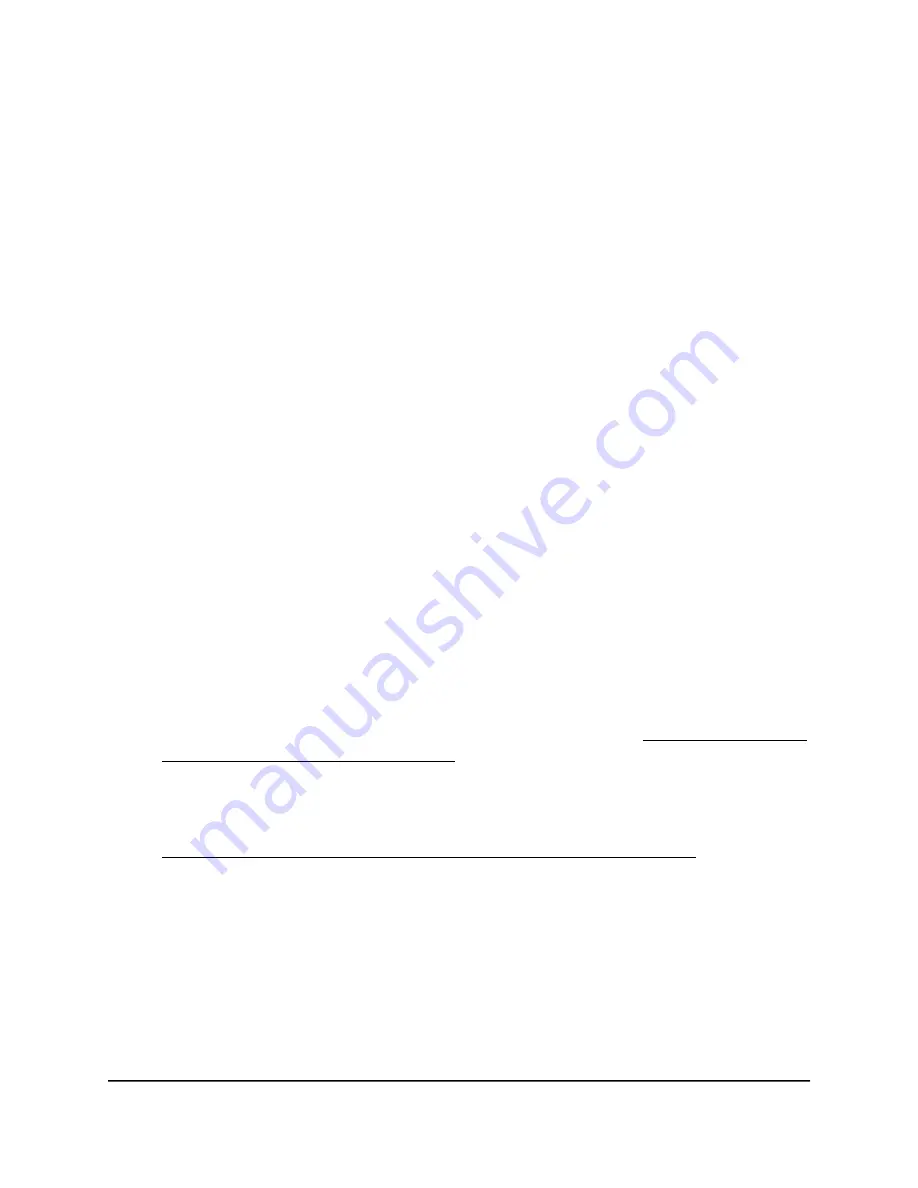
8. Select the location to which you want to add the node.
9. Click the + (Add Device) button.
10. In the Add New Device pop-up page, enter the node’s serial number and MAC
address, and then click Go.
Insight detects the node automatically. This process might take a few minutes.
The node attempts to detect and connect to the root that provides the strongest
WiFi signal in the Insight Instant Mesh WiFi network.
Note: The initial connection and configuration process might take up to 10 minutes.
The node might restart during the configuration process.
11. Wait for the node to go through the initial connection and configuration process
and for the Power/Cloud LED to stop blinking amber, green, and blue and to light
solid blue.
Note: The initial connection and configuration process might take up to 10 minutes.
The node might restart during the configuration process.
The Power/Cloud LED lights as follows during the initial connection and configuration
process:
•
Blinking green: The node is attempting to detect a root.
•
Solid green: The node is making its first connection with the root that provides
the strongest WiFi signal.
•
Blinking amber slowly: The node is contacting the network router or DHCP
server to receive an IP address.
If the Power/Cloud LED does not stop blinking amber, see Power/Cloud LED is
blinking amber slowly, continuously on page 238.
•
Blinking amber, green, and blue: The node is being configured as a managed
device in the Insight Instant Mesh WiFi network.
If the Power/Cloud LED does not stop blinking amber, green, and blue, see
Power/Cloud LED does not stop blinking amber, green, and blue on page 240.
When the configuration is complete, the Power/Cloud LED lights as follows:
•
Solid blue: The configuration is complete and the node is ready for operation.
The node functions in the Insight Instant Mesh WiFi network and is connected to
the Insight cloud.
The node is automatically configured to broadcast (extend) the root’s WiFi network.
User Manual
51
Install the Access Point in an
Insight Instant Mesh WiFi
Network
Insight Managed WiFi 6 AX3000 Access Point Model WAX618
















































