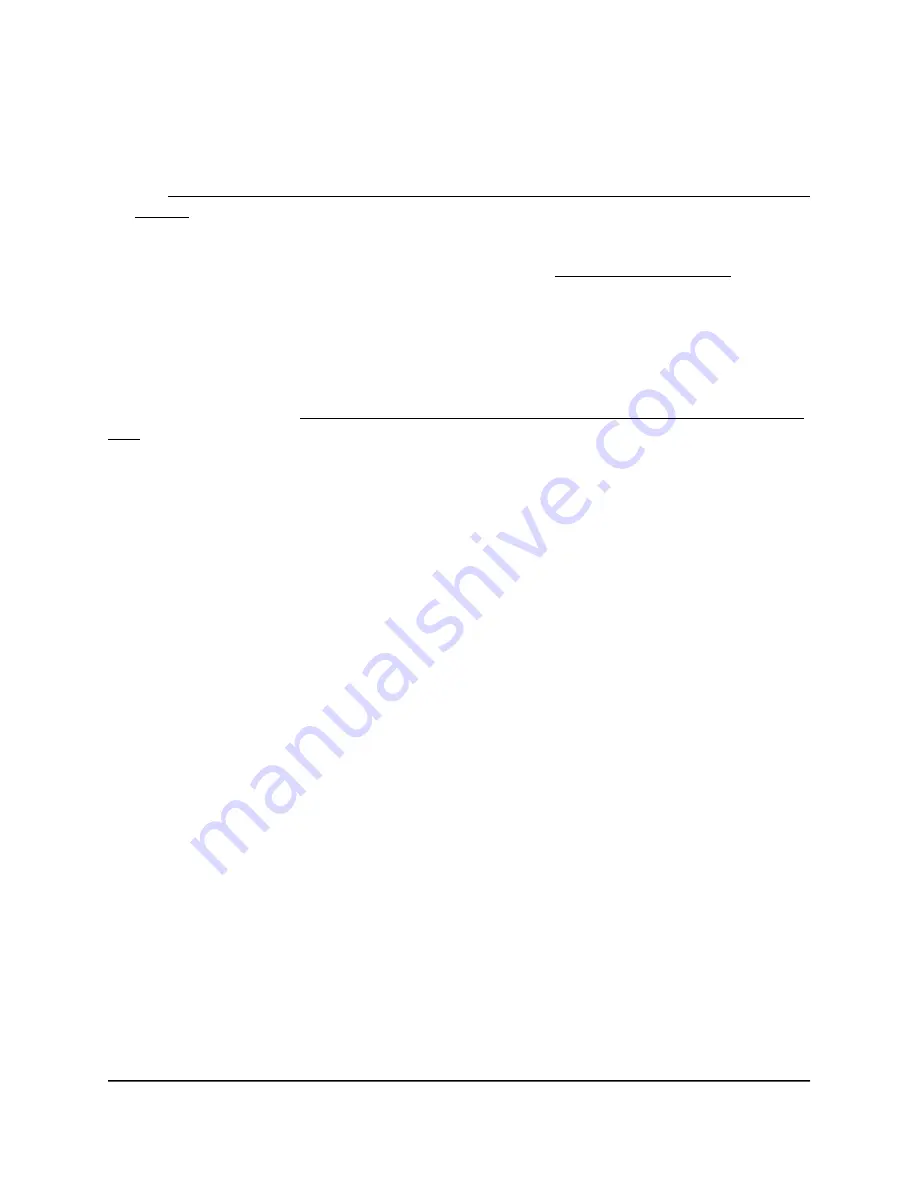
•
If you are using a PoE connection, make sure that the PoE+ switch is providing
sufficient power to the access point. The access point requires power at the 802.3at
(PoE+) level. Power at a level lower than PoE+ affects the radios. For more information,
see The access point functions as a PoE PD and the Power/Cloud LED remains solid
amber on page 238.
If the error persists, a hardware problem might exist. For recovery instructions or help
with a hardware problem, contact technical support at netgear.com/support.
The node and root cannot connect
When you add the access point as a node to an Insight network location that includes
one or more roots (see Connect the access point as a node to a root using the Insight
app on page 53), we recommend that you place the node in the same room as a root
during the initial sync. After a successful sync, move the node to the location where you
intend to use it.
For a reliable WiFi connection, place the node less than 25 feet (7.5 m), in a line of sight
with minimal obstacles from the closest root.
To sync the node and the root after you already added the node to an Insight
network location:
1. Place the node in the same room as the root.
Use this node location only during the sync process.
2. Connect the node to a power source.
If you do not use a PoE connection to a PoE switch, connect a power adapter to the
DC power connector.
The Power/Cloud LED on the node lights solid amber.
3. Wait for the node to go through the initial connection and configuration process
and for the Power/Cloud LED to stop blinking amber, green, and blue and to light
solid blue.
Note: The initial connection and configuration process might take up to 10 minutes.
The node might restart during the configuration process.
The Power/Cloud LED lights as follows during the initial connection and configuration
process:
•
Blinking green: The node is attempting to detect a root.
•
Solid green: The node is making its first connection with the root that provides
the strongest WiFi signal.
User Manual
241
Diagnostics and
Troubleshooting
Insight Managed WiFi 6 AX3000 Access Point Model WAX618
















































