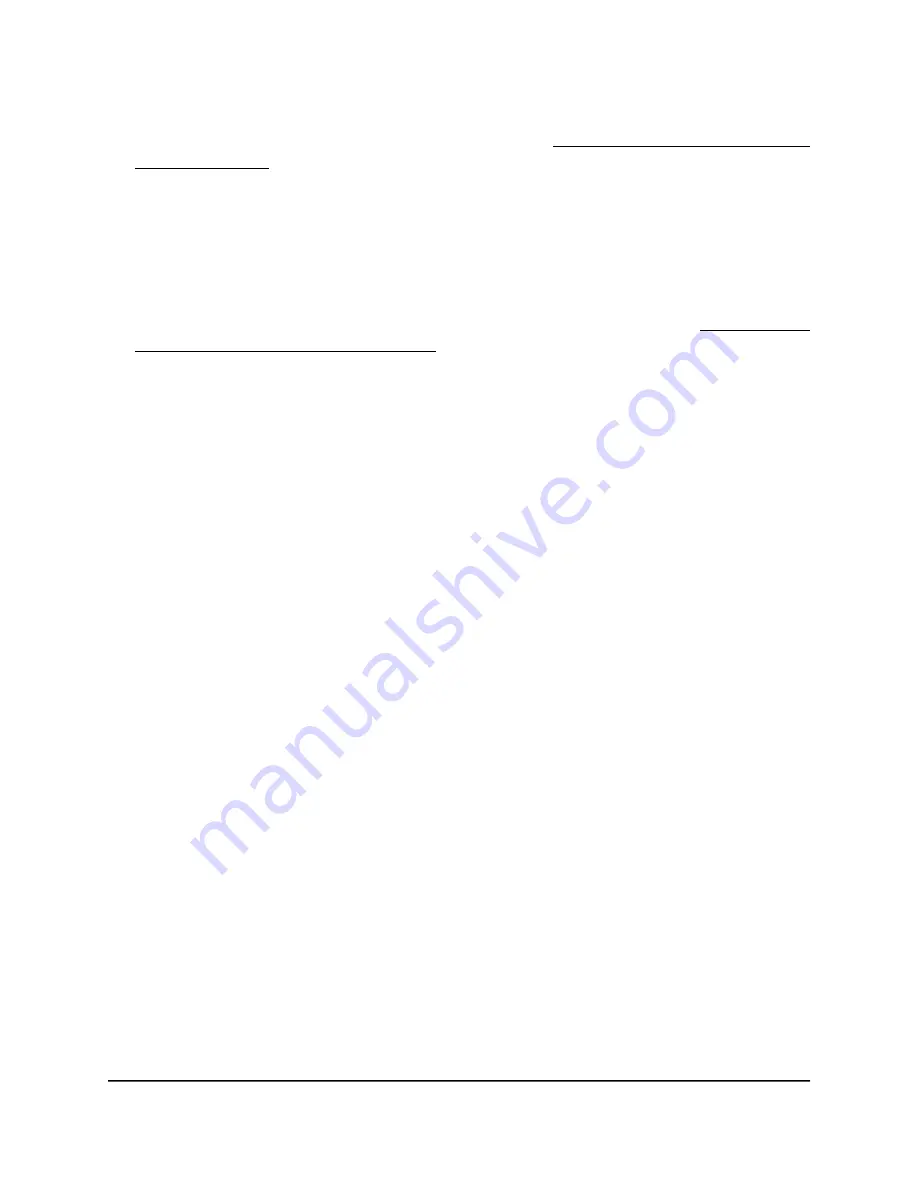
If your browser displays a security warning, you can proceed, or add an exception
for the security warning. For more information, see What to do if you get a browser
security warning on page 42.
3. Enter the access point user name and password.
The user name is admin. The password is the one that you specified. The user name
and password are case-sensitive.
If you previously added the access point to a NETGEAR Insight network location and
managed the access point through the Insight Cloud Portal or Insight app, enter the
Insight network password for that location. For more information, see Connect over
WiFi using the NETGEAR Insight app on page 24.
The Dashboard page displays.
4. Select Management > Maintenance > Reset > Restore Defaults.
The Restore Defaults page displays.
5. Click the Restore Defaults button.
A warning pop-up window displays.
6. Click the Restore button.
The pop-up windows closes and the configuration is reset to factory default settings.
When the reset is complete, the access point reboots. This process takes about two
minutes.
WARNING:
To avoid the risk of corrupting the firmware, do not interrupt the reset.
For example, do not close the browser, click a link, or load a new page. Do not turn
off the access point. Wait until the access point finishes restarting and the
Power/Cloud LED turns solid green or solid blue.
Enable SNMP and manage the SNMP
settings
You can access the access point over a Simple Network Management Protocol (SNMP)
connection, which allows SNMP network management software such as HP OpenView
to manage the access point by using the SNMPv1 or SNMPv2 protocol. By default, SNMP
is disabled.
User Manual
172
Manage and Maintain the Access
Point
Insight Managed WiFi 6 AX3000 Access Point Model WAX618
















































