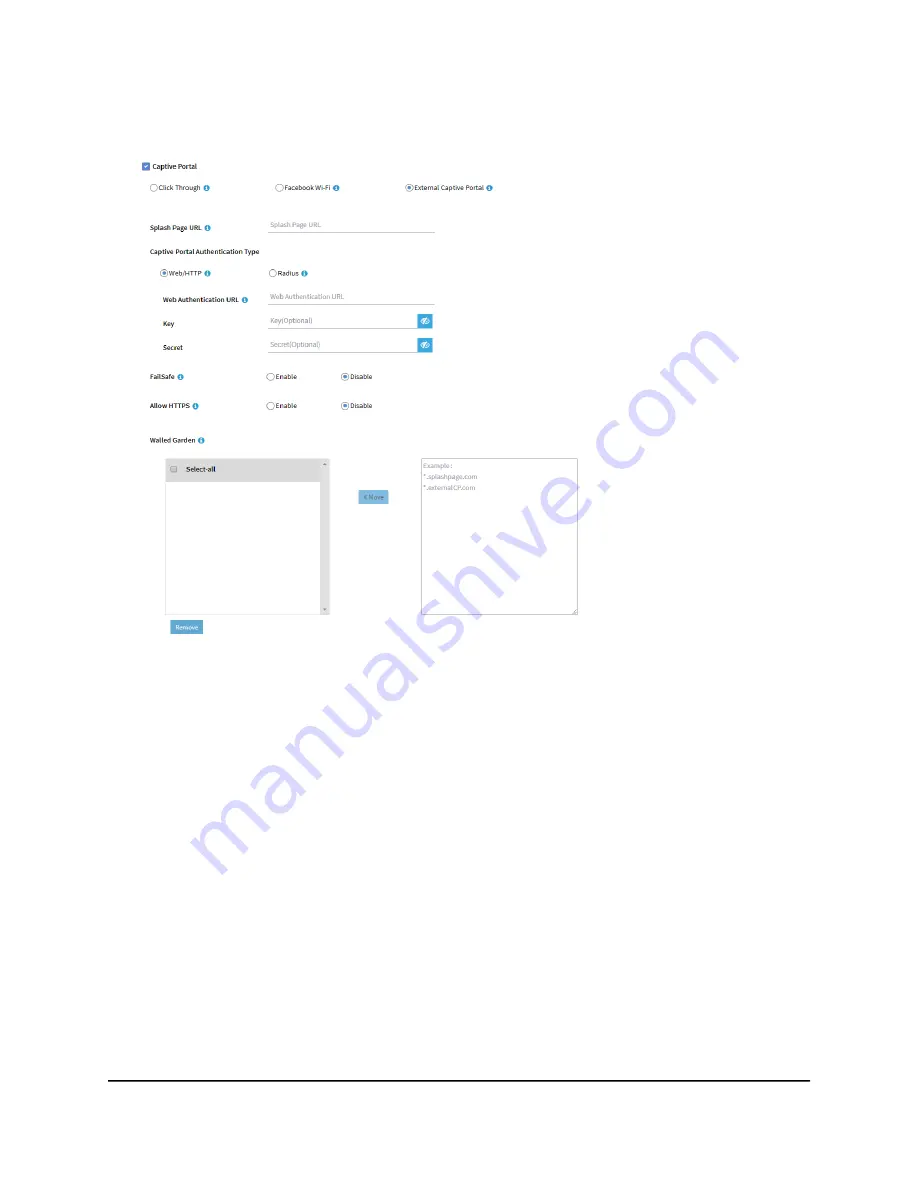
8. Click the External Captive Portal radio button.
9. In the Splash Page URL field, enter the URL that is provided by the vendor.
This URL redirects a user to the splash page on the website that hosts the captive
portal.
10. Select one of the following Captive Portal Authentication Type radio buttons:
•
Web/HTTP: Authentication for access to the splash page occurs on the access
point using the HTTPS protocol. Specify the following settings:
-
Web Authentication URL: Enter the web authentication URL that is provided
by the vendor.
-
Key: Enter the key credential that is provided by the vendor. This field is
optional and depends on the authentication requirements of the vendor.
-
Secret: Enter the secret credential that is provided by the vendor. This field
is optional and depends on the authentication requirements of the vendor.
• Radius: Authentication for access to the splash page occurs on an external RADIUS
authentication server. The vendor might also require an accounting RADIUS
User Manual
102
Set Up and Manage a Captive
Portal
Insight Managed WiFi 6 AX3000 Access Point Model WAX618
















































