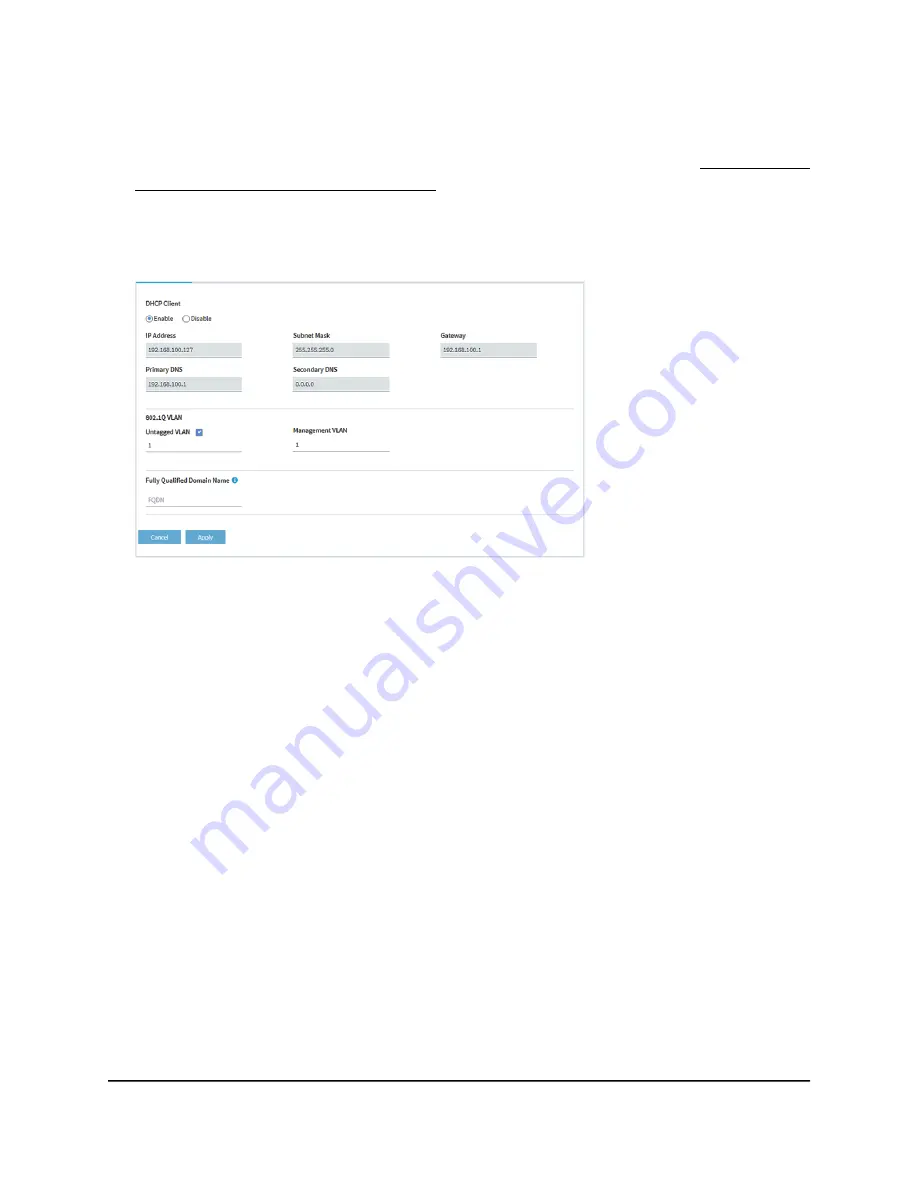
If you previously added the access point to a NETGEAR Insight network location and
managed the access point through the Insight Cloud Portal or Insight app, enter the
Insight network password for that location. For more information, see Connect over
WiFi using the NETGEAR Insight app on page 24.
The Dashboard page displays.
4. Select Management > Configuration > IP > LAN.
5. To change the 802.1Q VLAN, either clear or select the Untagged VLAN check box:
•
Untagged VLAN: By default, the Untagged VLAN check box is selected. The
access point sends untagged frames from its Ethernet interface. Incoming
untagged frames are assigned to the untagged VLAN. By default, the untagged
VLAN is VLAN 1 but you can enter another VLAN ID in the field if that VLAN ID is
supported on your network.
•
Tagged VLAN: Clear the Untagged VLAN check box only if the hubs and switches
on your LAN support the 802.1Q VLAN protocol. The access point tags all frames
that it sends from its Ethernet interface. Only the incoming frames that are tagged
with known VLAN IDs are accepted. Similarly, change the ID for the untagged
VLAN only if the hubs and switches on your LAN support the 802.1Q VLAN
protocol and the new VLAN ID is supported on your network.
6. To change the VLAN ID for the management VLAN, enter another VLAN ID in the
Management VLAN field.
By default, the management VLAN is VLAN 1. If you change the VLAN ID, be sure
that the VLAN ID is supported on your network.
7. Click the Apply button.
Your settings are saved. The access point restarts with the new VLAN settings.
User Manual
138
Manage the Local Area Network
and IP Settings
Insight Managed WiFi 6 AX3000 Access Point Model WAX618















































