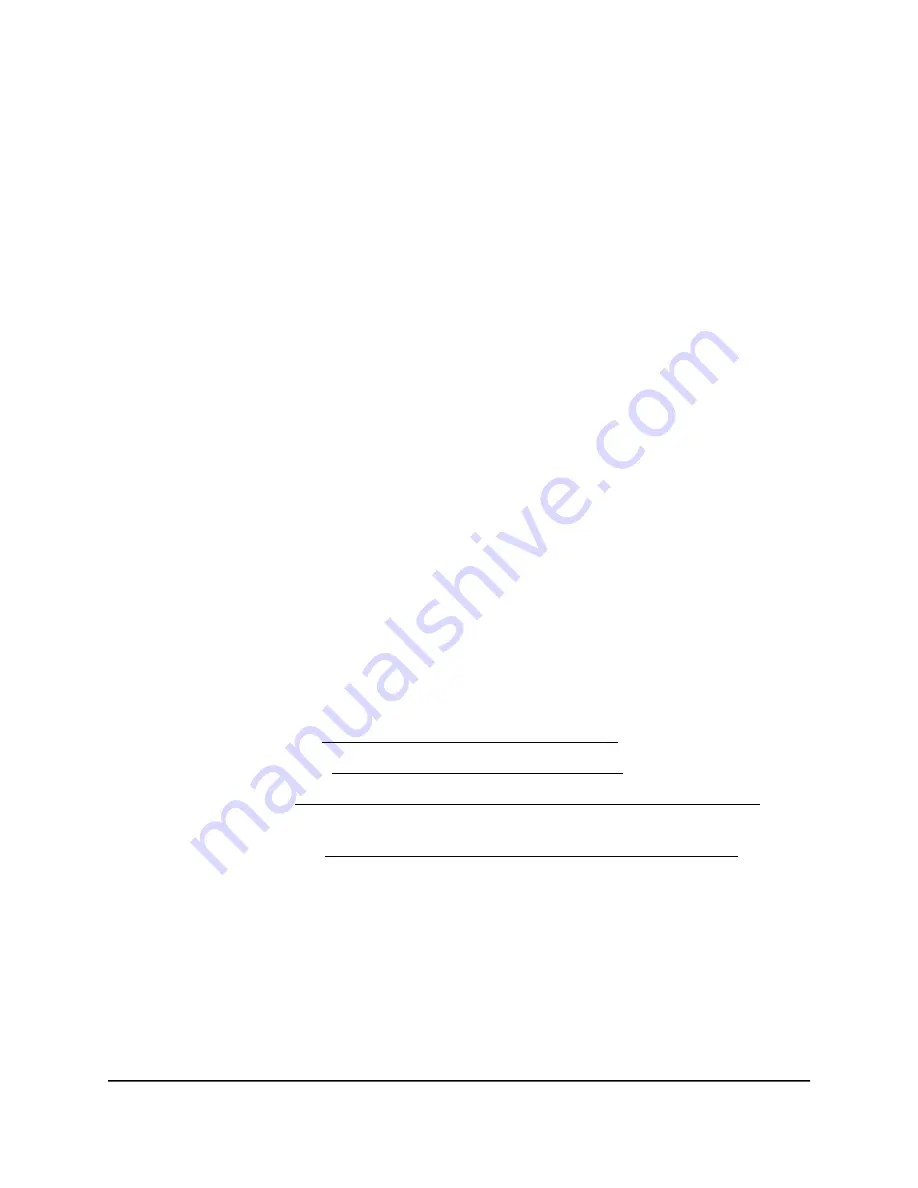
Note: Multi PSK is supported only if the WiFi security is WPA2 Personal or WPA2/WPA
Personal. To configure Multi PSK on the default WiFi network (displayed as SSID1 in the
local bowser UI), which is the WiFi network that you defined when you initially connected
to the access point, you must first change the WiFi security to WPA2 Personal or
WPA2/WPA Personal.
In addition, the following restrictions apply to Multi PSK:
•
You can configure Multi PSK on a maximum of four WiFi networks.
•
Each WiFi network on which you configure Multi PSK can support a maximum of
eight VLAN-to-passphrase mappings. (Within each WiFi network, each passphrase
and key identifier must be unique.) The access point can support a maximum of 32
Multi PSK VLAN-to-passphrase mappings. For example, four WiFi networks each
can support eight Multi PSK VLAN-to-passphrase mappings.
•
Within a Multi PSK on a single WiFi network, you can map the same VLAN ID to
different passphrases. You can also use the same VLAN ID for Multi PSK in different
WiFi networks.
•
If inter-VLAN routing is disabled in the network that the access point is connected
to, the following applies:
-
WiFi clients that are connected to different VLANs on the same WiFi network (that
is, the WiFi clients use different passphrases to connect to the same WiFi network)
cannot communicate with each other and remain isolated.
-
WiFi clients that are connected to the
same
VLAN on different WiFi networks
can
communicate with each other.
•
Multi PSK and the following features are mutually exclusive:
-
Captive portal (see Set Up and Manage a Captive Portal on page 97)
-
mDNS gateway (see Manage the multicast DNS gateway on page 145)
-
NAT mode (see Set NAT mode or Bridge mode for addressing and traffic on
page 199)
-
Client isolation (see Enable or disable client isolation for a WiFi network on page
200)
To set up Multi PSK for a WiFi network:
1. Launch a web browser from a computer that is connected to the same network as
the access point or directly to the access point through an Ethernet cable or WiFi
connection.
2. Enter the IP address that is assigned to the access point.
A login window displays.
User Manual
77
Manage the Basic WiFi Features
for a WiFi network
Insight Managed WiFi 6 AX3000 Access Point Model WAX618
















































