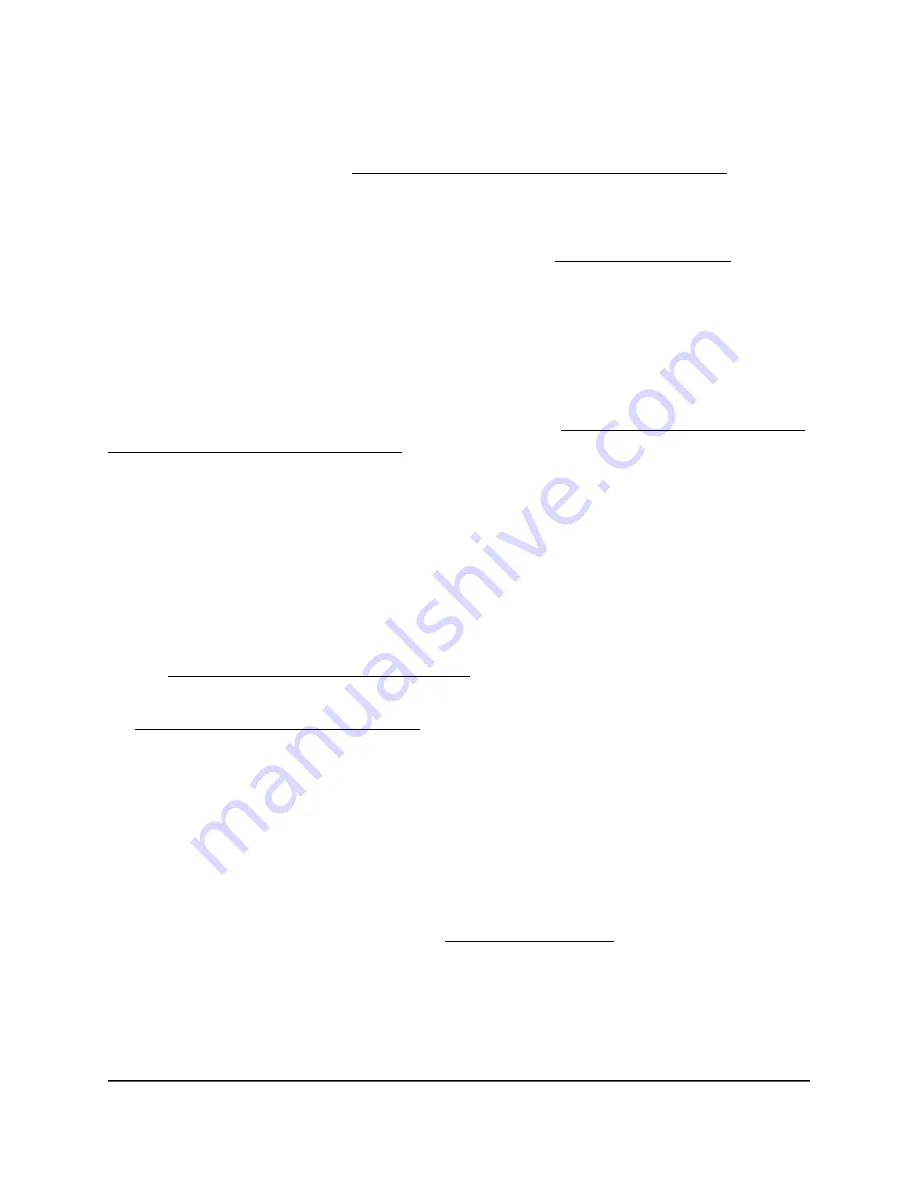
6. If the problem is still not resolved, use the Reset button to return the access point
to its factory default settings, and reconfigure the access point.
For more information, see Use the Reset button to reset the access point on page
170.
If the error persists, a hardware problem might exist. For recovery instructions or help
with a hardware problem, contact technical support at netgear.com/support.
Power/Cloud LED does not stop blinking amber, green,
and blue
During the initial installation and configuration process in an Insight Instant Mesh WiFi
network, the Power/Cloud LED blinks amber, green, and blue while the access point is
being configured as a node. For more information, see Connect the access point as a
node to a root using the Insight app on page 53.
If the Power/Cloud LED does not stop blinking amber, green, and blue, the node cannot
connect.
Check the following items or try the following troubleshooting steps:
•
Make sure that at least one root is available for the node to connect to.
•
Make sure that all roots run the latest firmware version.
•
Make sure that the output power of each radio on each root is at its maximum level.
By default, the output power for a radio is at its maximum level. For more information,
see Change the output power for a radio on page 93.
•
Make sure that the node is not too far away from a root. For more information, see
The node and root cannot connect on page 241.
•
Restart the node.
•
Remove the node from your Insight network location and from your Insight account.
Then, add the node to your Insight account again and to your Insight network location.
2.4G or 5G WLAN LED is off
If the 2.4G WLAN LED or 5G WLAN LED is off, do the following:
•
Check to see if a radio is disabled (see Turn a radio on or off on page 87). By default,
the radios are enabled and the WLAN LEDs light as follows:
-
Solid green: The radio is operating without any clients.
-
Solid blue: The radio is operating with clients.
-
Blinking blue: The radio is operating with clients and is processing traffic.
User Manual
240
Diagnostics and
Troubleshooting
Insight Managed WiFi 6 AX3000 Access Point Model WAX618






























