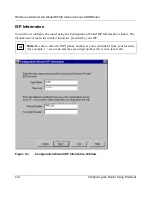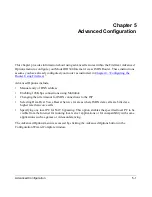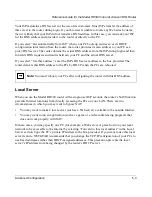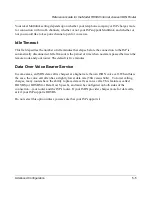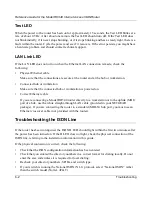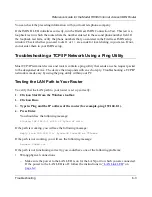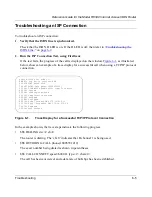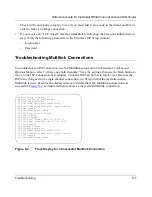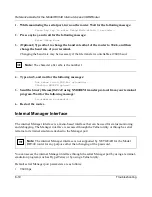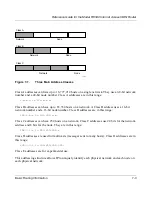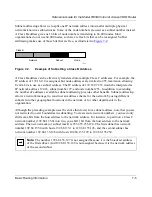Reference Guide for the Model RH340 Internet Access ISDN Router
6-2
Troubleshooting
Test LED
When the power to the router has been on for approximately 15 seconds, the Test LED blinks at a
rate of about 0.5 Hz. After about one minute the Test LED should turn off. If the Test LED does
not blink initially, if it never stops blinking, or if it stops blinking and has a steady light, there is a
fault within the router. Cycle the power and see if it recovers. If the error persists, you might have
a hardware problem and should contact technical support.
LAN Link LED
If the LAN LED does not turn on when the Ethernet LAN connection is made, check the
following:
•
Physical Ethernet cable
Make sure that the connections are secure at the router and at the hub or workstation.
•
Connected hub or workstation
Make sure that the connected hub or workstation is powered on.
•
Correct Ethernet cable
If you are connecting a Model RH340 router directly to a workstation or to the uplink (MDI)
port of a hub, use the white straight-through LAN cable (provided in your NETGEAR
package). If you are connecting the router to a standard (MDI-X) hub port, you must use an
Ethernet crossover cable (not provided with the router).
Troubleshooting the ISDN Line
If the router has been configured, the ISDN D LED should light within the first two minutes after
the power has been turned on. If the D LED does not light, check the physical connection of the
ISDN line, referring to the installation information in this guide.
If the physical connection is correct, check the following:
•
Check that the ISDN configuration information has been entered.
•
Check that you entered the directory numbers in a correct format for dialing locally. Do not
enter the area code unless it is required for local dialing.
•
Recheck your directory numbers, SPIDs, and switch type.
•
If your switch is running the National ISDN (NI-1) protocol, select “National ISDN” rather
than the switch model (Nortel, AT&T).