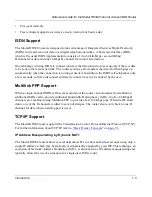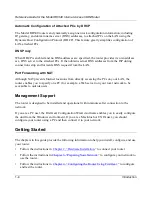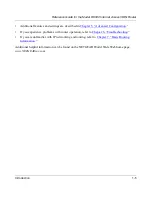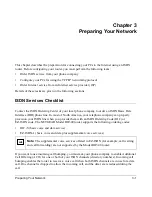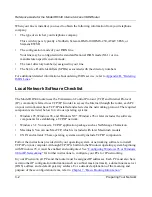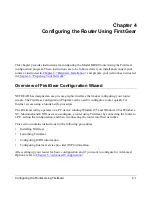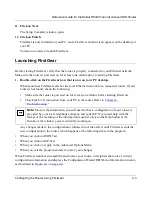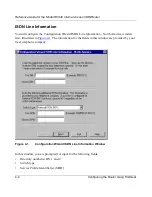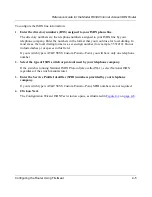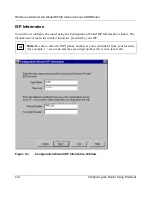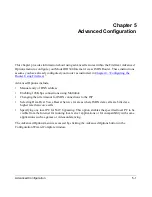Reference Guide for the Model RH340 Internet Access ISDN Router
Preparing Your Network
3-5
If you need TCP/IP:
a.
Click on the Add button.
b.
Select Protocol, and then click on Add again.
c.
Select Microsoft.
d.
Select TCP/IP, and click on OK.
If you need Client for Microsoft Networks:
a.
Click on the Add button.
b.
Select Client, and then click on Add again.
c.
Select Microsoft.
d.
Select Client for Microsoft Networks, and click on OK.
You need to restart your PC after making these changes.
Configuring TCP/IP Properties
NETGEAR recommends that you leave the TCP/IP setup parameters at their factory default
settings unless you have a specific reason to change them. With the default settings, your PC is
configured to obtain its TCP/IP configuration information automatically from a DHCP server on
the local network. To obtain the configuration information from the router:
1.
Turn on the router. Be sure the router has been on for at least one minute before
continuing to step 2.
2.
Reboot each PC on your network.
If you have a reason to configure your TCP/IP properties manually, refer to your Windows
documentation for the procedure.
Verifying TCP/IP Properties
After your PC has been configured and rebooted, you can check the TCP/IP configuration using
the Windows utility winipcfg.exe (for Windows NT systems, use ipconfig.exe). From the Start
button, open the Run window, type winipcfg, and click on OK. In the winipcfg display window,
select your Ethernet adapter. Verify the following information:
•
The IP address should be between 192.168.0.2 and 192.168.0.31.
•
The subnet mask should be 255.255.255.0.