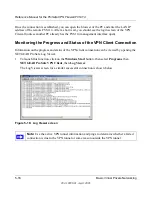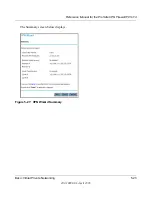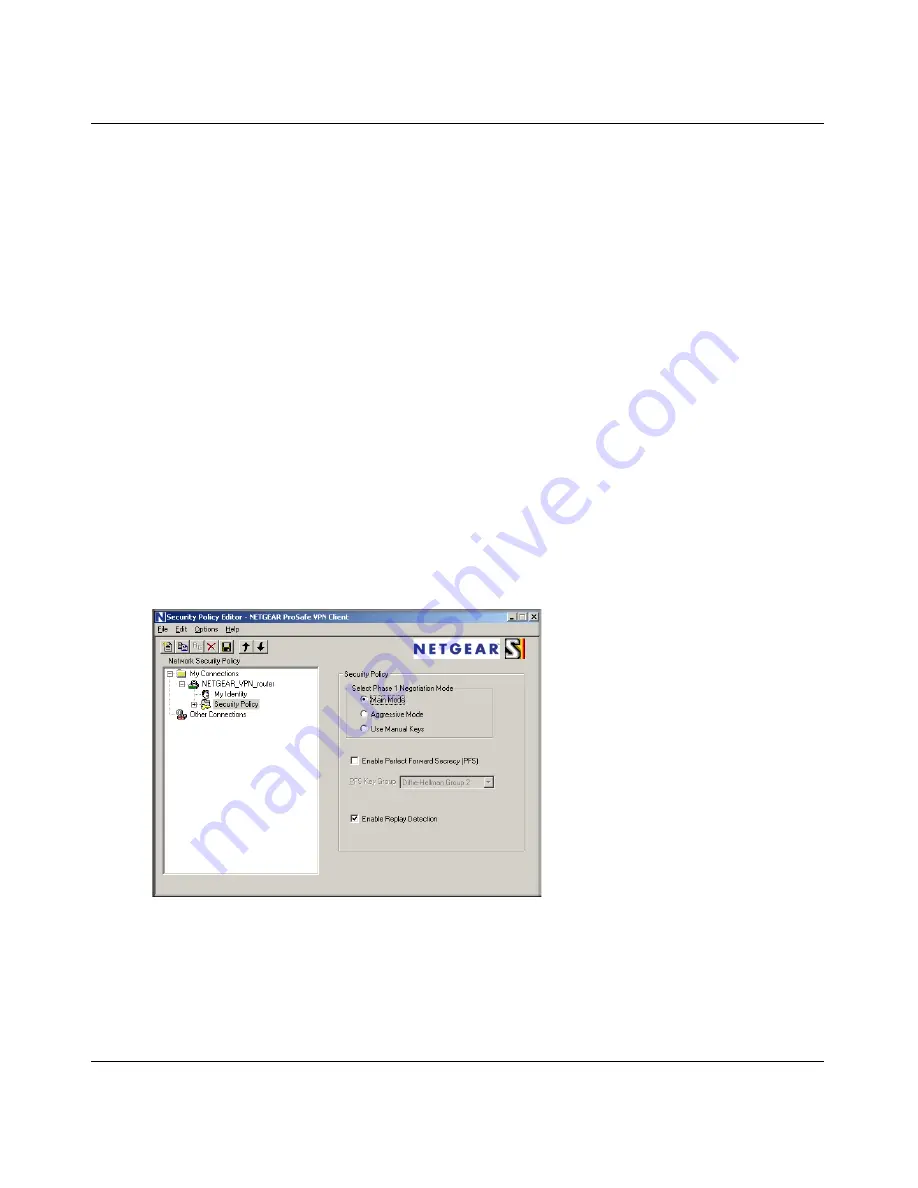
Reference Manual for the ProSafe VPN Firewall FVS114
Basic Virtual Private Networking
5-11
202-10098-01, April 2005
d.
Select IP
Subnet in the ID Type menu.
In this example, type
192.168.3.1
in the Subnet field as the network address of the
FVS114.
e.
Enter
255.255.255.0
in the Mask field as the LAN Subnet Mask of the FVS114.
f.
Select All in the Protocol menu to allow all traffic through the VPN tunnel.
g.
Select the Connect using Secure Gateway Tunnel check box.
h.
Select IP
Address in the ID Type menu below the check box.
i.
Enter the public WAN IP Address of the FVS114 in the field directly below the ID Type
menu. In this example,
22.23.24.25
would be used.
The resulting Connection Settings are shown in
Figure 5-10
.
3.
Configure the Security Policy in the NETGEAR ProSafe VPN Client software.
a.
In the Network Security Policy list, expand the new connection by double clicking its
name or clicking on the “+” symbol. My Identity and Security Policy subheadings appear
below the connection name.
b.
Click on the
Security Policy
subheading to show the Security Policy menu.
Figure 5-11: Security Policy Editor Security Policy
c.
Select the Main Mode in the Select Phase 1 Negotiation Mode check box.
4.
Configure the VPN Client Identity.
Summary of Contents for FVS114NA
Page 4: ...202 10098 01 April 2005 iv...
Page 12: ...202 10098 01 April 2005 xii Contents...
Page 211: ...Reference Manual for the ProSafe VPN Firewall FVS114 Glossary 11 202 10098 01 April 2005...
Page 212: ...Reference Manual for the ProSafe VPN Firewall FVS114 12 Glossary 202 10098 01 April 2005...