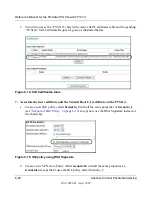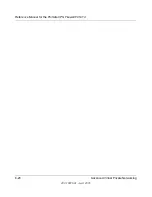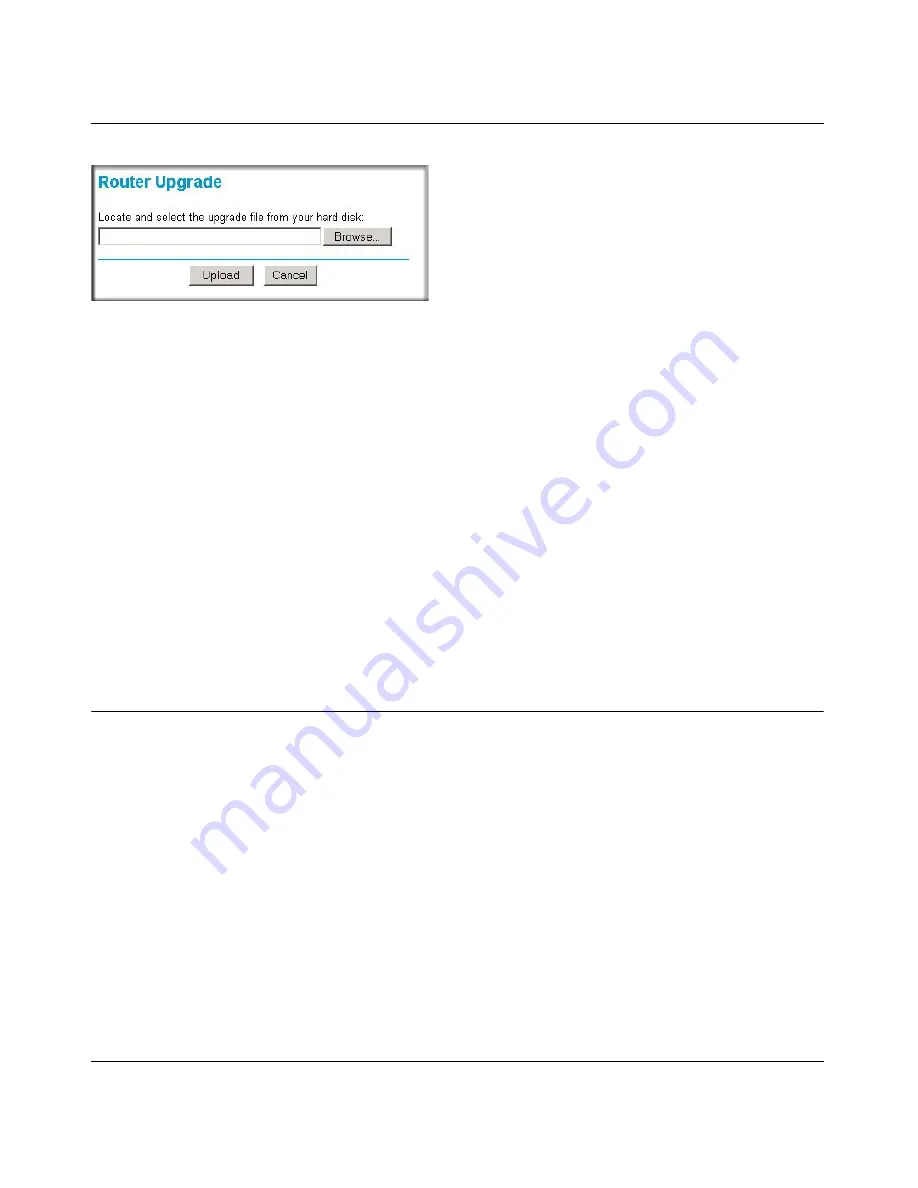
Reference Manual for the ProSafe VPN Firewall FVS114
7-6
Maintenance
202-10098-01, April 2005
Figure 7-5: Router Upgrade menu
To upload new firmware:
1.
Download and unzip the new software file from NETGEAR.
2.
In the Router Upgrade menu, click the
Browse
button and browse to the location of the binary
(.BIN) upgrade file
3.
Click
Upload
.
Note:
When uploading software to the FVS114 VPN Firewall, it is important not to interrupt
the Web browser by closing the window, clicking a link, or loading a new page. If the browser
is interrupted, it may corrupt the software. When the upload is complete, your firewall will
automatically restart. The upgrade process will typically take about one minute.
In some cases, you may need to reconfigure the firewall after upgrading.
Configuration File Management
The configuration settings of the FVS114 VPN Firewall are stored within the firewall in a
configuration file. This file can be saved (backed up) to a user’s PC, retrieved (restored) from the
user’s PC, or cleared to factory default settings.
From the main menu of the browser interface, under the Maintenance heading, select the Settings
Backup heading to bring up the menu shown below.
Summary of Contents for FVS114NA
Page 4: ...202 10098 01 April 2005 iv...
Page 12: ...202 10098 01 April 2005 xii Contents...
Page 211: ...Reference Manual for the ProSafe VPN Firewall FVS114 Glossary 11 202 10098 01 April 2005...
Page 212: ...Reference Manual for the ProSafe VPN Firewall FVS114 12 Glossary 202 10098 01 April 2005...