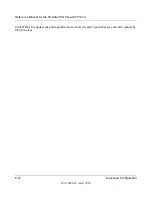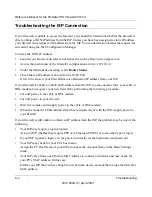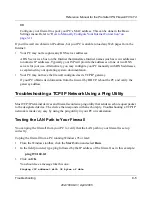Reference Manual for the ProSafe VPN Firewall FVS114
8-8
Advanced Configuration
202-10098-01, April 2005
Figure 8-4: Reserved IP Address menu
2.
In the IP Address box, type the IP address to assign to the PC or server.
(Choose an IP address from the firewall’s LAN subnet, such as 192.168.0.X.)
3.
Type the MAC Address of the PC or server.
(
Tip
: If the PC is already present on your network, you can copy its MAC address from the
Attached Devices menu and paste it here.)
4.
Click
Apply
to enter the reserved address into the table.
Note
: The reserved address will not be assigned until the next time the PC contacts the firewall’s
DHCP server. Reboot the PC or access its IP configuration and force a DHCP release and renew.
To edit or delete a reserved address entry:
1.
Click the button next to the reserved address you want to edit or delete.
2.
Click
Edit
or
Delete
.
Configuring Static Routes
Static Routes provide additional routing information to your firewall. Under normal
circumstances, the firewall has adequate routing information after it has been configured for
Internet access, and you do not need to configure additional static routes. You must configure
static routes only for unusual cases such as multiple firewalls or multiple IP subnets located on
your network.
From the Main Menu of the browser interface, under Advanced, click on
Static Routes
to view the
Static Route table shown below.
Summary of Contents for FVS114NA
Page 4: ...202 10098 01 April 2005 iv...
Page 12: ...202 10098 01 April 2005 xii Contents...
Page 211: ...Reference Manual for the ProSafe VPN Firewall FVS114 Glossary 11 202 10098 01 April 2005...
Page 212: ...Reference Manual for the ProSafe VPN Firewall FVS114 12 Glossary 202 10098 01 April 2005...