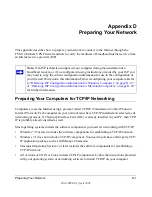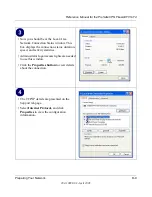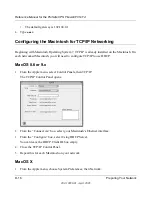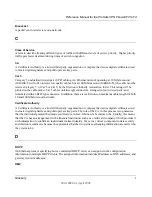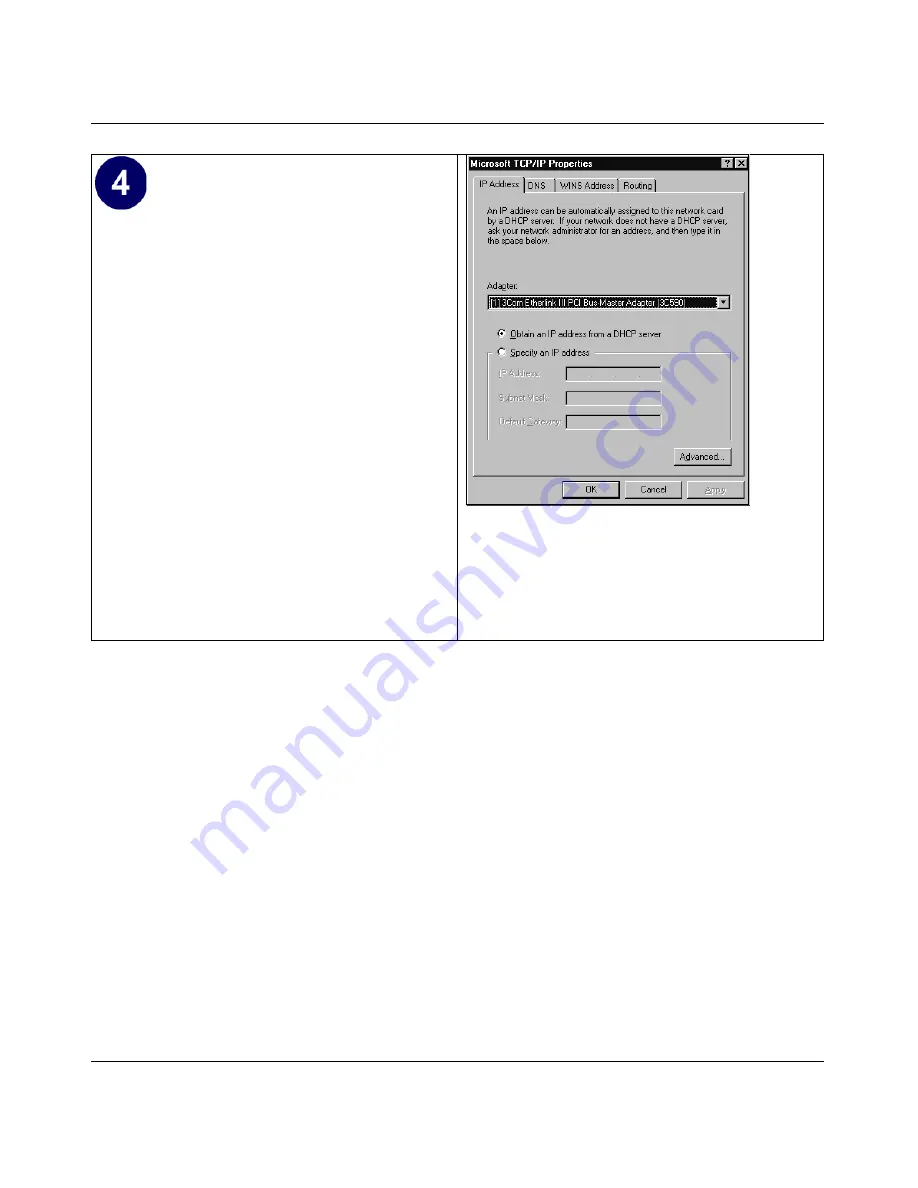
Reference Manual for the ProSafe VPN Firewall FVS114
Preparing Your Network
D-15
202-10098-01, April 2005
Verifying TCP/IP Properties for Windows XP, 2000, and NT4
To check your PC’s TCP/IP configuration:
1.
On the Windows taskbar, click the
Start
button, and then click
Run
.
The Run window opens.
2.
Type
cmd
and then click
OK
.
A command window opens
3.
Type
ipconfig /all
Your IP Configuration information will be listed, and should match the values below if you are
using the default TCP/IP settings that NETGEAR recommends for connecting through a
router or gateway:
•
The IP address is between 192.168.0.2 and 192.168.0.254
•
The subnet mask is 255.255.255.0
• The
TCP/IP Properties
dialog box now
displays.
• Click the
IP Address
tab
.
• Select the radio button marked
Obtain an IP
address from a DHCP server.
• Click
OK
. This completes the configuration
of TCP/IP in Windows NT.
Restart the PC.
Repeat these steps for each PC with this version
of Windows on your network.
Summary of Contents for FVS114NA
Page 4: ...202 10098 01 April 2005 iv...
Page 12: ...202 10098 01 April 2005 xii Contents...
Page 211: ...Reference Manual for the ProSafe VPN Firewall FVS114 Glossary 11 202 10098 01 April 2005...
Page 212: ...Reference Manual for the ProSafe VPN Firewall FVS114 12 Glossary 202 10098 01 April 2005...