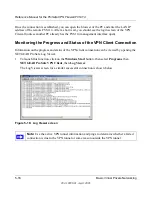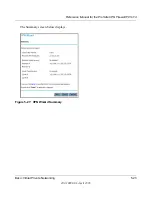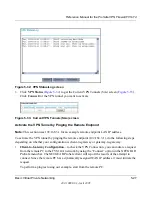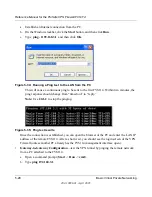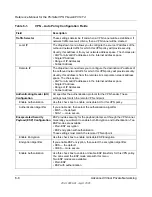Reference Manual for the ProSafe VPN Firewall FVS114
5-28
Basic Virtual Private Networking
202-10098-01, April 2005
a.
Establish an Internet connection from the PC.
b.
On the Windows taskbar, click the
Start
button, and then click
Run
.
c.
Type
ping -t 192.168.3.1
and then click
OK
.
Figure 5-34: Running a Ping test to the LAN from the PC
This will cause a continuous ping to be sent to the first FVS114. Within two minutes, the
ping response should change from “timed out” to “reply.”
Note:
Use
Ctrl-C
to stop the pinging.
Figure 5-35: Ping test results
Once the connection is established, you can open the browser of the PC and enter the LAN IP
address of the remote FVS114. After a short wait, you should see the login screen of the VPN
Firewall (unless another PC already has the FVS114 management interface open).
•
Gateway-to-Gateway Configuration
—test the VPN tunnel by pinging the remote network
from a PC attached to the FVS114.
a.
Open a command prompt (
Start
->
Run
->
cmd
).
b.
Type
ping 192.168.3.1
.
Summary of Contents for FVS114NA
Page 4: ...202 10098 01 April 2005 iv...
Page 12: ...202 10098 01 April 2005 xii Contents...
Page 211: ...Reference Manual for the ProSafe VPN Firewall FVS114 Glossary 11 202 10098 01 April 2005...
Page 212: ...Reference Manual for the ProSafe VPN Firewall FVS114 12 Glossary 202 10098 01 April 2005...