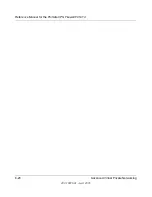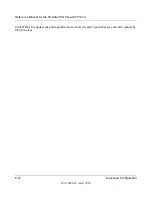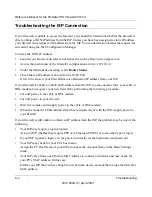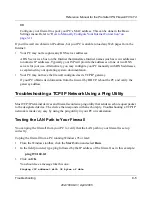Reference Manual for the ProSafe VPN Firewall FVS114
8-4
Advanced Configuration
202-10098-01, April 2005
The firewall contains a client that can connect to a dynamic DNS service provider. To use this
feature, you must select a service provider and obtain an account with them. After you have
configured your account information in the firewall, whenever your ISP-assigned IP address
changes, your firewall will automatically contact your dynamic DNS service provider, log in to
your account, and register your new IP address.
1.
Log in to the firewall at its default LAN address of
http://192.168.0.1
with its default user
name of
admin
, default password of
password
, or using whatever password and LAN address
you have chosen for the firewall.
2.
From the main menu of the browser interface, under Advanced, click on
Dynamic DNS
.
Figure 8-2: Dynamic DNS page
3.
Access the Web site of one of the dynamic DNS service providers whose names appear in the
menu, and register for an account.
For example, for dyndns.org, go to
www.dyndns.org
.
4.
Select the name of your dynamic DNS Service Provider.
5.
Type the host and domain name that your dynamic DNS provider gave you. This will look like
a URL, such as
myName.dyndns.org
.
6.
Type the user name for your dynamic DNS account.
7.
Type the password (or key) for your dynamic DNS account.
8.
If your dynamic DNS provider allows the use of wildcards in resolving your URL, you may
select the Use wildcards check box to activate this feature.
For example, the wildcard feature will cause *.yourhost.dyndns.org to be aliased to the same
IP address as yourhost.dyndns.org
9.
Click
Apply
to save your configuration.
Summary of Contents for FVS114NA
Page 4: ...202 10098 01 April 2005 iv...
Page 12: ...202 10098 01 April 2005 xii Contents...
Page 211: ...Reference Manual for the ProSafe VPN Firewall FVS114 Glossary 11 202 10098 01 April 2005...
Page 212: ...Reference Manual for the ProSafe VPN Firewall FVS114 12 Glossary 202 10098 01 April 2005...