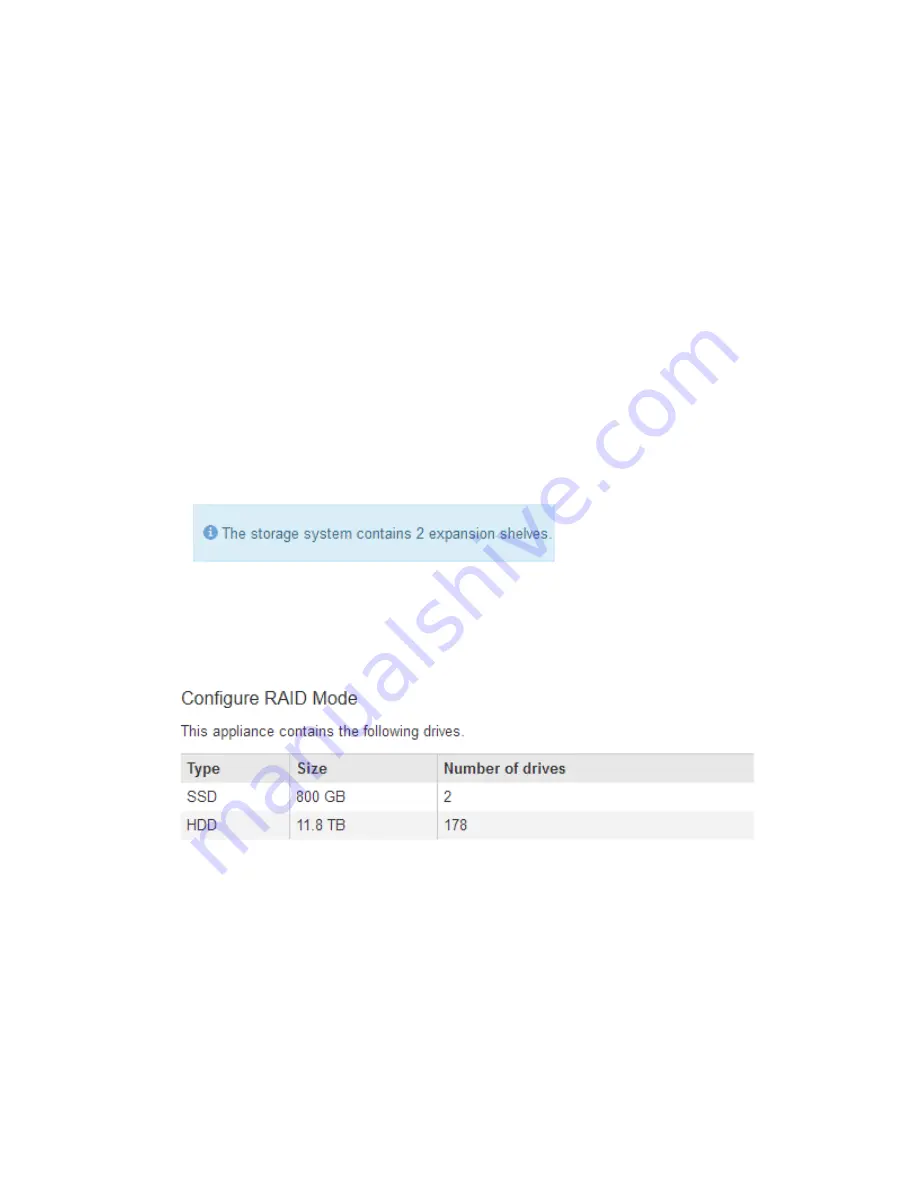
c. If the IP address is correct, check appliance cabling, SFP transceivers, and the network setup.
If that does not resolve the issue, contact technical support.
d. If the ping was successful, open a web browser.
e. Enter the URL for the StorageGRID Appliance Installer:
https://SG6000-CN_Controller_IP:8443
The Home page appears.
Expansion shelves do not appear in Appliance Installer
If you have installed expansion shelves for the SG6060 and they do not appear in the StorageGRID
Appliance Installer, you should verify that the shelves have been completely installed and powered
on.
About this task
You can verify that the expansion shelves are connected to the appliance by viewing the following
information in the StorageGRID Appliance Installer:
•
The Home page contains a message about expansion shelves.
•
The Advanced > RAID Mode page indicates by number of drives whether or not the appliance
includes expansion shelves. For example, in the following screen shot, two SSDs and 178 HDDs
are shown. An SG6060 with two expansion shelves contains 180 total drives.
If the StorageGRID Appliance Installer pages do not indicate that expansion shelves are present,
follow this procedure.
Steps
1. Verify that all required cables have been firmly connected.
2. Verify that you have powered on the expansion shelves.
3. If you need help resolving an issue, contact technical support.
Related tasks
SG6060: Cabling the optional expansion shelves
on page 40
Connecting power cords and applying power
on page 42
Troubleshooting the hardware installation | 81
Summary of Contents for SGF6024
Page 2: ......






























