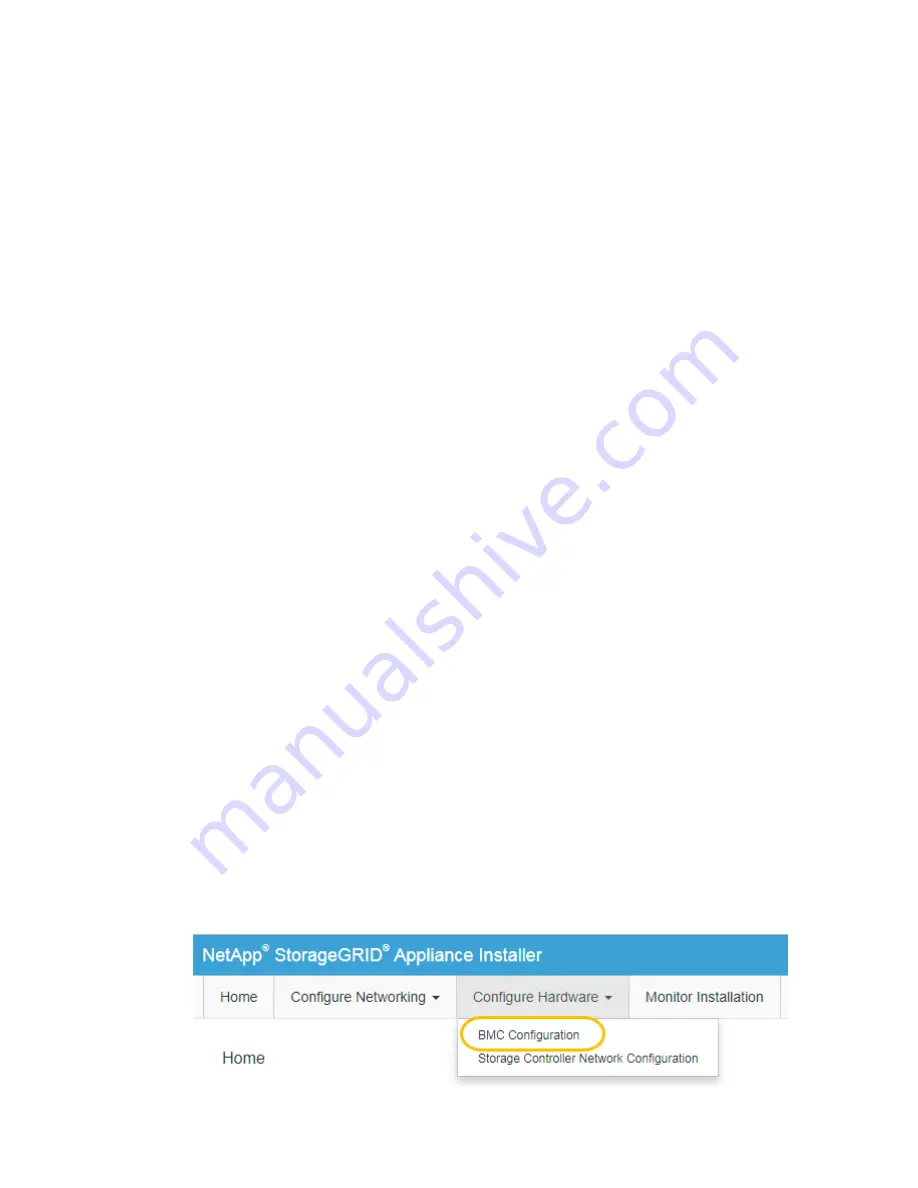
c. To see the settings for each storage controller, select the controller, and select View settings
from the context menu.
d. To see the settings for other components in the back of the shelf, select the component you
want to view.
e. Click Show front of shelf, and select the component you want to view.
From the front of the shelf, you can view the drives and the drive drawers for the storage
controller shelf or the expansion shelves (if any).
If the status of any component is Needs Attention, follow the steps in the Recovery Guru to
resolve the issue or contact technical support.
Configuring the BMC interface
The user interface for the baseboard management controller (BMC) on the SG6000-CN controller
provides status information about the hardware and allows you to configure SNMP settings and other
options for the SG6000-CN controller.
Steps
1.
Changing the root password for the BMC interface
2.
Setting the IP address for the BMC management port
3.
on page 67
4.
Configuring SNMP settings for the SG6000-CN controller
Changing the root password for the BMC interface
For security, you must change the password for the BMC's root user.
Before you begin
•
The management client is using a supported web browser.
Steps
1. From the client, enter the URL for the StorageGRID Appliance Installer:
https://SG6000-CN_Controller_IP:8443
For
SG6000-CN_Controller_IP
, use the IP address for the appliance on any StorageGRID
network.
The StorageGRID Appliance Installer Home page appears.
2. Select Configure Hardware > BMC Configuration.
The Baseboard Management Controller Configuration page appears.
64 | Hardware Installation and Maintenance Guide for SG6000 Appliances
Summary of Contents for SGF6024
Page 2: ......






























