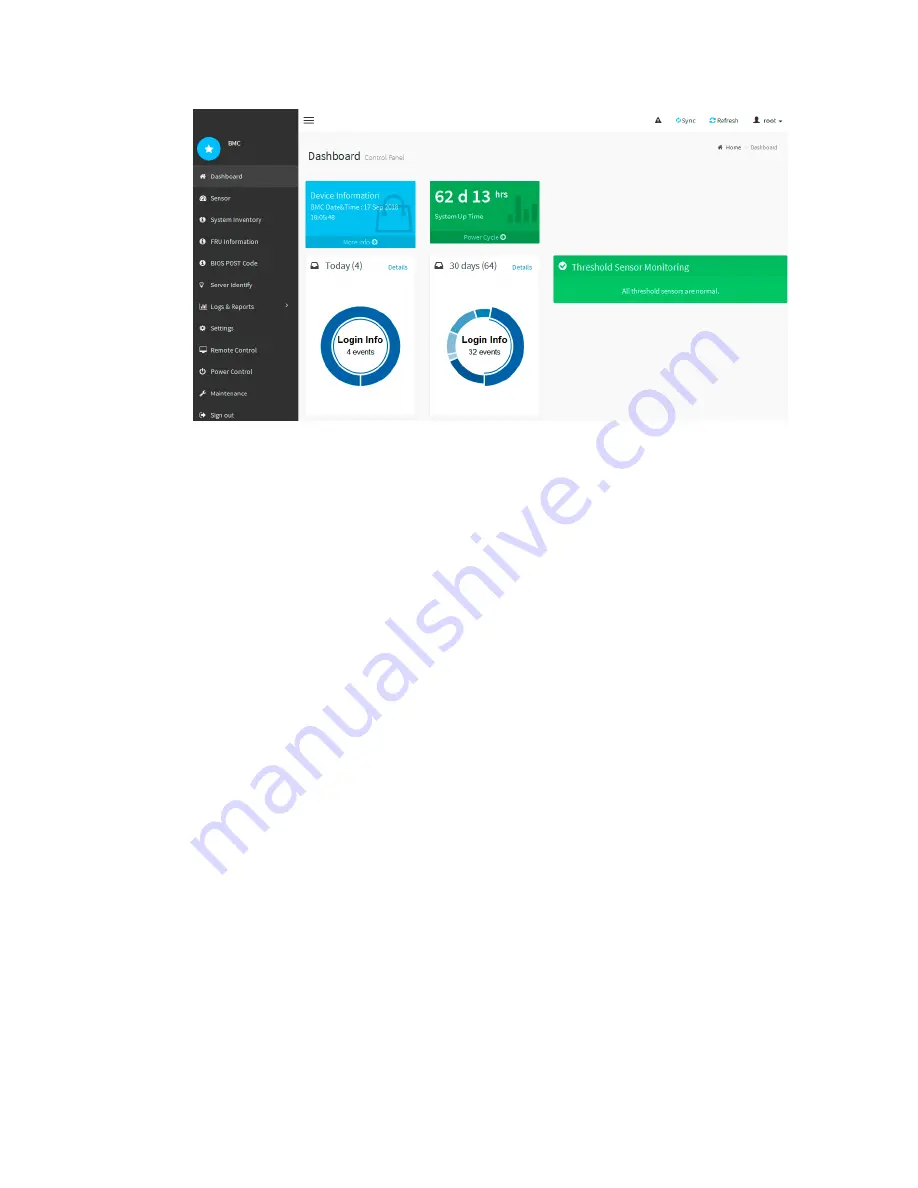
4. Optionally, create additional users by selecting Settings > User Management and clicking on
any “disabled” user.
Related tasks
Changing the root password for the BMC interface
Configuring SNMP settings for the SG6000-CN controller
If you are familiar with configuring SNMP for hardware, you can use the BMC interface to configure
the SNMP settings for the SG6000-CN controller. You can provide secure community strings, enable
SNMP Trap, and specify up to five SNMP destinations.
Before you begin
•
You know how to access the BMC dashboard.
•
You have experience in configuring SNMP settings for SNMPv1-v2c equipment.
Steps
1. From the BMC dashboard, select Settings > SNMP Settings.
2. On the SNMP Settings page, select the Enable SNMP V1/V2 checkbox, and provide a Read-
Only Community String and a Read-Write Community String.
The Read-Only Community String is like a user ID or password. You should change this value to
prevent intruders from getting information about your network setup. The Read-Write
Community String protects the device against unauthorized changes.
3. Optionally, select Enable Trap, and enter the required information.
Enable traps if you want the SG6000-CN controller to send immediate notifications to an SNMP
console when it is in an unusual state. Traps might indicate link up/down conditions, temperatures
exceeding certain thresholds, or high traffic.
4. Optionally, click Send Test Trap to test your settings.
5. If the settings are correct, click Save.
68 | Hardware Installation and Maintenance Guide for SG6000 Appliances
Summary of Contents for SGF6024
Page 2: ......






























