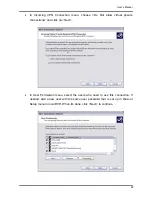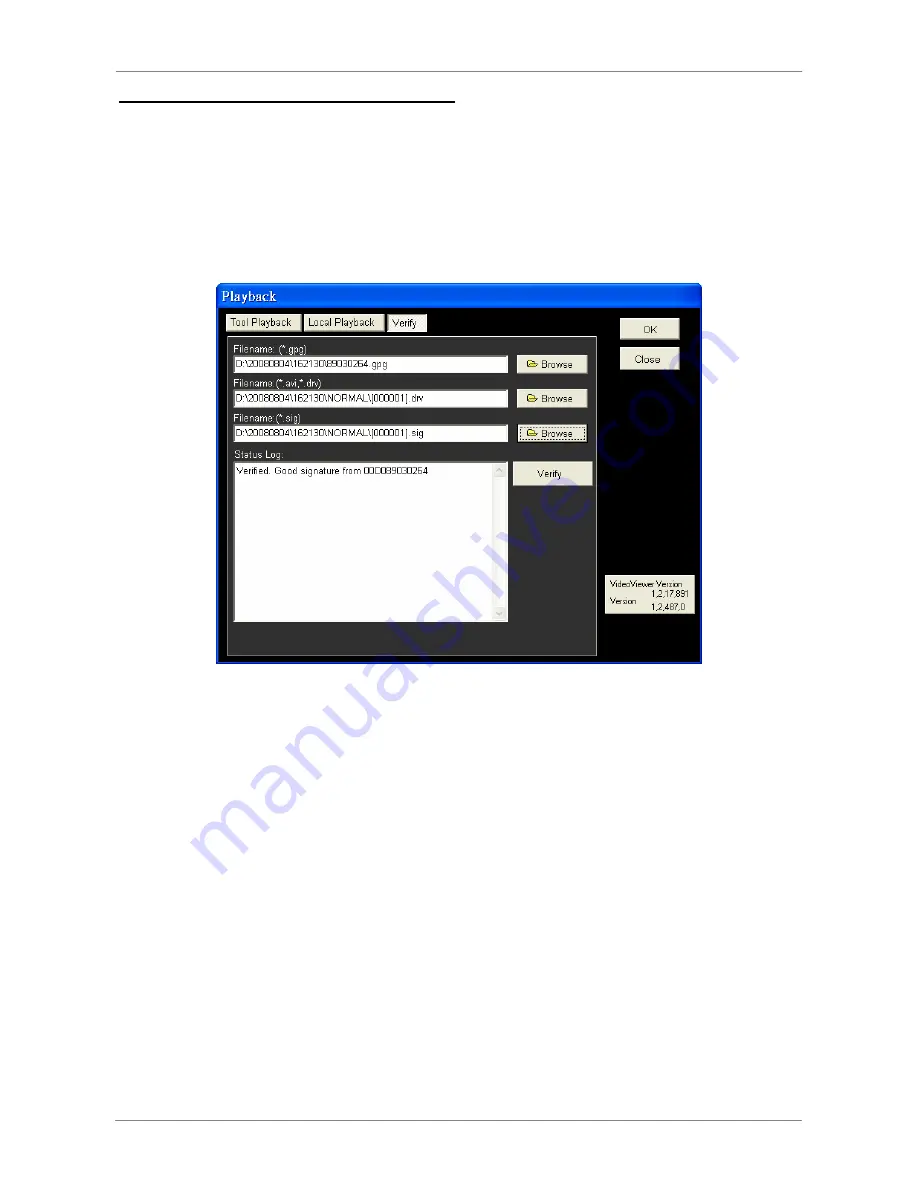
User’s Manual
98
Verify digital signature of exported videos
In the <Verify> tab, as shown below, users can authenticate videos with digital signatures.
Follow the steps below to complete the verification.
•
Select any video from the Data List and click <Verify> at the bottom, then the “Playback”
window will be displayed returning a GOOD or BAD signature result in the <Status Log>
field. A GOOD signature indicates the exported clip has not been altered, whereas a
BAD signature means the video might be changed at some point.
•
Alternatively, click <Browse> to select the *.gpg, *.drv (or *.avi), *.sig files, which belong
to the video to be authenticated, respectively. After all files are selected, click <Verify>
button to start verifying digital signature.
Summary of Contents for Premium H.264 DVR
Page 1: ...Ness Ultimate Premium H 264 DVR OSD Setup Manual REV1 1 Sep11 ...
Page 49: ...User s Manual 49 This page is intentionally blank ...
Page 50: ...User s Manual 50 This page is intentionally blank ...
Page 51: ...User s Manual 51 This page is intentionally blank ...
Page 52: ...User s Manual 52 This page is intentionally blank ...
Page 53: ...User s Manual 53 This page is intentionally blank ...
Page 94: ...User s Manual 94 Click Finish to complete the process The Incoming connection is established ...
Page 100: ...User s Manual 100 Appendix D ezRecord Diagram Sample ...
Page 101: ...User s Manual 101 ...
Page 102: ...User s Manual 102 ...