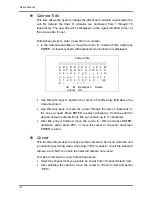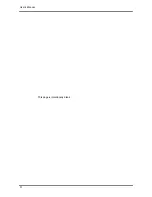User’s Manual
58
Event Qlty
The item is used to set the picture size for event status recording. The
available options are <Low>, <Fair>, <Mid>, <High> and <Best>.
Event Active
Users are allowed to choose which alarm type will be recorded. The available
options are <Alarm> (alarm events), <Motion> (motion detection events),
<Both> (alarm event + motion detection), and <None> (no events active).
< ezRecord Setup >
This item aims to ease the complicated record settings, and to make the setup much easier.
Note that the item can be reached only when you select <ezRecord> as the option for
<Preset Config>.
Select <ezRecord Setup> from <Record Setup> and press ENTER, the sub-menu appears
as below figure:
ezRecord Setup
How Many Days To Record
Daytime Record
Night Record
Weekend Record
Average Normal PPS
Average Normal Quality
2 Days
Yes
Yes
Yes
3.75
Best
Follow these steps to Setup ezRecord:
•
Select <How Many Days To Record> and press ENTER, then press UP/DOWN to
choose an option. The average normal PPS & Quality will be adjusted automatically.
The maximum of days depends of the size of your HDD. In other words, the larger the
size of the installed HDD, the more days the unit can record.
•
Move to <Daytime Record> and press ENTER. This item is for you to select whether
you want the DVR to record during daytime. If so, use UP/DOWN to select <Yes> to
enable daytime recording; or select <No> to disable.
•
Repeat the same procedures through the 3rd and 4th item, respectively. Note that
<Weekend Record> will be inaccessible if you select <NO> for the item <Weekend
Schedule> in <Schedule Setup>.
•
Select <Average Normal PPS> and press ENTER, then press UP/DOWN to make a
choice. The <How Many Days To Record> will be computed automatically.
Record Info
Summary of Contents for Premium H.264 DVR
Page 1: ...Ness Ultimate Premium H 264 DVR OSD Setup Manual REV1 1 Sep11 ...
Page 49: ...User s Manual 49 This page is intentionally blank ...
Page 50: ...User s Manual 50 This page is intentionally blank ...
Page 51: ...User s Manual 51 This page is intentionally blank ...
Page 52: ...User s Manual 52 This page is intentionally blank ...
Page 53: ...User s Manual 53 This page is intentionally blank ...
Page 94: ...User s Manual 94 Click Finish to complete the process The Incoming connection is established ...
Page 100: ...User s Manual 100 Appendix D ezRecord Diagram Sample ...
Page 101: ...User s Manual 101 ...
Page 102: ...User s Manual 102 ...