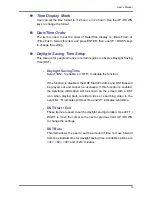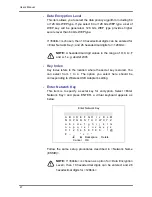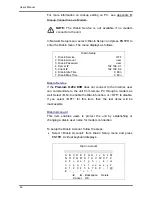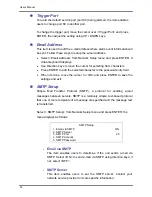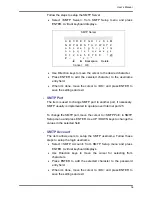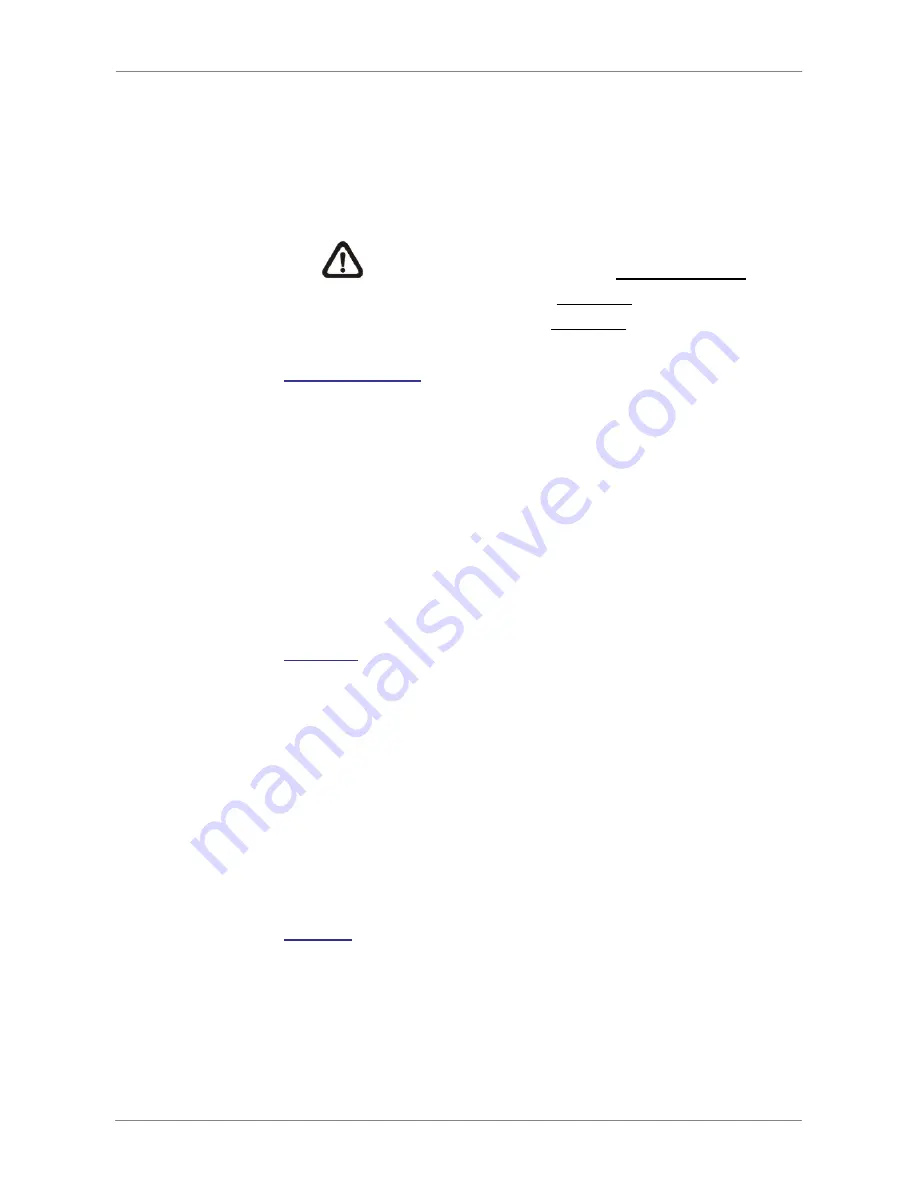
User’s Manual
30
•
Use Direction keys to move the cursor to the desired character.
•
Press ENTER to add the selected character to the username
entry field.
•
When it’s done, move the cursor to <OK> and press ENTER to
save the settings and exit.
NOTE:
The Sever IP and the Client IP must be different.
However, they have to be set in the same domain.
For example: Server IP: 192.168.0.1
Client IP: 192.168.0.2
Dial-in Password
The item allows users to setup the Dial-in password. Follow these
steps to setup the login password.
•
Select <Dial-in password> from Dial-in Setup menu and press
ENTER. A virtual keyboard displays.
•
Use Direction keys to select character.
•
Press ENTER to add the selected character to the password
entry field.
•
When it’s done, move the cursor to <OK> and press ENTER to
save the settings and exit.
Server IP
The item is for setting the IP address that identifies the
Premium
H.264 DVR
over modem connection. To set the server IP, follow
these steps:
•
Select <Server IP>.
•
Using LEFT / RIGHT to move the cursor to select the area you
want to change.
•
Press ENTER, and then use UP/ DOWN to change the value.
•
When it’s done, press ENTER again to exit.
•
Repeat the procedures until the IP is set completely.
Client IP
The item determines the remote PC’s IP address for connection with
the
Premium H.264 DVR
. To set the Client IP, follow these steps:
•
Select <Client IP>.
•
Using LEFT/ RIGHT to move the cursor to select the area you
want to change.
Summary of Contents for Premium H.264 DVR
Page 1: ...Ness Ultimate Premium H 264 DVR OSD Setup Manual REV1 1 Sep11 ...
Page 49: ...User s Manual 49 This page is intentionally blank ...
Page 50: ...User s Manual 50 This page is intentionally blank ...
Page 51: ...User s Manual 51 This page is intentionally blank ...
Page 52: ...User s Manual 52 This page is intentionally blank ...
Page 53: ...User s Manual 53 This page is intentionally blank ...
Page 94: ...User s Manual 94 Click Finish to complete the process The Incoming connection is established ...
Page 100: ...User s Manual 100 Appendix D ezRecord Diagram Sample ...
Page 101: ...User s Manual 101 ...
Page 102: ...User s Manual 102 ...