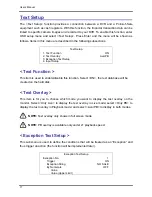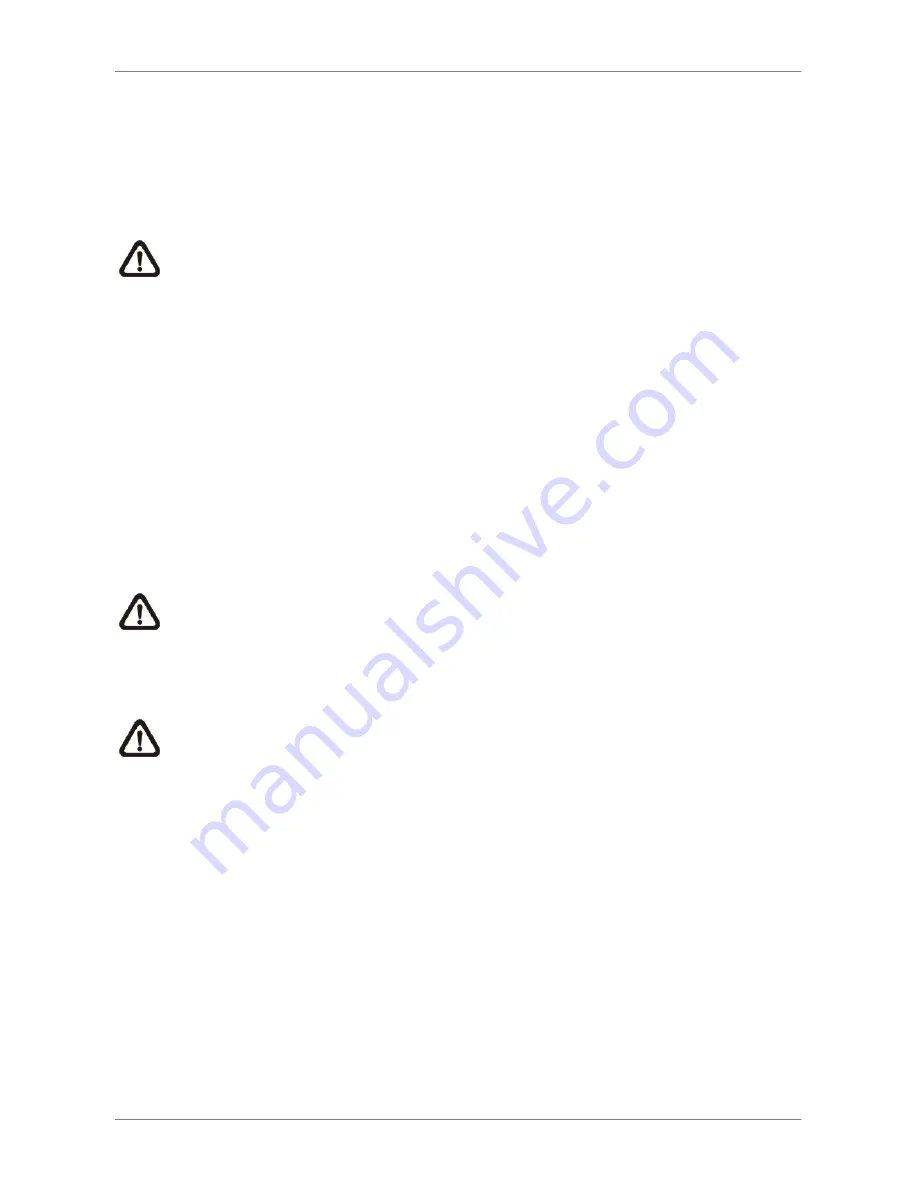
User’s Manual
75
< From / To Time >
These items are used to set the time which data export begins and ends. Move the cursor
using Direction keys, and press ENTER to select the date / time items; adjust the selected
date and time value by UP / DOWN keys.
NOTE:
When the Start / End Time are set, remember to select the exporting Data
Type.
< Select Events >
Select the item to display the event list for exporting event video. Move the cursor to scroll
the event list and press ENTER to select the events you want to export.
< Data Type >
The item is used to select exporting video type. The options are <Normal> (export normal
video only), <Event> (export event video only) and <Both> (export both normal and event
video).
NOTE:
If you want to export selected event video using the item <Select Event>,
you have to set <From> and <To> to the same day and time; otherwise, not only the
selected event video will be exported to the selected destination, but also other
event video recorded during the period between <From> and <To>.
NOTE:
You will not be allowed to access the <Select Events> if the Data Type is set
to <Normal>.
< Export Format >
This item is for selecting exporting video format. The options are <DRV> and <AVI>.
The *.drv file can only be played back with DVR
Remote
and
DVR
Player,
and multiple
camera video can be played from one file. The *.avi file can be played back with Windows
Media Player. Note that if multiple channels are exported, each channel is exported to a
separate file.
Summary of Contents for Premium H.264 DVR
Page 1: ...Ness Ultimate Premium H 264 DVR OSD Setup Manual REV1 1 Sep11 ...
Page 49: ...User s Manual 49 This page is intentionally blank ...
Page 50: ...User s Manual 50 This page is intentionally blank ...
Page 51: ...User s Manual 51 This page is intentionally blank ...
Page 52: ...User s Manual 52 This page is intentionally blank ...
Page 53: ...User s Manual 53 This page is intentionally blank ...
Page 94: ...User s Manual 94 Click Finish to complete the process The Incoming connection is established ...
Page 100: ...User s Manual 100 Appendix D ezRecord Diagram Sample ...
Page 101: ...User s Manual 101 ...
Page 102: ...User s Manual 102 ...