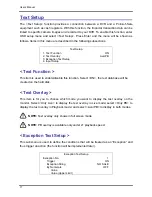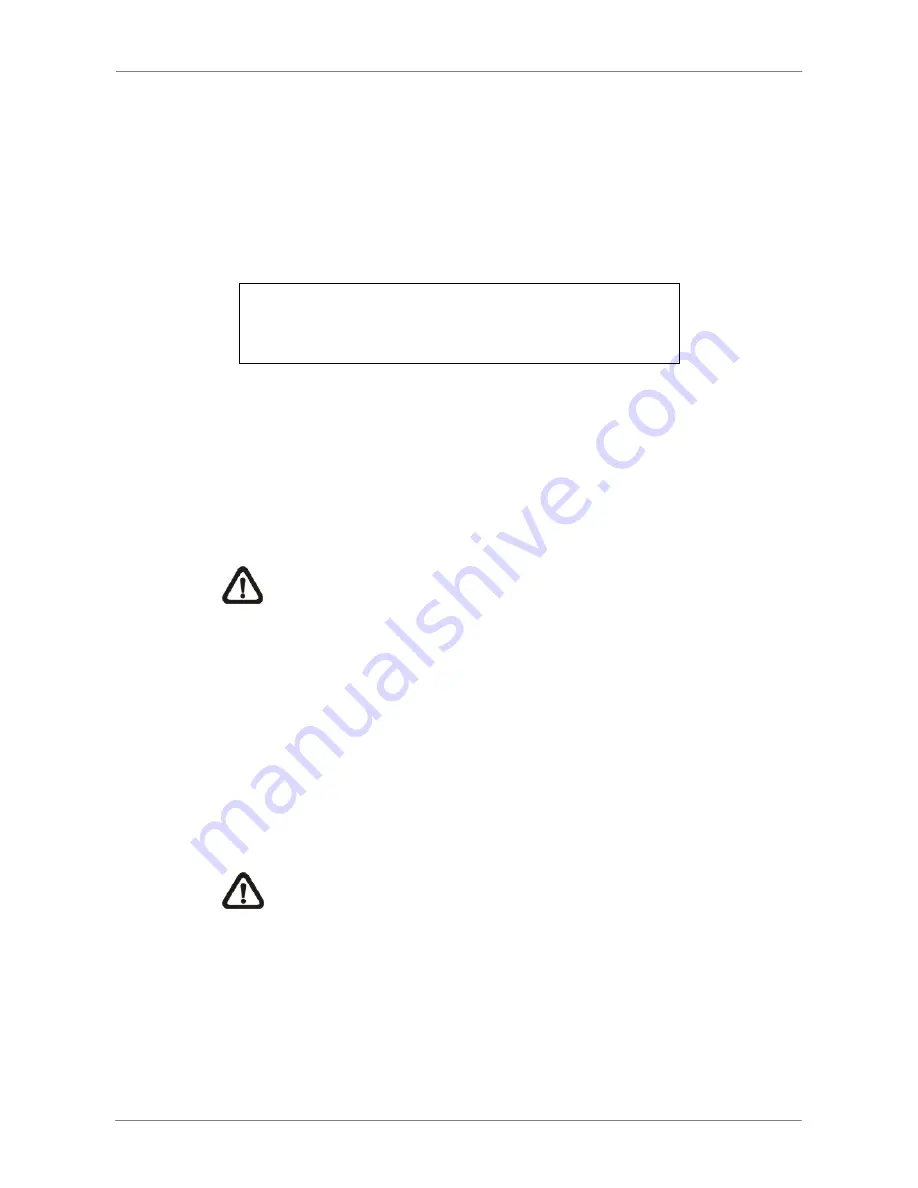
User’s Manual
72
< Export Configuration >
The user is allowed to save a unit configuration by exporting it to an external drive, such as
a USB Flash Drive. Before exporting the configuration, make sure the device in which the
configuration will be saved is connected to the unit appropriately. Select <Export Config>
from the Configuration menu and press ENTER. The following menu is displayed. Items in
this menu are described in the following sections.
Export Config
1. Copy Destination
2. Config Name
3. Begin Export
No
Copy Destination
Select this item to list available destinations (external memory devices) to
which the configuration can be exported. Press UP / DOWN to choose a
destination. Please note that saving a different configuration to the same copy
destination with the same file name will overwrite the previous configuration
file without warning.
NOTE:
Users are not allowed to select any DVD+RW as a copy
destination, including built-in DVD+RW.
Configuration Name
This item allows users to assign a name to the exported configuration file.
Use the virtual keyboard to enter the configuration file name. Note that the file
name can contain up to 15 characters, with no spaces.
Begin Export
Select <Yes> to begin exporting the configuration file, or <No> to abort the
export.
NOTE:
We strongly recommend users to export configuration before
upgrading your system, and back it up routinely, just in case for
unexpected situation.
Summary of Contents for Premium H.264 DVR
Page 1: ...Ness Ultimate Premium H 264 DVR OSD Setup Manual REV1 1 Sep11 ...
Page 49: ...User s Manual 49 This page is intentionally blank ...
Page 50: ...User s Manual 50 This page is intentionally blank ...
Page 51: ...User s Manual 51 This page is intentionally blank ...
Page 52: ...User s Manual 52 This page is intentionally blank ...
Page 53: ...User s Manual 53 This page is intentionally blank ...
Page 94: ...User s Manual 94 Click Finish to complete the process The Incoming connection is established ...
Page 100: ...User s Manual 100 Appendix D ezRecord Diagram Sample ...
Page 101: ...User s Manual 101 ...
Page 102: ...User s Manual 102 ...