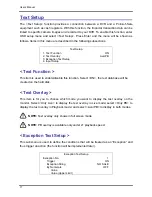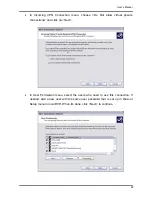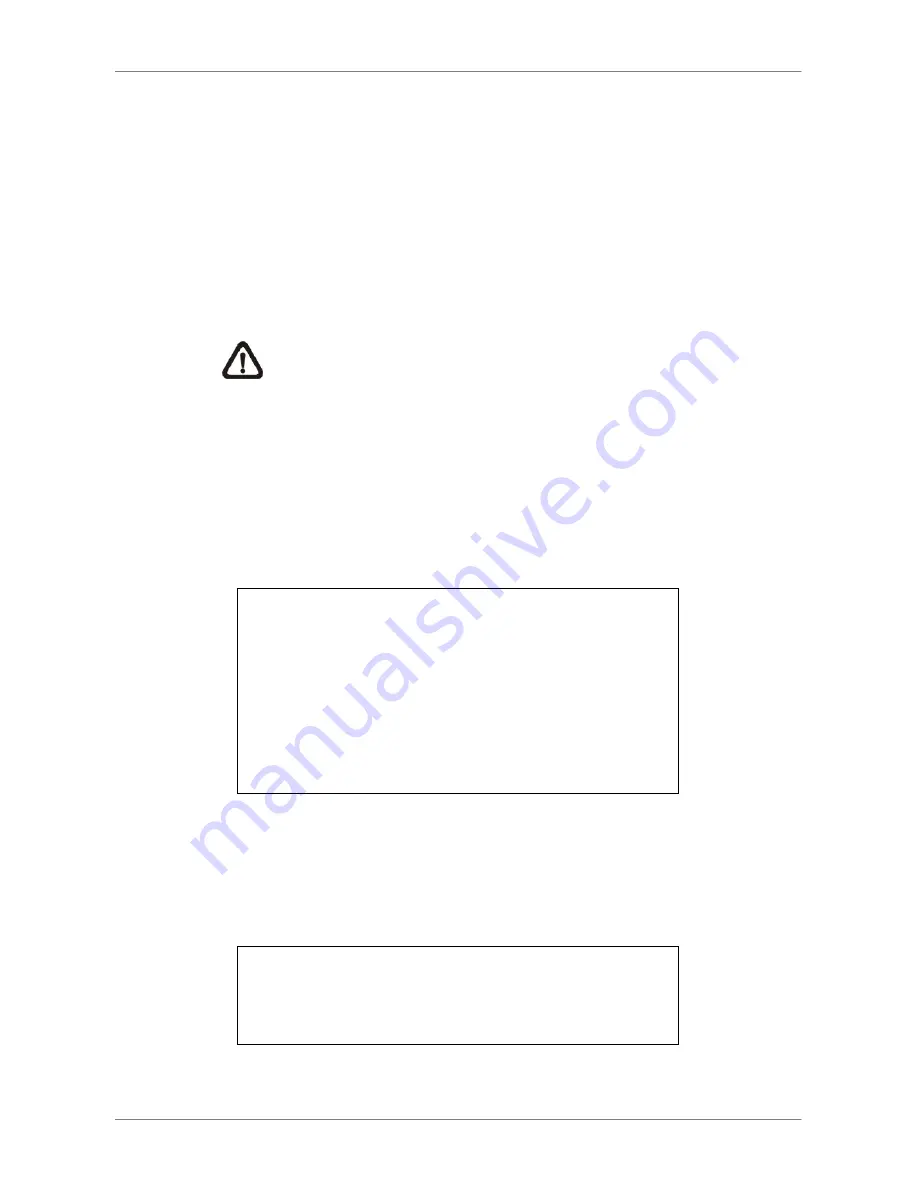
User’s Manual
79
Inside The Range:
The value of transaction within a certain range will be marked as an exception.
The range needs to be configured through the following sub-settings <Value>
and <Value (Upper Limit)>.
Outside the Range:
The value of transaction outside a certain range will be marked as an
exception. The range need to be configured through the following
sub-settings <Value> and <Value (Upper Limit)>.
NOTE:
Transactions will only be marked as exceptions in the text
database after “Exception String” and “By Numerals” are set AND
“Trigger” is <ON>. The data that has been stored before won't be
marked as exceptions.
< Input Setup >
This item is used to choose the connection method between your Text Device and the DVR.
Also some relative settings of the connection method can be configured.
Input Setup
1. Port Selection
2. Input Source
3. Camera Selection
4. Text Filter
5. Manual Filter Setup
6. Input Process
7. Text Baud Rate
8. Text Bits
9. Text Stop
10. Text Parity
Serial Port
Direct Connected
1
ASCII
Canonical
9600
8
1
None
Port Selection
It is essential to select a port for either the POS/cash register or modem when
the text function is set on. Meanwhile, also check whether the device is
connected to the port selected.
Port Selection
1. Serial Port
2. USB Port-Front
3. USB Port-Rear Top
4. USB Port-Rear Bottom
Text
None
None
None
Summary of Contents for Premium H.264 DVR
Page 1: ...Ness Ultimate Premium H 264 DVR OSD Setup Manual REV1 1 Sep11 ...
Page 49: ...User s Manual 49 This page is intentionally blank ...
Page 50: ...User s Manual 50 This page is intentionally blank ...
Page 51: ...User s Manual 51 This page is intentionally blank ...
Page 52: ...User s Manual 52 This page is intentionally blank ...
Page 53: ...User s Manual 53 This page is intentionally blank ...
Page 94: ...User s Manual 94 Click Finish to complete the process The Incoming connection is established ...
Page 100: ...User s Manual 100 Appendix D ezRecord Diagram Sample ...
Page 101: ...User s Manual 101 ...
Page 102: ...User s Manual 102 ...