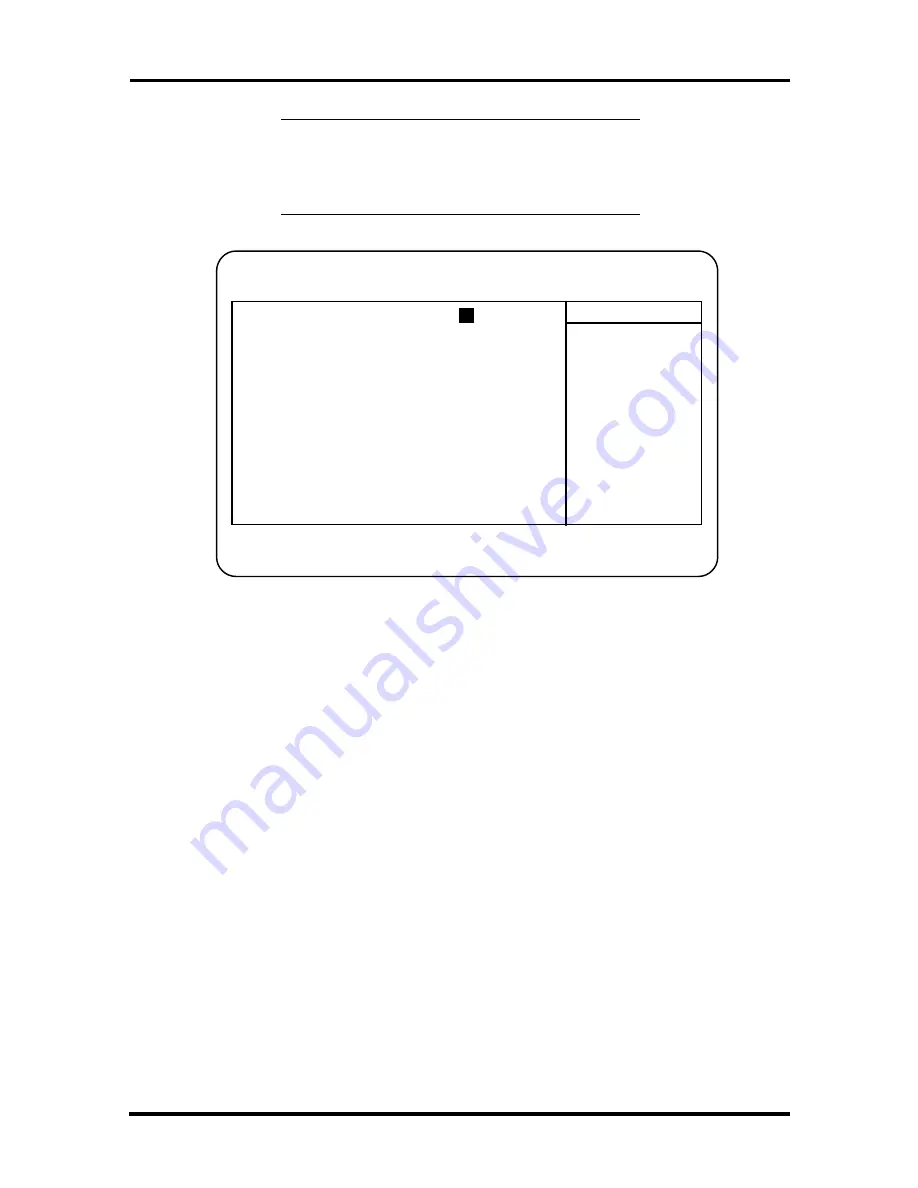
Setup and Operation 2-7
NOTE:
The screen shown is typical of the
system. The actual items on the Main Menu
depend upon the hardware installed in the
system.
Figure
2-6
Main
Menu
How to Use Setup
The Setup utility has a Main Menu window and six top-level menus with submenus. The
Main Menu window contains the following areas:
A title line
the top line of the Main Menu. This line displays the Setup utility
name and copyright message.
The menu bar
the line under the Setup title line. The menu bar contains six top-
level menus (Main, Advanced, Security, Power, Boot, Exit) for setting system
parameters.
A Main Menu summary window
the center area on the left side of the screen.
This area provides a summary of Main Menu Setup parameters. Main Menu
parameters can be set directly from this window or from the Main menu option in
the legend bar.
The Field Help window or Item Specific Help
the area on the right side of the
screen. This help area provides help information for the Setup option currently
selected.
PhoenixBIOS Setup — Copyright 1992-96 Phoenix Technologies Ltd.
Main Advanced Security Power Boot Exit
System Time
[
10
:19:20]
Item Specific Help
System
Date
[02/12/1996]
Diskette A
[1.44 MB, 3 ½"]
<Tab>, <Shift-Tab>, or
Diskette B
[Not Installed]
<Enter> selects field.
> IDE Adapter 0 Master
C: 1280 Mb
> IDE Adapter 0 Slave
None
> IDE Adapter 1 Master
None
> IDE Adapter 1 Slave
None
Video
System
[EGA/VGA]
> Memory
Cache
> Memory
Shadow
[Enabled]
> Boot
Options
> Numlock
[Auto]
System
Memory
640 KB
Extended
Memory
15
MB
F1
Help
↑↓
Select
Item
-/+
Change
Values
F9
Setup
Defaults
ESC Exit
←→
Select Menu
Enter Select > Sub-Menu
F10 Previous Values






























