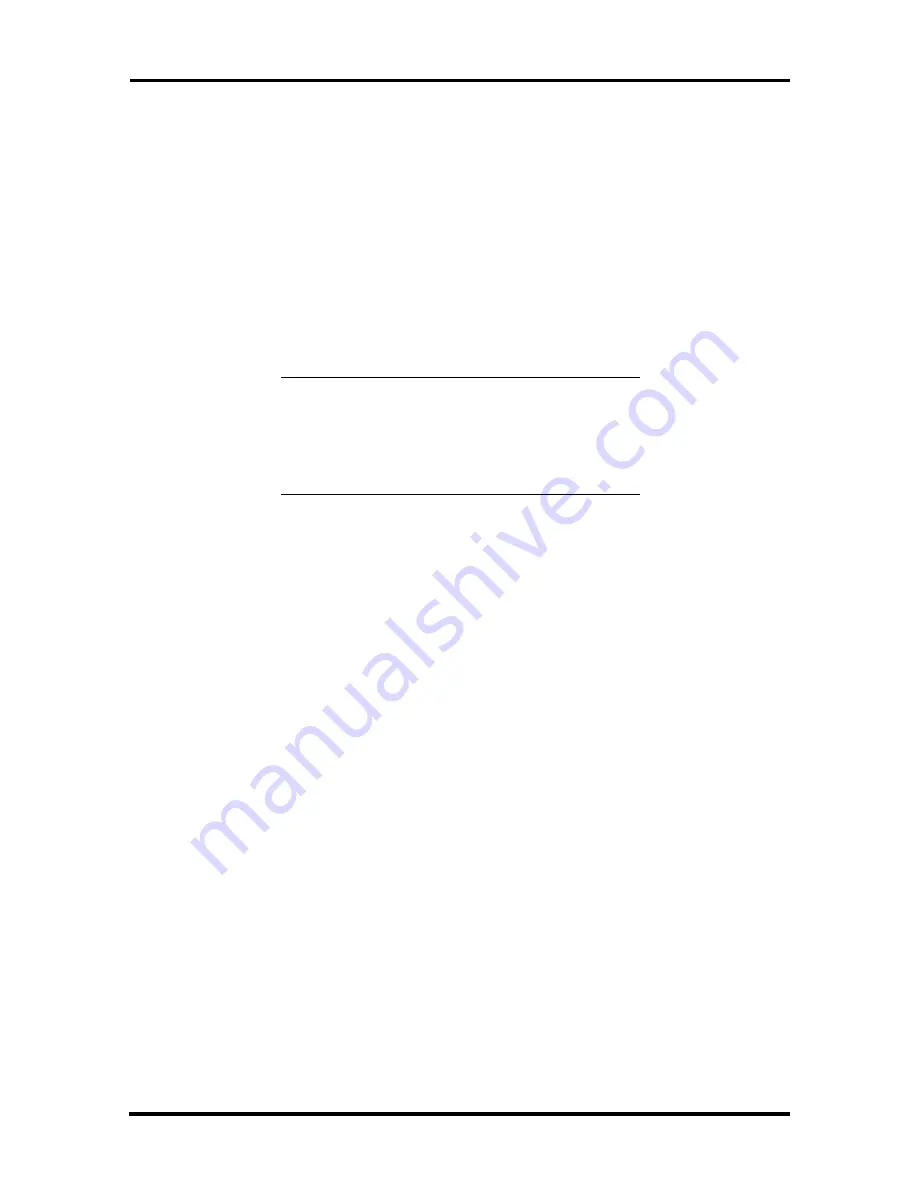
1-20 Technical Information
Usage
To start the NEC DMI Viewer, simply double click on the NEC DMI icon in the NEC
Utilities group in Windows.
The initial display contains the system serial number, model number, asset tag number,
processor information, serial and parallel ports and their status, video information, HDD
information, and memory information. Click on any of the buttons to display even more
information on the eight topics.
The service topic option invokes the Windows utility SYSEDIT. This utility displays all of
the important system files.
CAUTION:
Using the SYSEDIT utility can put
either the system or Windows into a state where
it cannot operate. If you are not familiar with the
use of these files and their maintenance, do not
make any changes.
Troubleshooting
If trouble is experienced in using the NEC DMI Browser, here are a few suggestions to
follow.
Reboot the system after installation, otherwise you may have problems running the NEC
DMI Browser.
If the product name, serial number, system boot time, or other attribute returns a N/A,
check the following:
Look at the AUTOEXEC.BAT file to see if the line
DMIDIR%\WIN16\BIN\NECDMI.EXE is present.
Make sure the file NECDMI.DAT is located in the DMIDIR%\WIN16\BIN
subdirectory.
Check that NECCI.EXE is running.






























