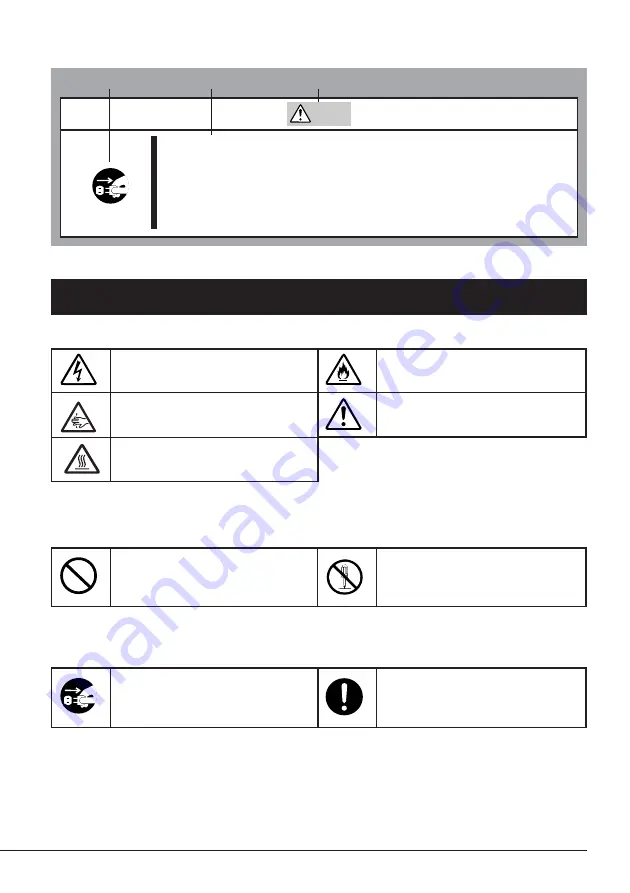
使用上のご注意
3
(本書での表示例)
本書および警告ラベルで使用する記号とその内容
注意の喚起
行為の禁止
行為の強制
注意
電源が
ON
のまま取り付け・取り外しをしない
本体装置への取り付け・取り外しの際や、周辺機器との接続の際は
必ず主電源に接続している電源コードをコンセントから抜いてくだ
さい。電源コードがコンセントに接続されたまま取り付け・取り外
しや接続をすると感電をするおそれがあります。
注意を促す記号
危険に対する注意の内容
危険の程度を表す用語
感電のおそれがあることを示し
ます。
発煙または発火のおそれがある
ことを示します。
特定しない一般的な禁止を示し
ます。
指などがはさまれるおそれがあ
ることを示します。
特定しない一般的な注意・警告
を示します。
本製品を分解・修理・改造しな
いでください。感電や火災のお
それがあります。
本製品の電源プラグをコンセン
トから抜いてください。火災や
感電のおそれがあります。
特定しない一般的な使用者の行
為を指示します。説明に従った
操作をしてください。
高温による障害を負うおそれが
あることを示します。




































