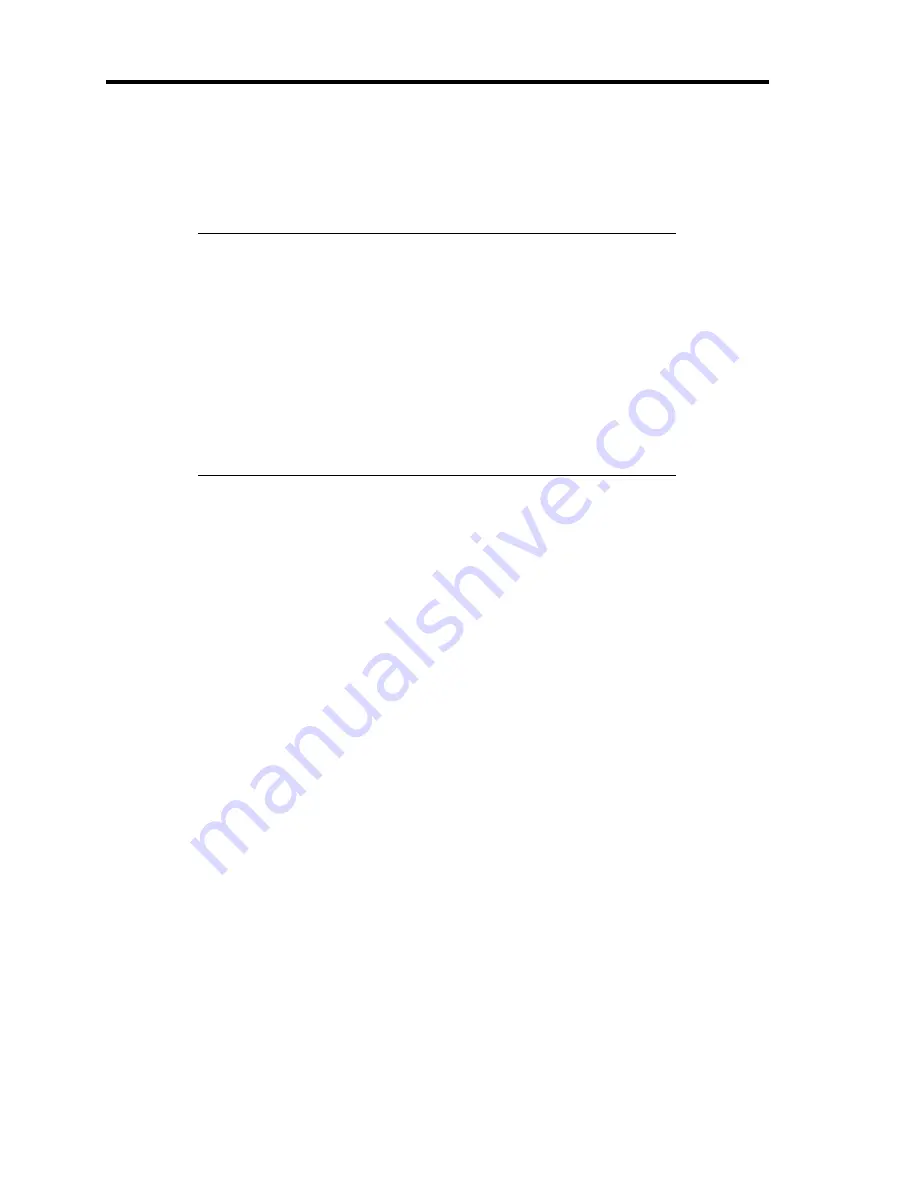
9-72 Upgrading Your Server
Removal
To remove the processor, prepare the removal referring to steps 1 and 5 in the installation procedure
and do the reverse procedure of steps 8 to 12.
IMPORTANT:
Do not remove any processor unless it is failed.
To maintain the cooling effect in the server, the dummy cover is
installed in the empty slot. Be sure to install the dummy cover to the
slot where the processor is not installed.
After the operation, heat may make the cool seat at the bottom of
the heat sink adhere to the processor. To remove the heat sink from
the processor, first turn the heat sink to the left and right lightly to
make sure that the heat sink can be apart from the processor.
Removing the heat sink with it adhering to the processor may cause
the processor and/or socket to be defected.
Take the following procedure if a processor is removed (or replaced).
1.
Start SETUP to select menus "Main" – "Processor Settings" – "Processor Retest" in the
order to clear the error information on the removed processor (see Chapter 4).
When a processor is replaced, select menus "Main" – "Processor Settings" to confirm that
the ID and L2 and L3 Cache of the additional processor are defined normally (see Chapter
4).
2.
Select "Yes" for [Reset Configuration Data] on the Advanced menu.
This is required to update the hardware configuration information. See Chapter 4 for
details.
Summary of Contents for N8100-1223F
Page 6: ......
Page 7: ......
Page 8: ......
Page 10: ...This page is intentionally left blank...
Page 36: ...1 16 Notes on Using Your Server This page is intentionally left blank...
Page 171: ...Configuring Your Server 4 83 3 Setting menu for VD 0 is displayed...
Page 294: ...7 12 Maintenance This page is intentionally left blank...






























