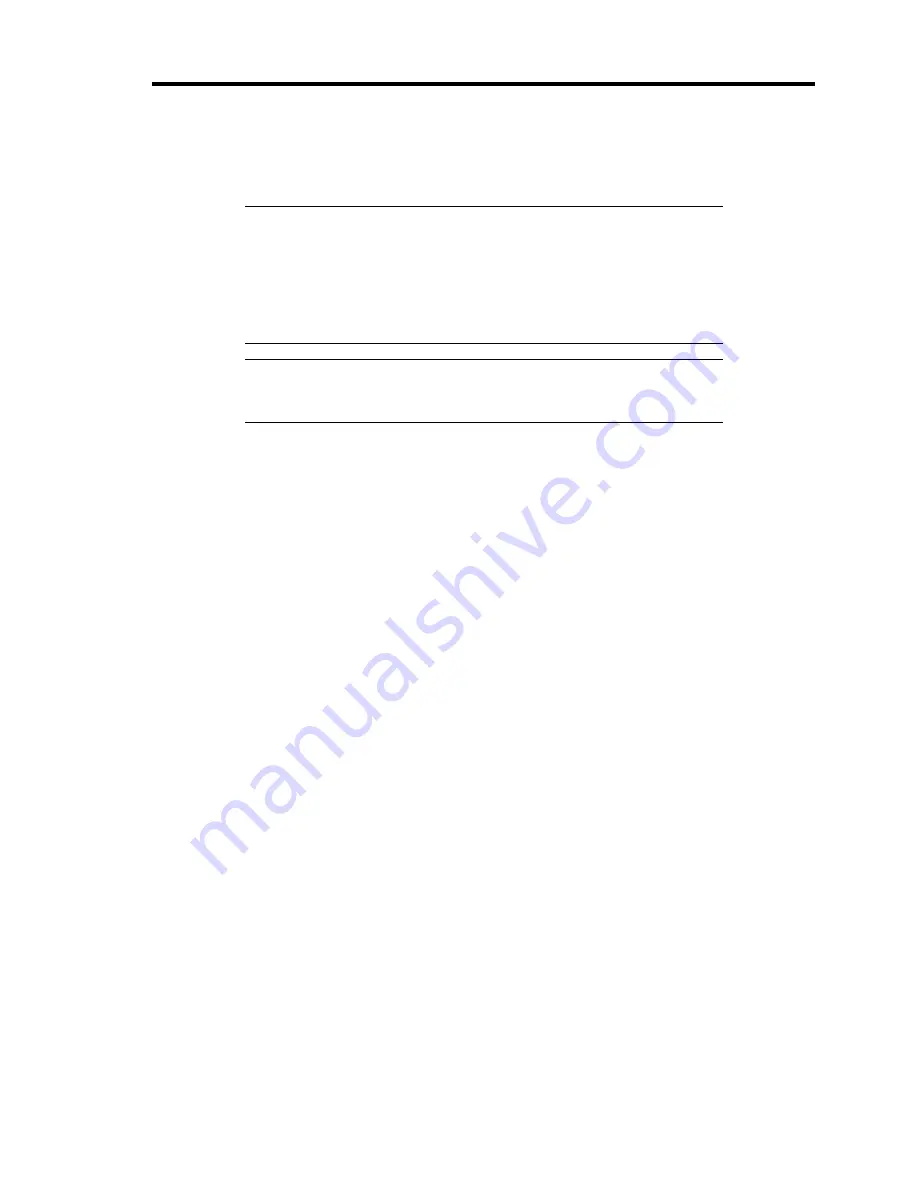
Upgrading Your Server 9-59
Removal
Remove the DIMM in the following procedure.
IMPORTANT:
The DIMM unit and DIMM are extremely sensitive to
static electricity. Make sure to touch the metal frame of the server to
discharge static electricity from your body before handling the DIMM
unit and DIMM. Do not touch the DIMM unit and DIMM terminals or
on-board parts by a bare hand or place the DIMM unit and DIMM
directly on the desk. For static notes, see the section "Anti-static
Measures" described earlier.
NOTE:
To remove the failed DIMM, check the error message
appearing in POST or NEC ESMPRO to identify the DIMM socket
(group) in which the failed DIMM is installed.
1.
See the section "Preparing for Installation and Removal" described earlier to prepare.
2.
Unlock the front bezel with the security key, and remove the front bezel.
3.
Remove the memory board according to "Memory Board" described earlier.
4.
Open the levers at both sides of the socket from which you remove the DIMM.
The DIMM is unlocked and ready for removal.
5.
Remove a DIMM from the other connector that composes a pair.
6.
Install the memory board removed in Steps 3.
7.
Install the front bezel.
8.
Power on the server and verify that POST displays no error messages.
If POST displays an error message, take a note on the message and see the POST error
messages listed in Chapter 8.
9.
Start the SETUP and select [Advanced]
→
[Memory Configuration]
→
[Memory Retest]
→
[Enabled] to clear the error information of the removed DIMM slot. (See Chapter 4 for
details.)
10.
Select "Yes" for [Reset Configuration Data] on the Advanced menu.
This setting is required to change the hardware configuration data. See Chapter 4 for
details.
Summary of Contents for Express5800/140Rf-4
Page 7: ......
Page 8: ......
Page 9: ......
Page 20: ...x This page is intentionally left blank ...
Page 186: ...4 88 Configuring Your Server 3 Setting menu for VD 0 is displayed ...
Page 194: ...4 96 Configuring Your Server This page is intentionally left blank ...
Page 226: ...5 32 Installing the Operating System with Express Setup This page is intentionally left blank ...
Page 264: ...7 18 Maintenance This page is intentionally left blank ...
Page 413: ...C 4 This page is intentionally left blank ...
Page 457: ...E 22 Installing Windows Server 2003 This page is intentionally left blank ...






























