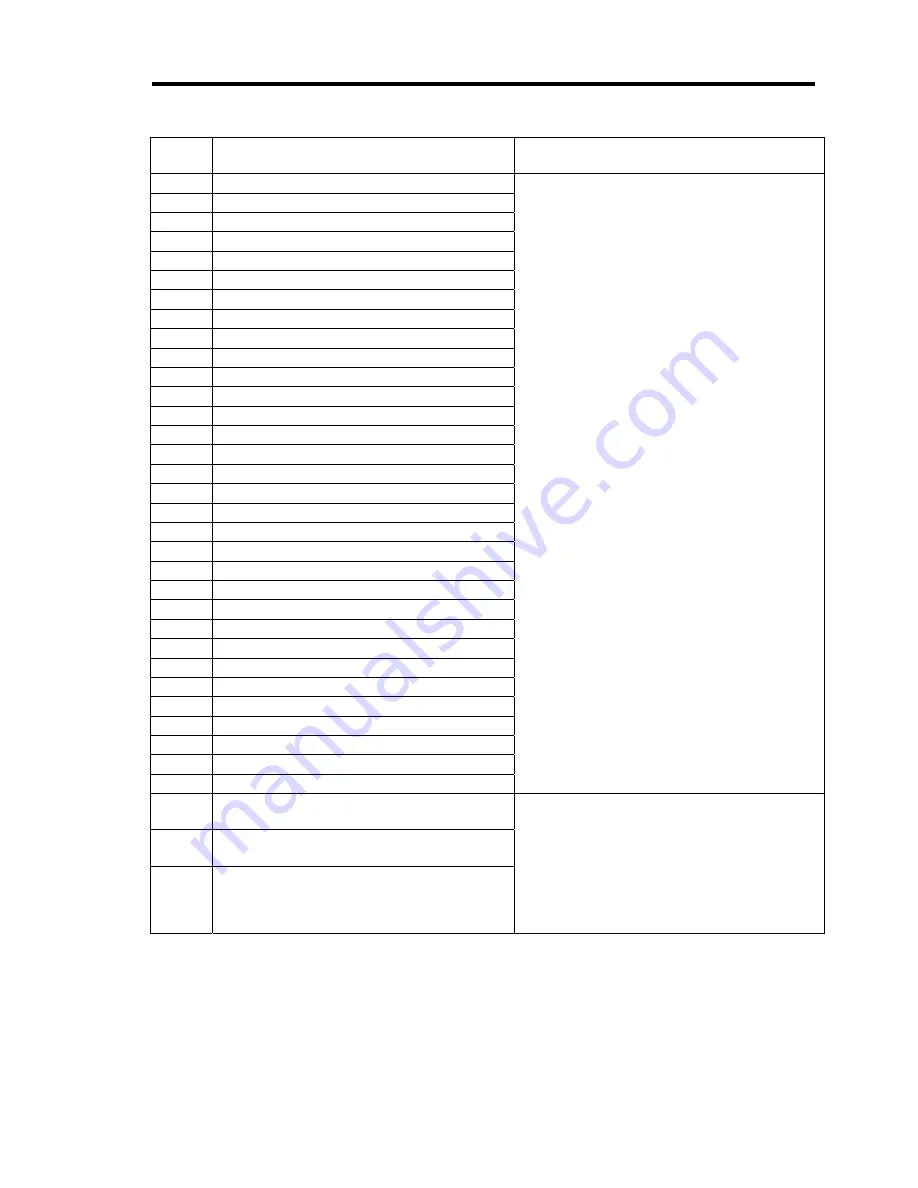
Troubleshooting 8-23
Error
code
Error message
Recommended Action
82E0
DIMM #1 with error is enabled
DIMM numbers shown in error message are
as show below.
DIMM #1 to DIMM #8:
DIMM #1 to DIMM #8 on memory board A
DIMM #9 to DIMM #16:
DIMM #1 to DIMM #8 on memory board B
DIMM #17 to DIMM #24:
DIMM #1 to DIMM #8 on memory board C
DIMM #25 to DIMM #32:
DIMM #1 to DIMM #8 on memory board D
1. Run BIOS SETUP, select [Advanced] -
[Memory Configuration] - [Memory Retest]
- [Yes], then select [Exit] - [Exit Saving
Changes].
2. Check installation status of failed DIMM.
3. Replace the failed DIMM.
4. Replace the relevant memory board.
5. If the same error persists, contact your
service representative.
Note: The detailed error information can be
obtained by viewing the IPMI system
event log.
If the processor is replaced, restart the
server and run BIOS SETUP. Select
[Main] - [Processor Settings] -
[Processor Retest] - [Yes], then select
[Exit] - [Exit Saving Changes].
82E1
DIMM #2 with error is enabled
82E2
DIMM #3 with error is enabled
82E3
DIMM #4 with error is enabled
82E4
DIMM #5 with error is enabled
82E5
DIMM #6 with error is enabled
82E6
DIMM #7 with error is enabled
82E7
DIMM #8 with error is enabled
82E8
DIMM #9 with error is enabled
82E9
DIMM #10 with error is enabled
82EA
DIMM #11 with error is enabled
82EB
DIMM #12 with error is enabled
82EC
DIMM #13 with error is enabled
82ED
DIMM #14 with error is enabled
82EE
DIMM #15 with error is enabled
82EF
DIMM #16 with error is enabled
82F0
DIMM #17 with error is enabled
82F1
DIMM #18 with error is enabled
82F2
DIMM #19 with error is enabled
82F3
DIMM #20 with error is enabled
82F4
DIMM #21 with error is enabled
82F5
DIMM #22 with error is enabled
82F6
DIMM #23 with error is enabled
82F7
DIMM #24 with error is enabled
82F8
DIMM #25 with error is enabled
82F9
DIMM #26 with error is enabled
82FA
DIMM #27 with error is enabled
82FB
DIMM #28 with error is enabled
82FC
DIMM #29 with error is enabled
82FD
DIMM #30 with error is enabled
82FE
DIMM #31 with error is enabled
82FF
DIMM #32 with error is enabled
8700
Mismatch BMC PIA detected.
[200V Non-Redundant]
1. Apply PIA appropriate to AC input voltage
and device configuration.
The server is configured to use 100 VAC
non-redundant power supply unit. If you
changed configuration, update PIA (see
"Power Supplies" in Chapter 2).
2. If the same error persists, contact your
service representative.
8701
Mismatch BMC PIA detected.
[100V Redundant / 100V Non-Redundant]
8702
Mismatch BMC PIA detected.
[100V Non-Redundant]
Summary of Contents for Express5800/140Rf-4
Page 7: ......
Page 8: ......
Page 9: ......
Page 20: ...x This page is intentionally left blank ...
Page 186: ...4 88 Configuring Your Server 3 Setting menu for VD 0 is displayed ...
Page 194: ...4 96 Configuring Your Server This page is intentionally left blank ...
Page 226: ...5 32 Installing the Operating System with Express Setup This page is intentionally left blank ...
Page 264: ...7 18 Maintenance This page is intentionally left blank ...
Page 413: ...C 4 This page is intentionally left blank ...
Page 457: ...E 22 Installing Windows Server 2003 This page is intentionally left blank ...






























