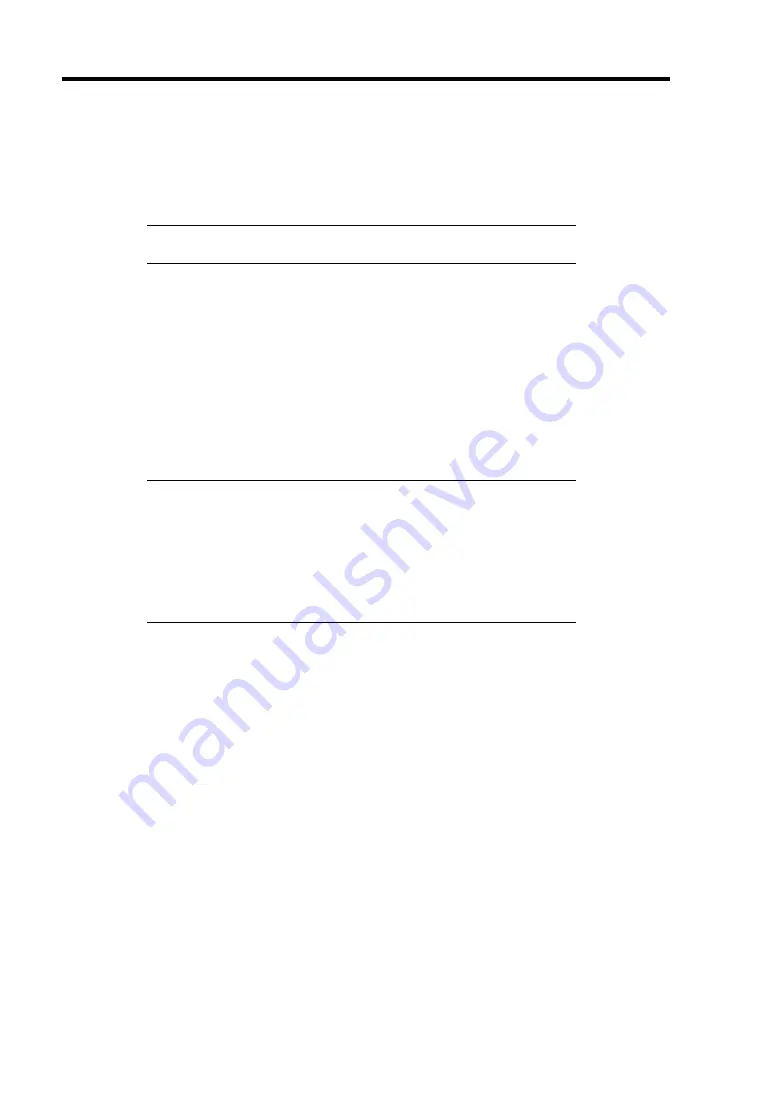
5-12 Installing the Operating System with Express Setup
12.
Copy the modules for the optional mass storage driver.
If you want to install the optional mass storage driver, insert the floppy disk attached to
mass storage driver into the floppy disk drive and follow the message to operate the
installation.
NOTE:
This function requires mounting a floppy disk drive on your
server.
13.
Remove the NEC EXPRESSBUILDER CD-ROM from the CD-ROM drive according to
the message.
If you proceed the setup by using setup parameter file, remove the floppy disk from the
floppy disk drive.
Insert Windows Server 2003 CD-ROM into the CD-ROM drive.
[Agree Software License Agreement] screen appears.
14.
Read the contents carefully and click [I agree.] or press
F8
if you do agree. If you do not
agree, click [I disagree] or press
F3
.
IMPORTANT:
If you do not agree to this agreement, the setup terminates and
Windows Server 2003 will not be installed.
If "NetWare Gateway (and Client) Service" is specified to install,
the window to specify the details of "NetWare Gateway (and
Client) Service" pops up on the first logon. Specify the
appropriate value.
15.
If you selected [Yes] on [Apply Service Pack] at Basic Information, follow the procedure
below.
1) Follow the message to take Windows Server 2003 CD-ROM out of the CD-ROM
drive.
2) Follow the message to insert Windows Server 2003 Service Pack 1 or later into the
CD-ROM drive.
Summary of Contents for Express5800/120Rh-2
Page 142: ...4 46 Configuring Your Server This page is intentionally left blank ...
Page 236: ...7 12 Maintenance This page is intentionally left blank ...
Page 320: ...9 46 Upgrading Your Server Pin Red Pin Red N8103 80F N8103 81F ...
Page 336: ...9 62 Upgrading Your Server This page is intentionally left blank ...
Page 338: ...A 2 Specifications This page is intentionally left blank ...
Page 346: ...C 2 IRQ This page is intentionally left blank ...
Page 406: ...G 4 Product Configuration Record Table This page is intentionally left blank ...






























