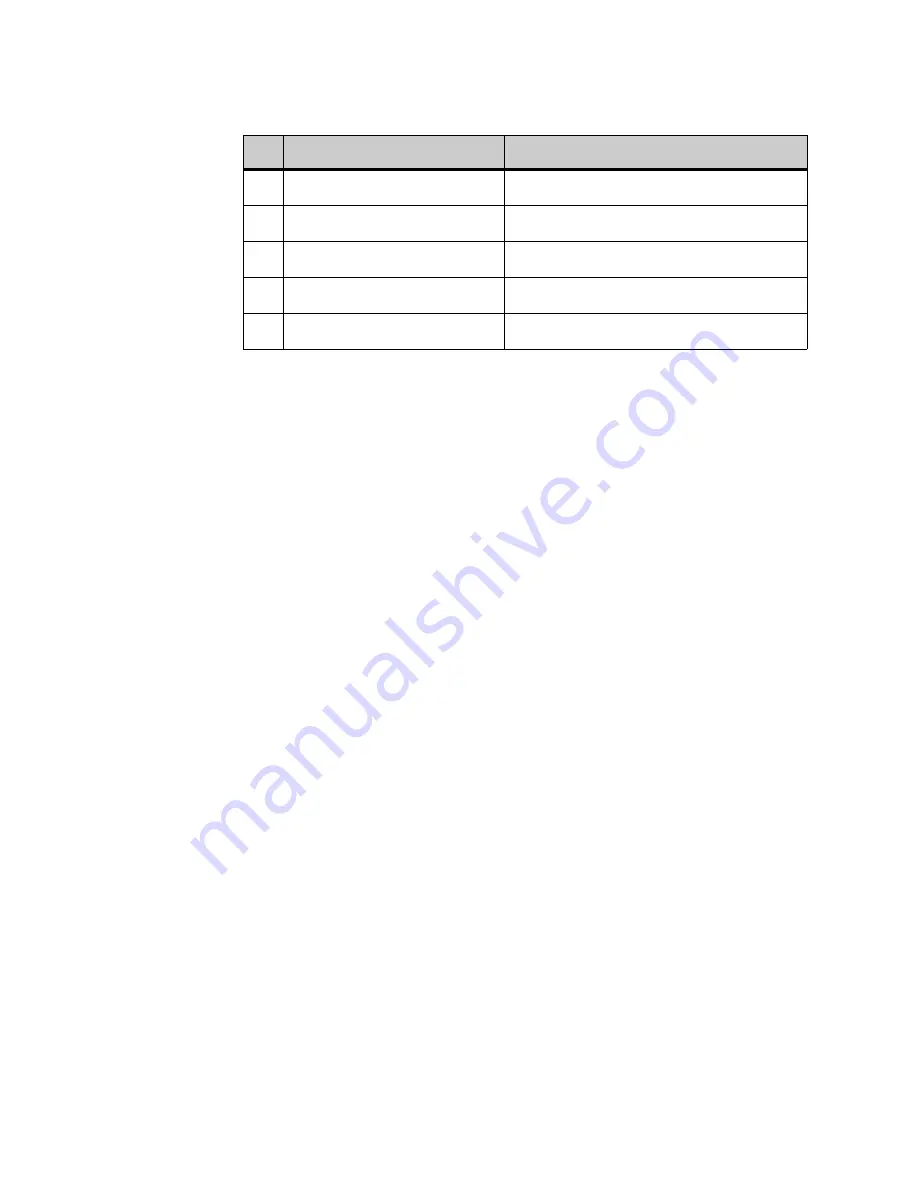
. . . . .
B A S I C S E T U P W I T H T H E M E N U S A N D C U R S O R PA D
DT900/DT900S Series Phone User Guide
4-43
Note:
The setting that highlighted is the setting that is currently enabled.
To set the Time Format
Determines whether time is displayed with a 12-hour or 24-hour clock format.
1
Press the Menu key.
2
Select
3
User Settings.
3
Select
5
Date/Time.
4
Select
2
Time Format.
5
Select
1
12 Hour or
2
24 Hour. Then press Enter
b
on the cursor pad or the
OK softkey to accept the setting.
You can also press the Cancel softkey to exit without making any changes.
Note:
The setting that highlighted is the setting that is currently enabled.
To adjust the LCD contrast
1
Press the Menu key.
2
Select
3
User Settings.
3
Select
6
LCD Settings.
4
Select
1
LCD Contrast.
5
Use the + and - softkeys to adjust the LCD contrast.
6
Press Enter
b
on the cursor pad or the OK softkey to accept the setting.
You can also press the Cancel softkey to exit without making any changes.
To change the LCD Backlight Timeout
You can adjust the timeout of the LCD backlight on your phone. You can specify a
value between 0 (None) to 255 seconds.
1
Press the Menu key.
2
Select
3
User Settings.
3
Select
6
LCD Settings.
4
Select
2
LCD Backlight Timeout.
5
The default backlight timeout, in seconds, for your system is shown. To change the
timeout, press the Delete softkey and use the telephone keypad to enter new backlight
timeout.
6
Press Enter
b
on the cursor pad or the OK softkey to accept the setting.
3
Jan 1, Mon
Selects Jan 1, Mon date format
4
1 Jan, Mon
Selects 1 Jan, Mon date format
5
YYYY/MM/DD
Selects YYYY/MM/DD date format
6
MM/DD/YYYY
Selects MM/DD/YYYY date format
7
DD/MM/YYYY
Selects DD/MM/YYYY date format
No.
Menu Items
Summary of Contents for DT900 Series
Page 1: ...DT900 DT900S Series Phone User Guide For UNIVERGE 3C Communications and SIP Net Platforms ...
Page 2: ......
Page 8: ...viii P N 540 446r0 DT900 DT900S Series Phone User Guide ...
Page 22: ...1 2 DT900 DT900S Series Phone User Guide ...
Page 50: ...ITK 8LC X PH ON E SPECIF ICS 2 30 DT900 DT900S Series Phone User Guide ...
Page 80: ...5 60 DT900 DT900S Series Phone User Guide ...
Page 148: ...E N H A N C E D P R O G R AM M A B L E K E Y S 8 128 DT900 DT900S Series Phone User Guide ...
Page 176: ...B L U E TOO T H S U P P O R T 10 156 DT900 DT900S Series Phone User Guide ...
Page 188: ...A U D I O 11 168 DT900 DT900S Series Phone User Guide ...
Page 194: ...A 174 DT900 DT900S Series Phone User Guide ...
Page 198: ...B 178 DT900 DT900S Series Phone User Guide ...
Page 213: ......
Page 214: ......
















































