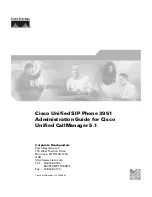E N H A N C E D P R O G R A M M A B L E K E Y S
8 -122
DT900/DT900S Series Phone User Guide
Non-idle call states
• If you are on a call and want to pick up the ringing call for the workgroup member,
press the key for the workgroup member to automatically put your current call on
hold and pick up the ringing call.
• If you are on a call and want to pick up the ringing call for the workgroup member,
place your current call on hold and then press the key for the workgroup member
to pick up the ringing call.
To transfer a call to a member of your workgroup
1
While on a call, press the key for the workgroup member you want to transfer the call to.
2
Press the Blind soft key to Blind transfer your call.
Your current call is placed on hold, and the phone attempts the transfer.
If you have multiple calls on hold, the phone will transfer the call that is currently in
focus.
Note:
To place an attended/consult transfer call, press the Transfer key on your
phoneset. Once an attended/consult transfer is started, use the Transfer key
on the phoneset to complete the transfer.
Note:
The DT900S series phone uses a Transfer soft key.
Figure 8.3
Transfer Key
Non-idle call states
• If the other workgroup member’s line is currently connected to another call, you will
also have the option to monitor the current call for that user (if you have Supervise
privileges).
• If the other workgroup member has a call on hold, you will also see an option to
pickup the call that user has on hold.
P A R K E X T E N S I O N K E Y
To park a call to a Park Extension
•
While on a call, press the Park Extension key.
Your current call is parked at the Park Extension. All users who have a Park
Extension key for that number will be able to see there is a call parked on that
extension.
To pickup a call on a Park Extension
•
While your phone is idle and the Park Extension LED is flashing, do one of the following:
•
To place a hands-free or headset call
: Press the Park Extension key, then use
your headset or the phone’s speaker to continue the call on your phone.
•
To use your phone handset for the call
: Pick up your phone handset, then
press the Park Extension key to pick up the call from that address.
Summary of Contents for DT900 Series
Page 1: ...DT900 DT900S Series Phone User Guide For UNIVERGE 3C Communications and SIP Net Platforms ...
Page 2: ......
Page 8: ...viii P N 540 446r0 DT900 DT900S Series Phone User Guide ...
Page 22: ...1 2 DT900 DT900S Series Phone User Guide ...
Page 50: ...ITK 8LC X PH ON E SPECIF ICS 2 30 DT900 DT900S Series Phone User Guide ...
Page 80: ...5 60 DT900 DT900S Series Phone User Guide ...
Page 148: ...E N H A N C E D P R O G R AM M A B L E K E Y S 8 128 DT900 DT900S Series Phone User Guide ...
Page 176: ...B L U E TOO T H S U P P O R T 10 156 DT900 DT900S Series Phone User Guide ...
Page 188: ...A U D I O 11 168 DT900 DT900S Series Phone User Guide ...
Page 194: ...A 174 DT900 DT900S Series Phone User Guide ...
Page 198: ...B 178 DT900 DT900S Series Phone User Guide ...
Page 213: ......
Page 214: ......