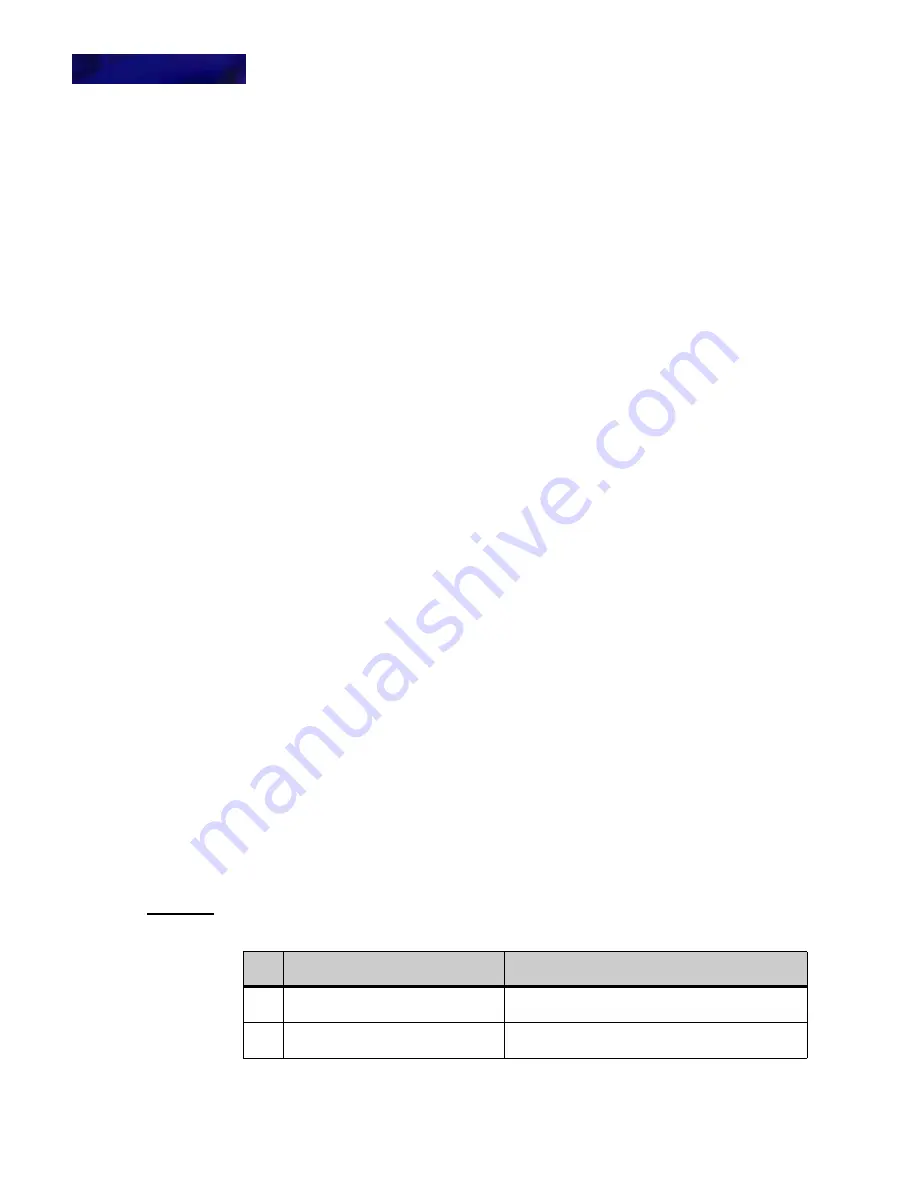
B A S I C S E T U P W I T H T H E M E N U S A N D C U R S O R PA D
4-42
DT900/DT900S Series Phone User Guide
To set the Hold Reminder volume
The Hold Reminder Volume settings allow you to specify the hold reminder volume for
the headset.
The range is 0 (no tone) to 19 (maximum tone volume). The default is 19.
Upon entering this screen, the keypad is locked in numeric entry mode. You cannot
change the keypad entry mode in this screen.
1
Press the Menu key.
2
Select
3
User Settings.
3
Select
4
Tone Volumes.
4
Select
2
Hold Reminder Volume.
5
To change the volume level, press the Delete softkey and use the telephone keypad to
enter new volume level.
6
Press Enter
b
on the cursor pad or the OK softkey to accept the setting.
You can also press the Cancel softkey to exit without making any changes.
Note:
The setting defaults to 19 (maximum tone volume).
To change the Display Language
1
Press the Menu key.
2
Select
3
User Settings.
3
Select
3
Language.
4
Select the desired language and press Enter
b
on the cursor pad or the OK softkey to
accept the setting.
The new menu screens will now display in the language you have selected. You do
not need to restart the phone to change the language.
You can also press the Cancel softkey to exit without making any changes.
Note:
The default language on the phone is English.
To set the Date Format
Determines whether time is displayed with a 12-hour or 24-hour clock format.
1
Press the Menu key.
2
Select
3
User Settings.
3
Select
5
Date/Time.
4
Select
1
Date Format.
5
Select the desired date format. Then press Enter
b
on the cursor pad or the OK softkey
to accept the setting.
You can also press the Cancel softkey to exit without making any changes.
Table 4.1
Date Formats
No.
Menu Items
1
Mon, Jan 1
Selects Mon, Jan 1 date format
2
Mon, 1 Jan
Selects Mon, 1 Jan date format
Summary of Contents for DT900 Series
Page 1: ...DT900 DT900S Series Phone User Guide For UNIVERGE 3C Communications and SIP Net Platforms ...
Page 2: ......
Page 8: ...viii P N 540 446r0 DT900 DT900S Series Phone User Guide ...
Page 22: ...1 2 DT900 DT900S Series Phone User Guide ...
Page 50: ...ITK 8LC X PH ON E SPECIF ICS 2 30 DT900 DT900S Series Phone User Guide ...
Page 80: ...5 60 DT900 DT900S Series Phone User Guide ...
Page 148: ...E N H A N C E D P R O G R AM M A B L E K E Y S 8 128 DT900 DT900S Series Phone User Guide ...
Page 176: ...B L U E TOO T H S U P P O R T 10 156 DT900 DT900S Series Phone User Guide ...
Page 188: ...A U D I O 11 168 DT900 DT900S Series Phone User Guide ...
Page 194: ...A 174 DT900 DT900S Series Phone User Guide ...
Page 198: ...B 178 DT900 DT900S Series Phone User Guide ...
Page 213: ......
Page 214: ......






























