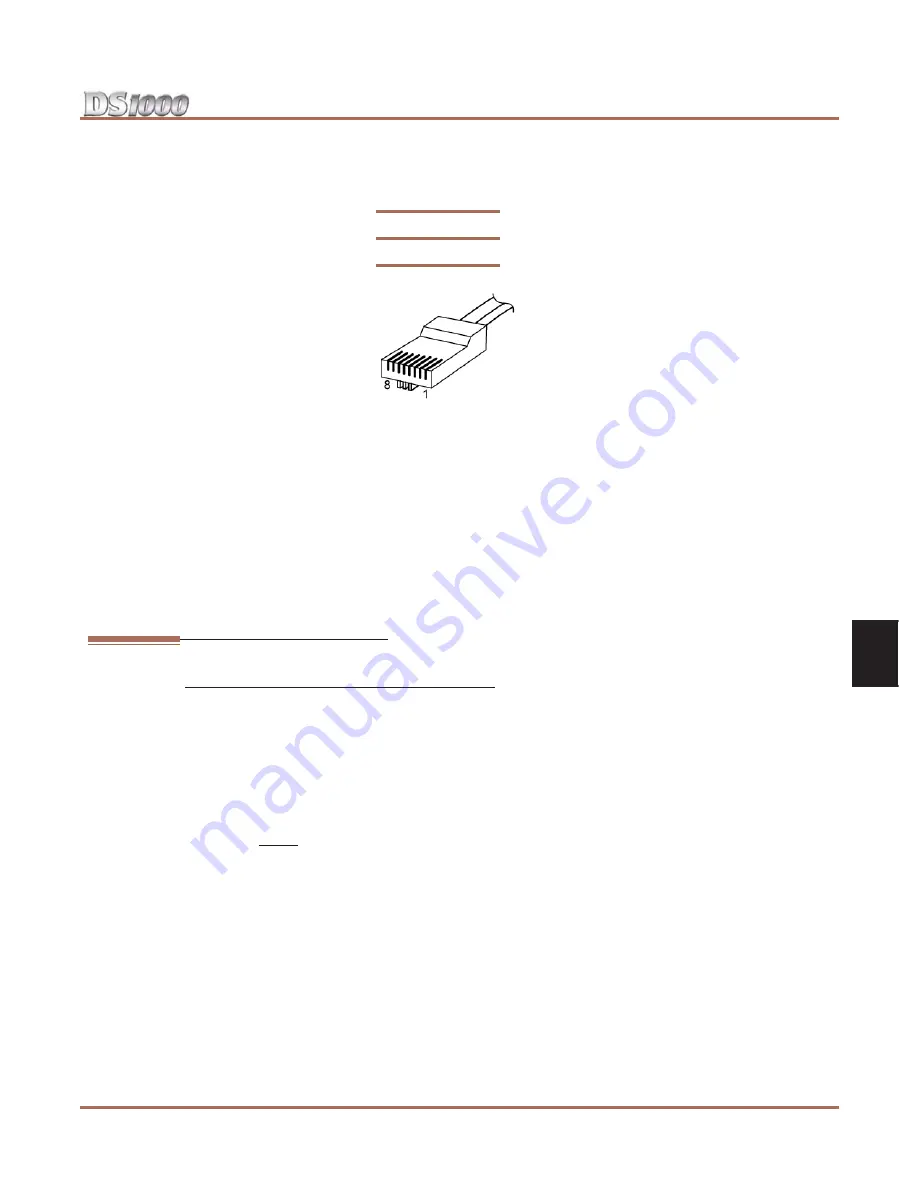
Database Transfer Utility
DS1000 Hardware Manual
Section 5: Maintenance Options and SMDR
◆
5-7
5
Important Database Transfer Utility Notes
●
If making your own Database Transfer Cable:
- Use standard RJ45 (8-conductor mod jack) connectors on both ends.
- Connect the wires to the mod jack pins as follows. All other pins must be unterminated:
●
When transferring data between systems that have different software levels, use the
DS1000/2000
Upgrade Table
(P/N 80000UPG**) to verify the settings of the new options installed after upgrade.
●
Using the Database Transfer Utility does not affect the system software level of either the source or
destination system.
●
Caller ID Logging log data is not saved between systems with dissimilar software levels. Although all
Caller ID and Caller ID Logging programming will be transferred, the actual logs will not.
●
The Database Transfer Utility does not transfer the Time and Date. The destination system retains its
own Time and Date settings. If you want the destination Time and Date to match the source, you’ll
have to reprogram it in the destination.
●
The Database Transfer Utility will transfer the
1801-Circuit Type
settings. However, after the transfer
completes the destination system will automatically reset and auto-ID all connected station devices.
Using the Database Transfer Utility
Important: Follow these steps exactly as written.
1.
Make sure the destination system is idle.
2.
On the destination system, enter the programming mode.
3.
Enter
9988
+
HOLD
. You see:
ARE YOU SURE?
4.
Dial
9
(Y) to begin the database transfer.
OR
Dial
6
(N) to abort the procedure without transferring.
5.
If you pressed
9
(Y) in step 4, you see:
RESET SOURCE KSU... THEN PRESS HOLD KEY
6.
On the source system, set the
MODE
switch to
LOAD
and press the red reset button.
The source system’s Power LED turns red.
The source system’s database will be unaffected by the database transfer.
7.
On the destination system, press
HOLD
.
You see:
IN PROGRESS
. . . . while the data is transferring. The destination system is inoperable while
Database Transfer takes place.
If you forget to press
HOLD
, the Database Transfer Utility will eventually abort.
8.
When the Database Transfer completes, the destination system automatically resets. Once the destina-
tion system restarts, you’ll normally see:
>>> TRANSFER OK
.
To clear the TRANSFER OK display, either lift and replace the telephone handset or reset the
system again.
If the Database Transfer fails, you’ll see >>> TRANSFER FAILED after the system resets.
The
destination system will restart with the default (initialized) database.
All prior programming in the
destination system will be lost.
Figure 5-6: The RJ-61X Plug
4
5
6
4
6
5
Summary of Contents for DS1000
Page 6: ...Table of Contents iv Table of Contents DS1000 Hardware Manual...
Page 20: ...The Extension Block 2 4 Section 2 Trunk and Extension Cabling DS1000 Hardware Manual...
Page 42: ...Keyset Self Test 4 18 Section 4 Optional Equipment DS1000 Hardware Manual...
Page 58: ...Parts List 6 8 Section 6 Specifications and Parts DS1000 Hardware Manual...




























