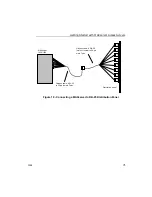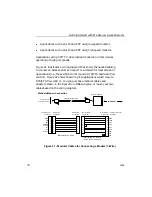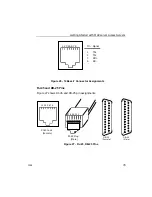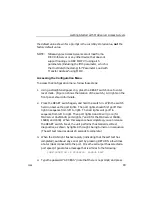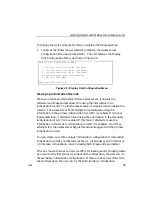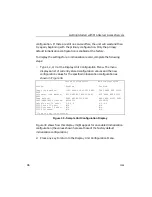Getting Started with MAXserver Access Servers
0038
83
the default value shown for a prompt is the currently stored value, not the
factory default value.
NOTE:
NBase-Xyplex Access Servers cannot load from a
DEC Info Server or any other device that does not
support loading via DEC MOP V3 using all 5
parameters (Including the fifth parameter, which is
the Host date/time stamp) for "Parameter Load with
Transfer Address" using MOP.
Accessing the Configuration Menu
To access the Configuration menu, follow these steps:
1.
Using a straightened paper clip, press the RESET switch once to enter
reset mode. (Figure 4 shows the location of the switch.) All lights on the
front panel should illuminate.
2.
Press the RESET switch again, and hold the switch in. With the switch
held in, observe the port lights. The port lights should first go off then
light in sequence from left to right. Then all lights will go off in
sequence from left to right. Then port lights 9 and 10 will go on (for
MAXserver 1620/1640; ports lights 7 and 8 for the MAXserver 1608A,
1608B, and 1604). When this sequence has completed, you can release
the RESET switch. Next, the unit performs the standard self-test
diagnostics, as shown by lights 8 through 1 being turned on in sequence.
(The self test requires about 20 seconds to complete.)
3.
When the RUN light flashes rapidly (indicating that the self test has
completed), autobaud any serial port by pressing RETURN a few times
at a terminal connected to the port. Once the serial port has selected a
port speed, it generates a message that is similar to the following:
CONFIGURATION IN PROGRESS. PLEASE WAIT.
4.
Type the password "ACCESS" (note that there is no prompt) and press