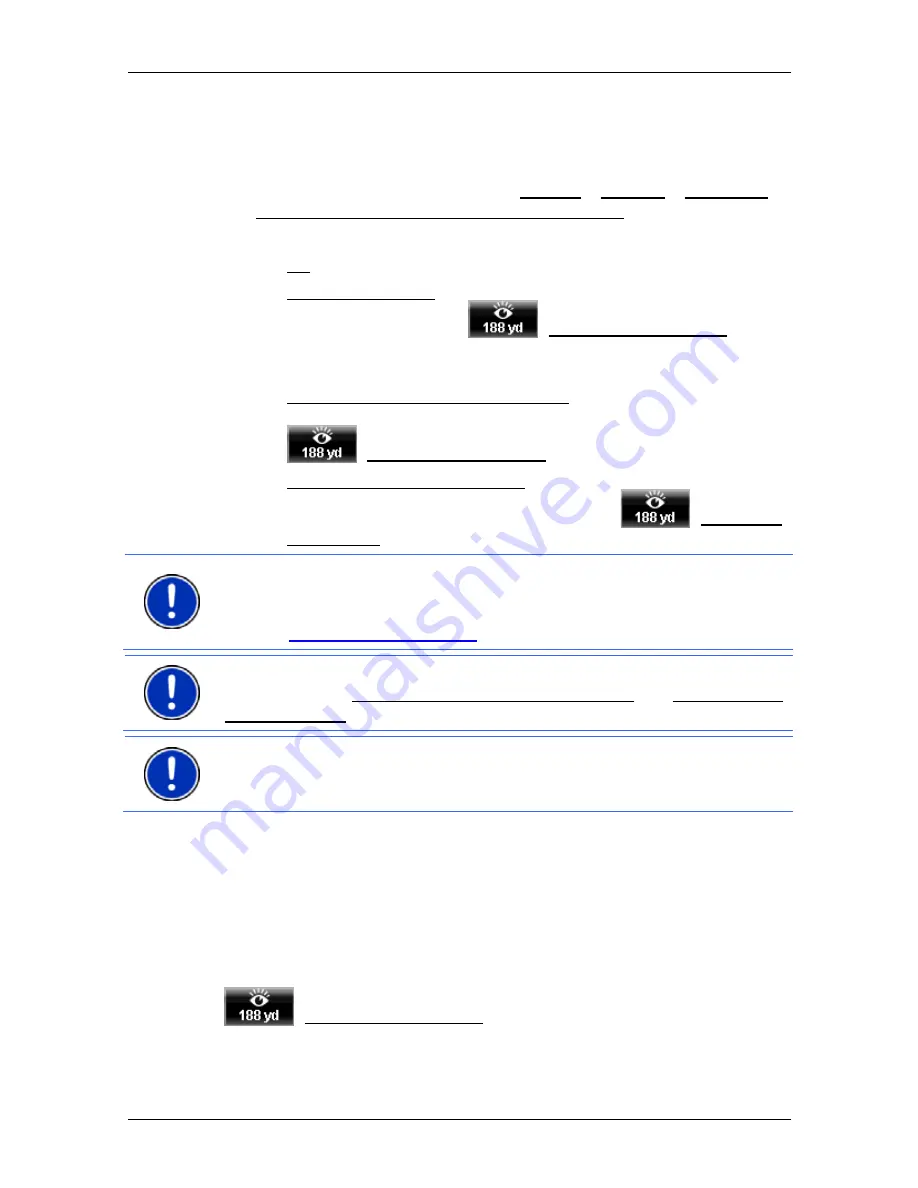
User’s manual NAVIGON 25xx Explorer
- 68 -
Useful functions
Activating pointers to NAVIGON Sightseeing sights
You can select whether or how you want to be pointed to
NAVIGON
Sightseeing
sights.
1. In
the
N
AVIGATION
window tap on Options > Settings > Navigation >
Info about 'NAVIGON Sightseeing' destinations.
2. Select one of the following settings:
►
No: You will not be pointed to
NAVIGON Sightseeing
sights.
►
Only on the screen: When you get close to a
NAVIGON
Sightseeing
sight, the
(NAVIGON Sightseeing) button
will appear on the map and can be used to open the
D
ESTINATION
I
NFO
window.
►
Audio info for important destinations: For nationally known
sights, a description will be read out as soon as the
(NAVIGON Sightseeing) button appears.
►
Audio Info For All Destinations: For all sights in the category, a
description will be read out as soon as the
(NAVIGON
Sightseeing) button appears.
Note:
Particularly detailed information about each
NAVIGON
Sightseeing
sight can easily be purchased via the
NAVIGON Fresh
software.
NAVIGON Fresh
can be downloaded free of charge from the
website
www.navigon.com/fresh
.
Note:
Descriptions cannot be read out in every language. In this case
the two settings Audio info for important destinations and Audio Info For
All Destinations are not available.
Note:
During navigation in
Pedestrian
mode you will receive a pointer
only when your destination is a
NAVIGON Sightseeing
destination and
you are getting close to your destination.
Displaying information about a NAVIGON Sightseeing sight
►
You have chosen to be informed about
NAVIGON Sightseeing
sights (refer to "Activating pointers to NAVIGON Sightseeing sights"
on page 68).
►
The map is open in
Navigation
or
Standard
mode.
When you get close to a
NAVIGON Sightseeing
sight, the
(NAVIGON Sightseeing) button will appear on the map. The
distance indicated on the button tells you how far away the destination
is (beeline). Depending on your settings, a description of the destination
will be read out in addition.















































