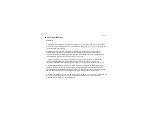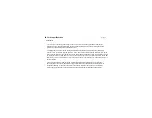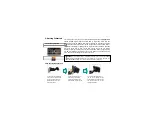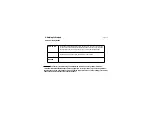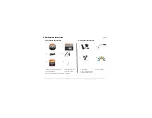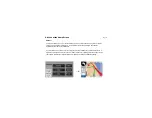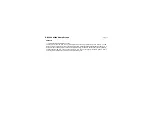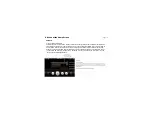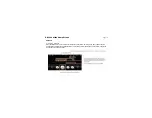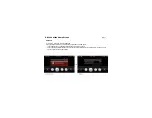Summary of Contents for V4050
Page 1: ...V V4 40 05 50 0 O Ow wn ne er r s s M Ma an nu ua al l ...
Page 27: ...6 A Look at the Home Screen 6 4 Movie Page_27 ག Movie Execution Process ...
Page 28: ...6 A Look at the Home Screen 6 4 Movie ག Screen Explanation Control Bar Button Page_28 ...
Page 30: ...6 A Look at the Home Screen 6 4 Movie Page_30 གG Screen ExplanationGTGPlay in a Full Screen ...
Page 47: ...06 A Look at the Home Screen 6 7 Setting ག Saving the Settings Page_47 ...
Page 61: ......
Page 62: ......