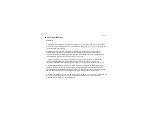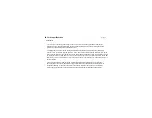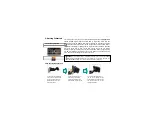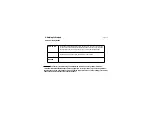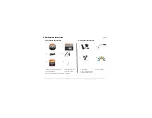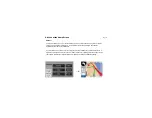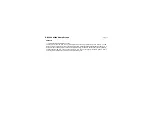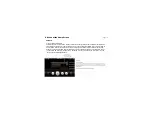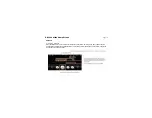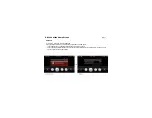6. A Look at the Home Screen
Page_11
6.1 Overview
Select the desired menu icon from the main
menu screen. The corresponding program then
starts running.
Navigation plus additional menus like Music,
menu during program execution,
press the program end key to move to the main
Movie, Picture, Game, Settings. To use the main
press the main menu key or
menu. When you enter main menu, the program
being executed automatically ends. Press the
desired menu icon in the main menu. The
corresponding program then starts running.
Main menu function description
- Navi: Starts the navigation function.
- Music: Starts the music playback function that enables playing mp3 and wav files.
- Movie: Starts the movie playback function that enables playing avi, files.
- Picture: Starts the picture function that enables viewing bmp, jpg, gif, and png files.
- Game: Starts the game
- Settings: Starts the screen/environment setting function.
Summary of Contents for V4050
Page 1: ...V V4 40 05 50 0 O Ow wn ne er r s s M Ma an nu ua al l ...
Page 27: ...6 A Look at the Home Screen 6 4 Movie Page_27 ག Movie Execution Process ...
Page 28: ...6 A Look at the Home Screen 6 4 Movie ག Screen Explanation Control Bar Button Page_28 ...
Page 30: ...6 A Look at the Home Screen 6 4 Movie Page_30 གG Screen ExplanationGTGPlay in a Full Screen ...
Page 47: ...06 A Look at the Home Screen 6 7 Setting ག Saving the Settings Page_47 ...
Page 61: ......
Page 62: ......