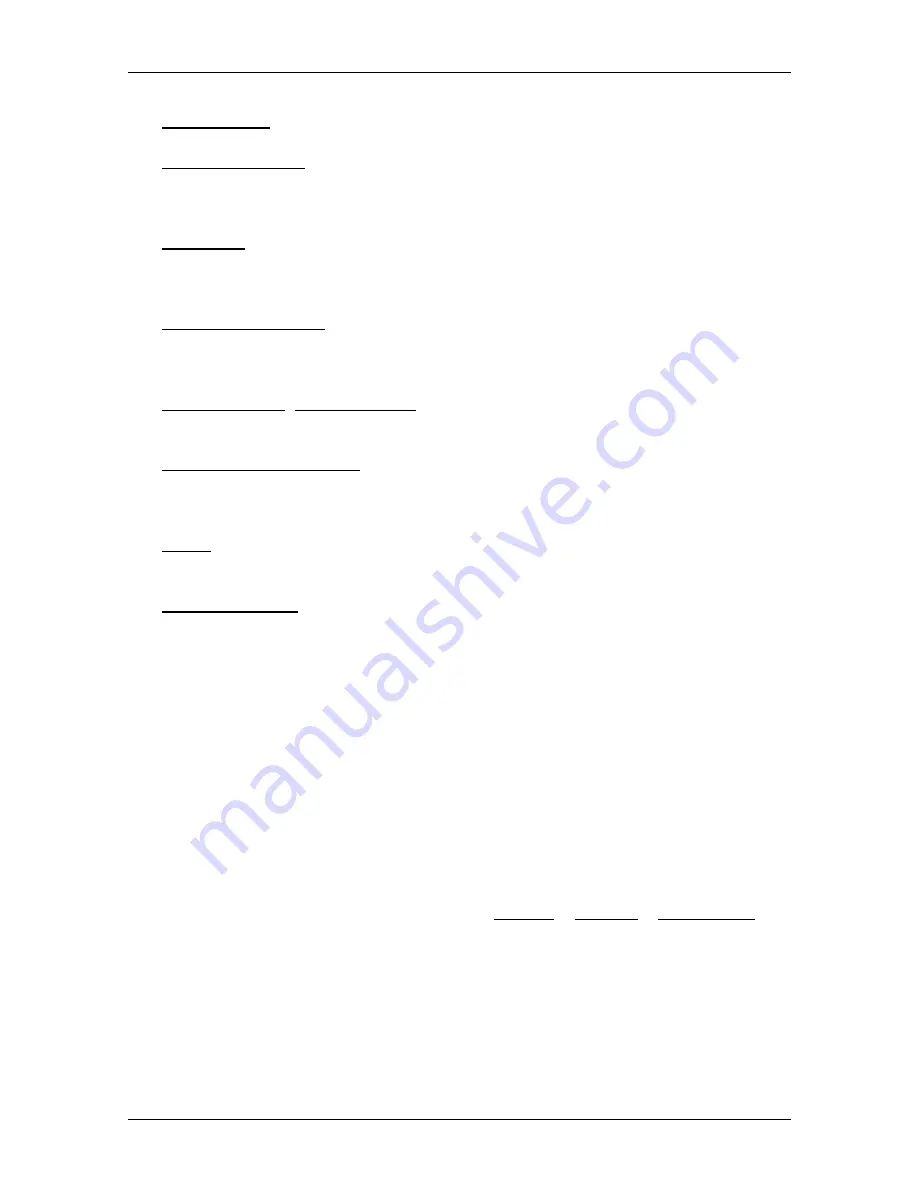
User’s manual NAVIGON 25xx Explorer
Working with the map
- 43 -
Show on Map: Shows the selected address on the map.
Sightseeing Tours: Opens the
S
IGHTSEEING
T
OURS
window. There you can
select a sightseeing tour and start the navigation on a tour. (Refer to
"Sightseeing Tours" on page 69.)
Simulation: Simulates a navigation on the route indicated. This simulation can
be performed without GPS reception. On multi-leg routes, only the first
leg is simulated.
Skip next destination: Tap this button to omit the next route point. This button is
active only when at least 2 route points still lie ahead of you. (Refer to
"Multi-leg routes or tracks" on page 35.)
Start Recording, Stop Recording: Starts or ends the recording of a track. (Refer
to "Tracks" on page 62.)
Calibrate the E-Compass: Opens the
C
ALIBRATE THE
E-C
OMPASS
window. You
can calibrate the electronic compass here. (Refer to "TMC (Traffic
Information)" on page 74.)
Traffic: Opens the
T
RAFFIC
I
NFORMATION
window in which pending reports are
listed. (Refer to "TMC (Traffic Information)" on page 74.)
Turn-by-Turn List: Shows detailed directions for the route, including all points at
which you must turn. (Refer to "Turn-by-Turn List" on page 72.)
7
Working with the map
7.1
Selecting the navigation map
Each country has its own navigation map. Seamless navigation over
several maps on one continent is possible however if a continuous
route can be calculated with the maps saved on the device.
Even if maps of countries in other continents are available on the
navigation device, the
NAVIGON 25xx
can only ever work with the
maps of a single continent.
Tap in the
N
AVIGATION
window on Options > Settings > Map Display in
order to see which maps are currently in use. Here you can also select
a different continent if the navigation device contains any maps of
countries on other continents.






























