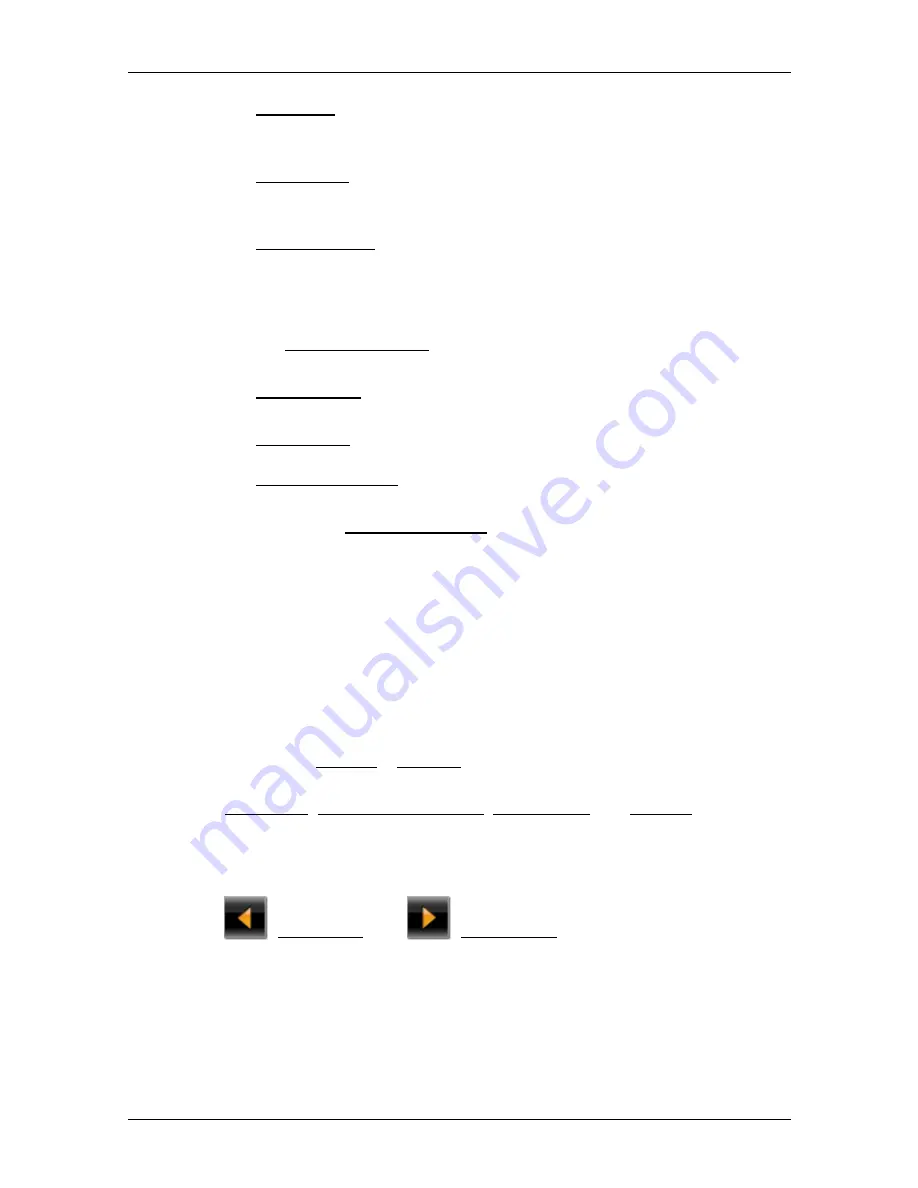
User’s manual NAVIGON 25xx Explorer
- 78 -
Configuring the NAVIGON 25xx
►
Automatic: You can use the arrow keys in the station area to select
another station. The system will search for another station if
reception becomes poor.
►
Hold station: You can use the arrow keys in the station area to
select another station. The system will search for the same station
on a different frequency if the signal becomes poor.
►
Hold frequency: You can use the arrow keys in the station area to
select another frequency. The system will not search for another
station if reception becomes poor.
Recalculate Route
Tap on Recalculate Route and select how new traffic messages
concerning your route are to be used.
►
Automatically: An alternative route will be calculated automatically.
The system will inform you on the recalculation.
►
On Request: An announcement from the navigation device tells you
that a traffic message concerns your route. On the screen the
Traffic Information box indicates the distance to the reported traffic
obstruction.
Tap on the Traffic Information box. You can then decide whether an
alternative route is to be calculated or not.
9
Configuring the NAVIGON 25xx
The
S
ETTINGS
window is the starting point for customising the
NAVIGON 25xx
to match your personal preferences.
Settings can be accessed via the options in the
N
AVIGATION
window
and via the options in many windows of the navigation application.
►
Tap on Options > Settings.
The
S
ETTINGS
window of the navigation application has several buttons:
Navigation, Current Route Profile, Map Display and General.
►
Tap on a button to open the corresponding settings window.
The settings of the individual windows are distributed over several
screen pages. You can use the
(To the Left) and
(To the Right) buttons to toggle between
these pages.



























