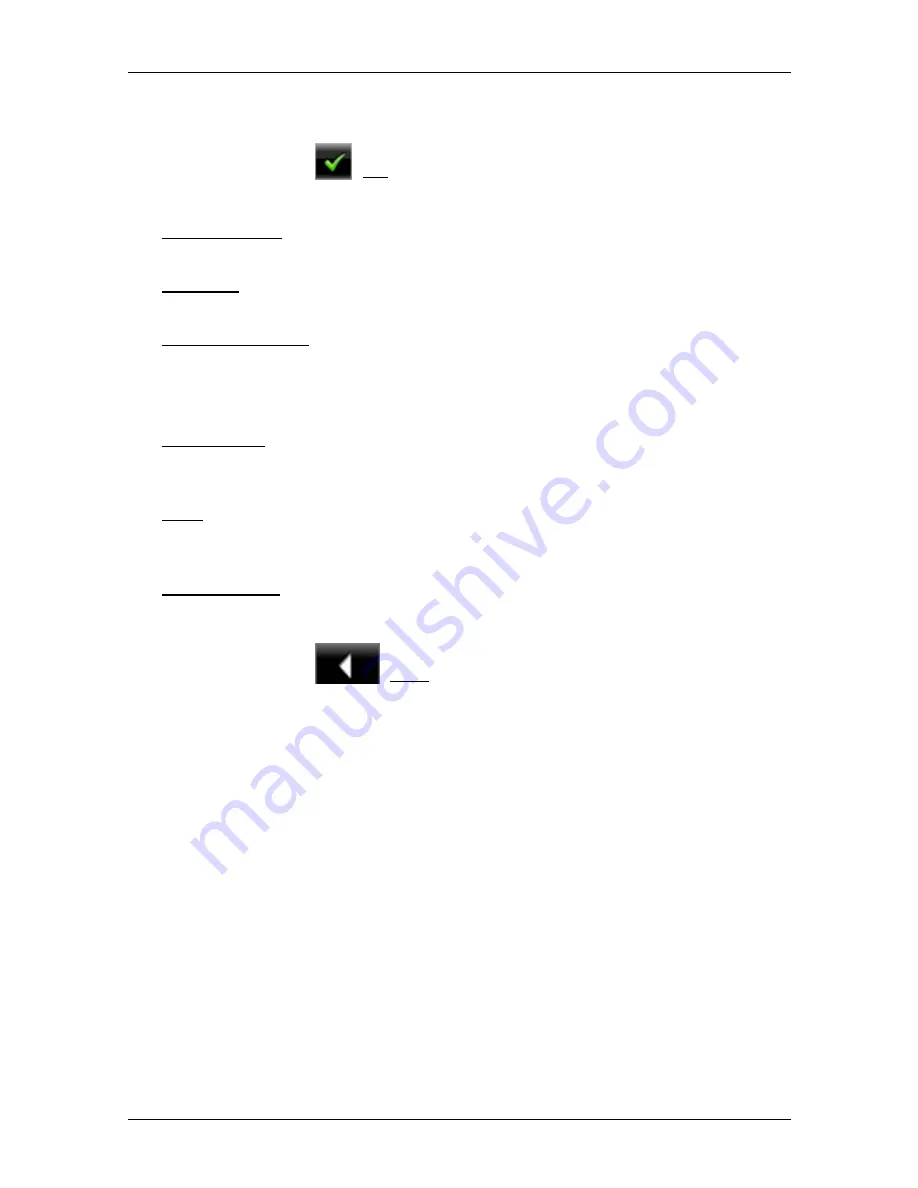
User’s manual NAVIGON 25xx Explorer
- 56 -
Working with the map
The geographical coordinates of the destination and the
corresponding address are shown in the bottom third of the screen.
2. Tap
on
(OK).
Buttons with various functions will be displayed.
Take Me There: Starts navigation to the selected point. If you are currently
navigating, this route navigation will be cancelled.
MyReport: Opens the
M
Y
R
EPORT
window. Here you can notify NAVIGON about
any changes to traffic monitoring systems and routing.
Interim Destination: Sets the selected point as interim destination. The
navigation system will first guide you to this interim destination.
Afterwards you can continue navigation to your original destination.
This function is only active during navigation.
Add to Route: Adds the selected point to the route planning as the last point.
Navigation will then continue to this point after you have reached the
original destination or the other route points.
Save: Opens
the
S
AVE
D
ESTINATION AS
window. You can enter a name under
which the selected point will be saved in the
F
AVOURITES
list. (Refer to
"Saving destinations" on page 34.)
Search Nearby: Opens the
POI
N
EARBY
window. Here you can search for
destinations near the selected point. (Refer to "POI nearby" on
page 24.)
►
Tap on
(Back) in order to quit
Destination search
mode.
You will be returned to the window from which you started this
mode.






























