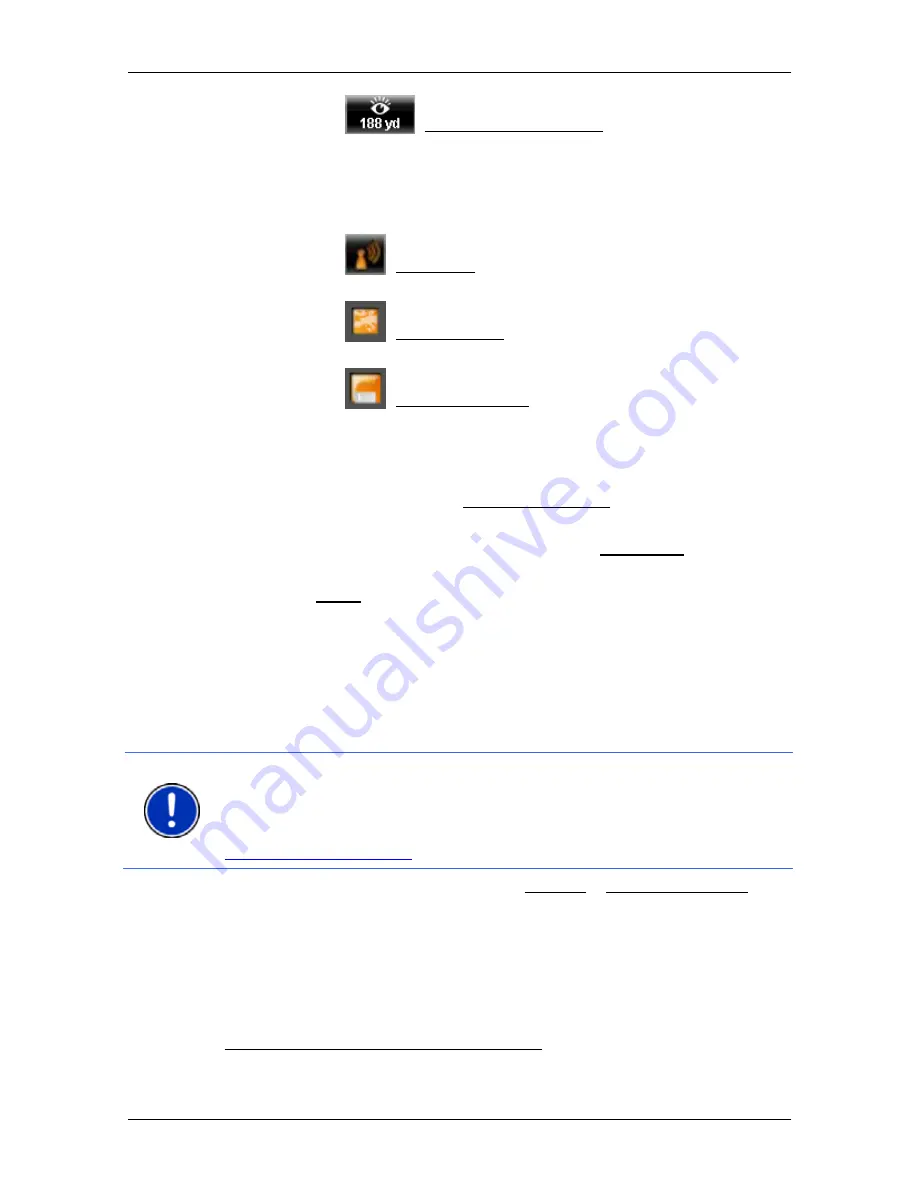
User’s manual NAVIGON 25xx Explorer
Useful functions
- 69 -
►
Tap on the
(NAVIGON Sightseeing) button.
The
D
ESTINATION
I
NFO
window opens. In addition to a description it
contains information such as the address, phone number or opening
hours.
You have the following options:
►
Tap on the
(Audio Info) button in order to start or stop the
description being read out.
►
Tap on the
(Show on Map) button in order to show the sight
on the map.
►
Tap on the
(Save Destination) button in order to save the sight
in the
F
AVOURITES
list.
►
Tap on the picture of the sight to show it in full screen mode.
Tap on the picture again in order to close full screen mode.
►
During navigation: Tap on Interim Destination on order to insert the
sight as an interim destination.
►
If there is no navigation in progress: Tap on Navigation in order to
start the navigation to this sight.
►
Tap on Close in order to close the
D
ESTINATION
I
NFO
window again
and return to the map view.
8.9
Sightseeing Tours
3
Sightseeing Tours
are predefined routes with destinations of scenic,
cultural or touristic interest which are sorted according to various
categories.
Note:
NAVIGON 25xx
contains only a limited number of
Sightseeing
Tours
. The full version with more than 100
Sightseeing Tours
can be
purchased via
NAVIGON Fresh
. You can download the
NAVIGON Fresh
software free of charge from the website
www.navigon.com/fresh
.
1. In
the
N
AVIGATION
window, tap on Options > Sightseeing Tours.
The
S
IGHTSEEING
T
OURS
window opens.
2. Enter the country in which you want to search for sightseeing tours
(refer to "Specifying the country in which the destination is situated"
on page 21).
3. Select a category from which you would like to find a route.
3
Not available in
NAVIGON Explorer Middle East
.






























