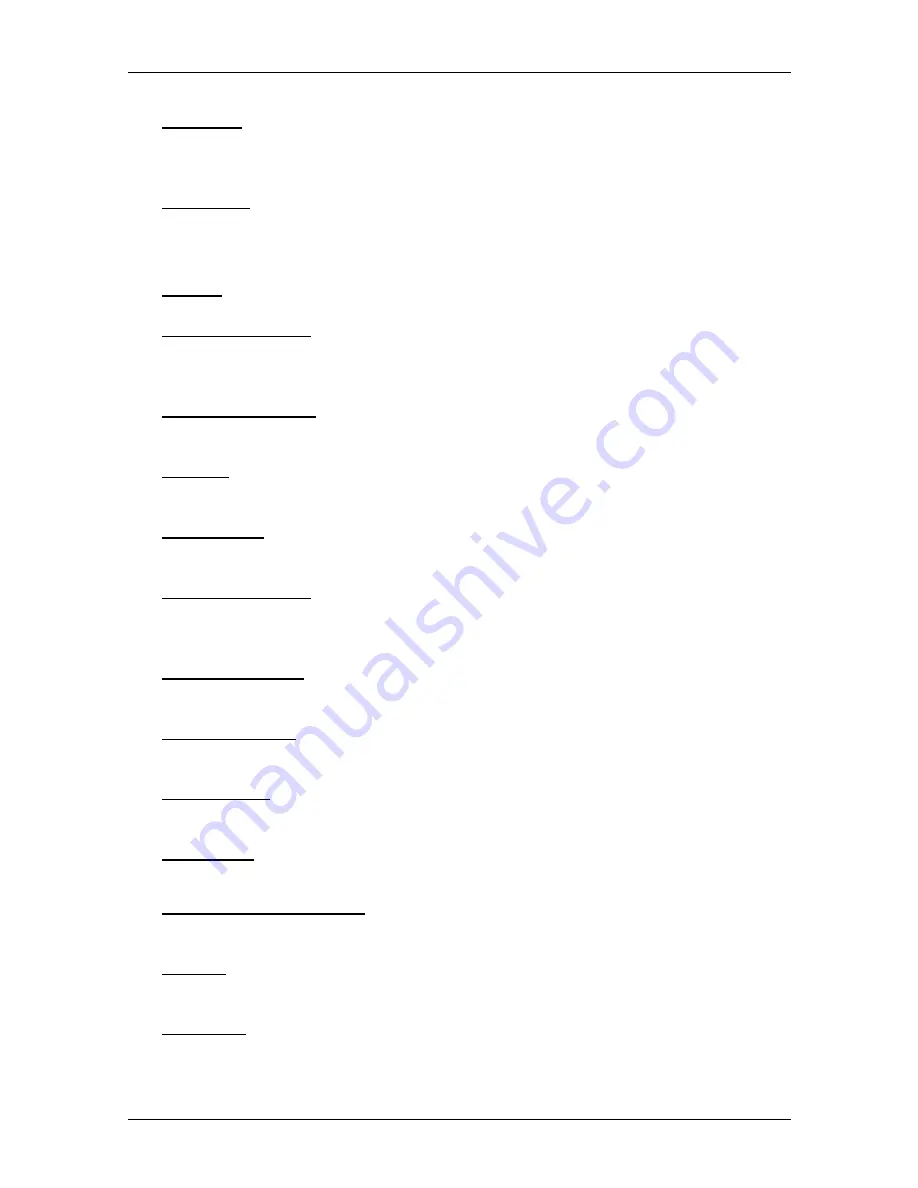
User’s manual NAVIGON 25xx Explorer
- 42 -
Options
MyRoutes: Opens the map in
Preview
mode. You are provided with up to three
different suggestions as to how you can continue your journey. Select
one of the routes offered.
New Route: Deletes the starting point and all route points from the
R
OUTES AND
T
RACKS
window so that you can plan a new route.
If necessary, save the previously planned route!
Parking: Starts navigation to a car park near the destination.
POI on Your Route: Opens a list with POIs lying on your route. A destination
shown here can be selected as an interim destination and can be
navigated to (refer to "POI on Your Route" on page 65).
Product Information: Here you are shown the version numbers and copyright
details of the hardware and software.
Rename: Opens a window in which you can change the name for the selected
destination or route.
Route Profile: Opens the
R
OUTE
P
ROFILE
window. Here you can view the
options for route planning and, if necessary, change them.
Routes and Tracks: Opens the
R
OUTES AND
T
RACKS
window. Here you can plan
routes, manage planned routes and start navigation on a planned route.
(Refer to "Multi-leg routes or tracks" on page 35.)
Save as Favourite: Saves the selected destination to the
F
AVOURITES
list. (Refer
to "Saving destinations" on page 34.)
Save Destination: Saves the selected address in the
F
AVOURITES
list. (Refer to
"Saving destinations" on page 34.)
Save Position: Opens the
S
AVE
D
ESTINATION AS
window. Here you can save
your current position under a certain name in the
F
AVOURITES
list.
Save Route: Opens a window in which you can save the planned route under a
specific name. (Refer to "Saving routes" on page 37.)
Saved Routes and Tracks: Opens a window in which you can load a saved
route or a track.
Settings: Opens the
S
ETTINGS
window. Here you can configure the navigation
system. (Refer to "Configuring the NAVIGON 25xx" on page 78.)
Show Map: Opens the map in
Standard
mode.
(Refer to "Map in Standard mode" on page 44.)






























