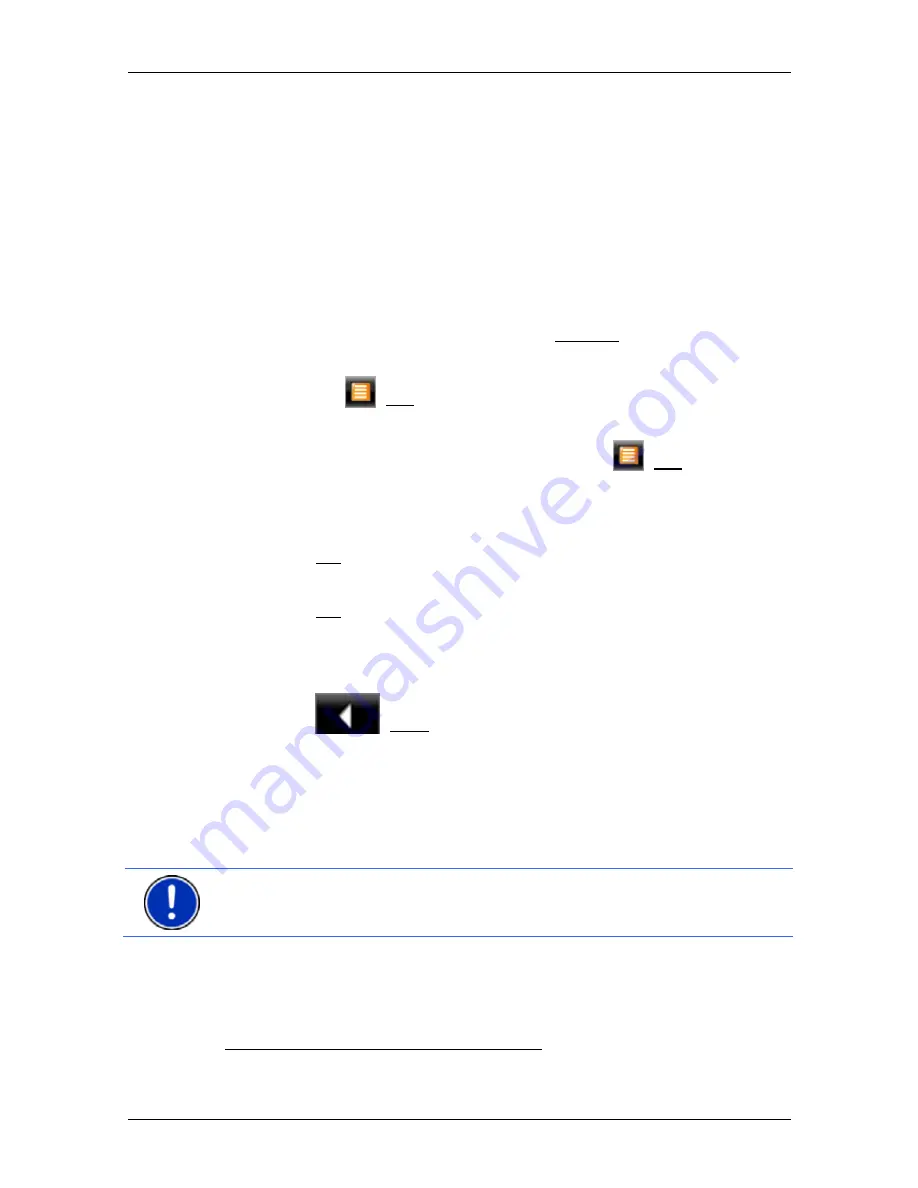
User’s manual NAVIGON 25xx Explorer
Useful functions
- 67 -
8.7.2
Navigating to one of the destinations
►
Tap in the list on the destination to which you want to navigate.
The selected destination will be inserted as an interim destination.
The system recalculates the route. Navigation to the original
destination will be continued after reaching the interim destination.
8.7.3 Selecting
categories
You can stipulate which 3 categories or sub-categories are to be
available for the POIs along the route.
1. Tap in the
POI
ON
Y
OUR
R
OUTE
list on Settings.
The
S
ETTINGS
:
POI
ON
Y
OUR
R
OUTE
window opens.
2. Tap on the
(List) button alongside the category you want.
The list of POI categories will open.
If any sub-categories exist for a category, the
(List) button will
be shown again alongside it. Tap on this button to show the sub-
categories.
3. Select a category.
4. Tap
on
OK.
The
S
ETTINGS
:
POI
ON
Y
OUR
R
OUTE
window opens.
5. Tap
on
OK.
6. The
POI
ON
Y
OUR
R
OUTE
list opens. If there are POIs of the newly
selected category along the route, they will already appear in the
list.
7. Tap
on
(Back) in order to close the list.
The map opens.
8.8
NAVIGON Sightseeing
2
NAVIGON Sightseeing
sights are a special category of POI. You can
be pointed to these sights when you get close to them.
Note:
Pointers are possible only during navigation or when the map is
opened in
Standard
mode.
2
Not available in
NAVIGON Explorer Middle East
.






























