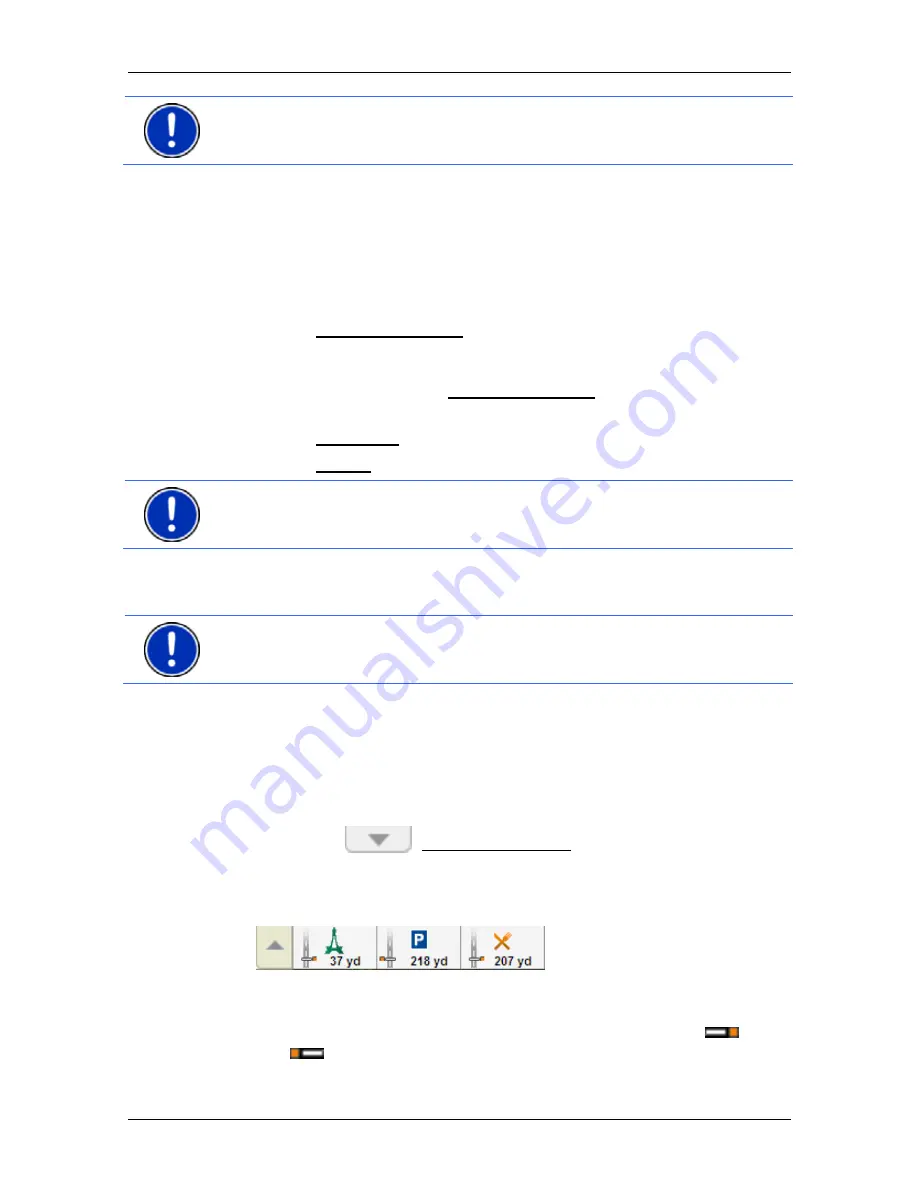
User’s manual NAVIGON 25xx Explorer
Useful functions
- 65 -
Note:
This function is not available if the map was opened in one of the
modes
Destination search
,
Preview
or
Reality View
.
1. Tap on any point on the map.
The
N
EARBY
list opens. It contains POIs, Favourites or traffic
messages of the current map view.
2. Tap on an entry in the list in order to receive detailed information
about it.
You have the following options:
►
Tap on Interim Destination in order to set the selected point as an
interim destination. The navigation system will first guide you to this
interim destination. Afterwards you can continue navigation to your
original destination. The Interim Destination button is available in
navigation mode only.
►
Tap on Navigation in order to navigate to the selected point.
►
Tap on Cancel in order to close the list again.
Note:
The
Nearby
function is available only if GPS reception is good
enough.
8.7
POI on Your Route
Note:
This function is available only during navigation in
Vehicle
mode
(refer to "Navigation in Vehicle mode" on page 46).
You can stipulate 3 categories of POI for the
POI on Your Route
function. POIs which lie along your route and match one of these
categories can be quickly displayed and selected as an interim
destination during the navigation.
8.7.1
Displaying POIs along the route
1. Tap on the
(POI on Your Route) button which appears at
the top left of the map (refer to point 2 in "Navigation in Vehicle
mode" on page 46).
The
POI on Your Route
bar opens.
It shows symbols of the 3 stipulated categories of POI. The distance
to the nearest POI in each category is indicated. The marking along
the route also indicates whether the POI lies on the right (
) or
left (
) in driving direction.






























