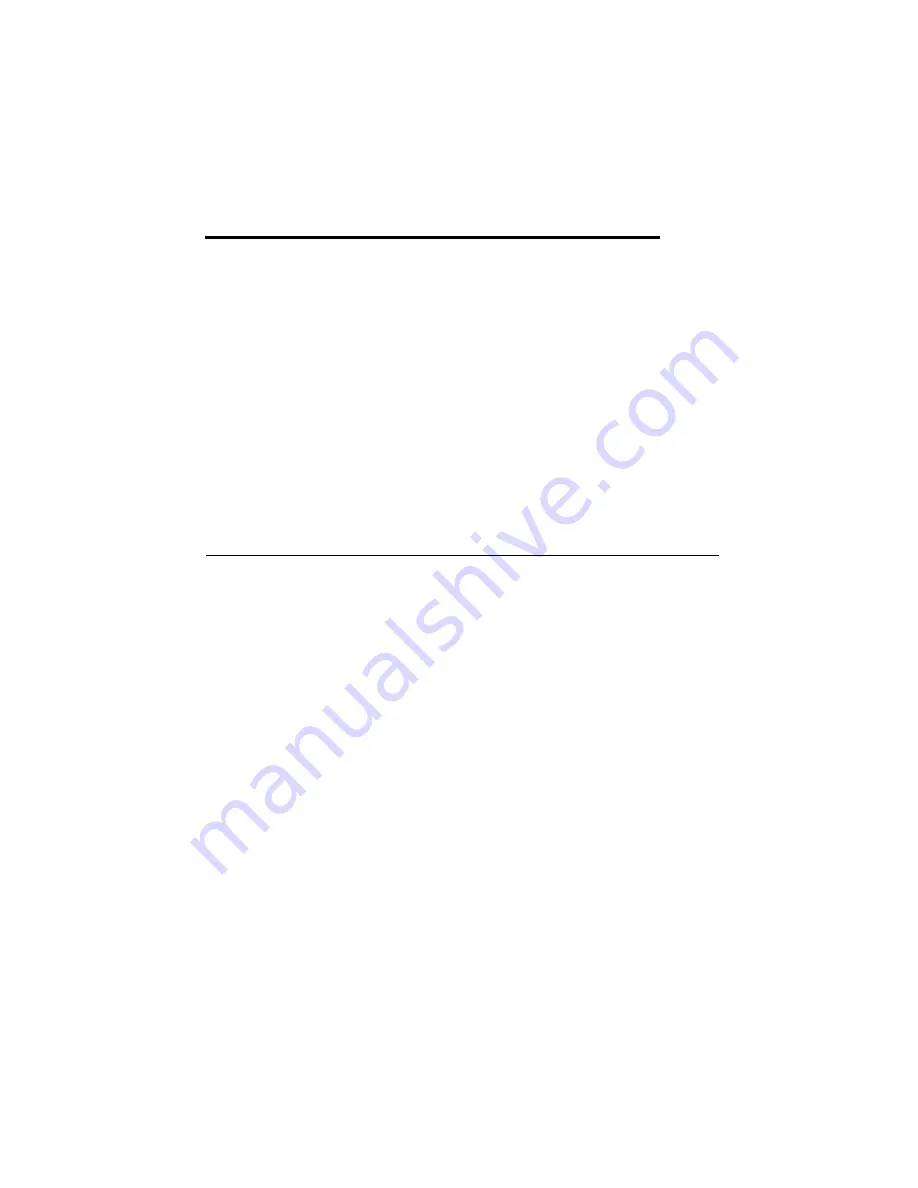
© National Instruments
|
4-1
4
Developing with LabVIEW
FPGA
This chapter contains information about developing your NI-793xR-based project with
LabVIEW FPGA. LabVIEW FPGA provides FPGA target support, configuration for clocking
and routing, and interfacing with LabVIEW on your host computer for a fully integrated
development experience.
Refer to the
NI LabVIEW High-Performance FPGA Developer’s Guide
for information about
techniques to optimize throughput, latency, and FPGA resources. Refer to the
section of this manual for a full list of LabVIEW FPGA documentation that you
may find helpful as you develop your application.
Developing with LabVIEW FPGA
For information about installing FlexRIO Support, installing the NI-793xR, and installing an
adapter module, refer to the getting started guide for your NI-793xR device.
Adding the NI-793xR to a LabVIEW Project
1.
Launch LabVIEW. The LabVIEW Getting Started window appears.
2.
Click
Create Project
or open an existing project.
3.
Right-click the project root in the Project Explorer window and select
New»Targets and
Devices
from the shortcut menu to display the
Add Targets and Devices
dialog box.
a.
If the hardware is connected to the host, select
Existing target or device
. Select your
device under
Real-Time FlexRIO
and click
OK
.
b.
If the hardware is not connected to the host, select
New target or device
. Select your
device under
Real-Time FlexRIO
and click
OK
.
Adding an Adapter Module to the Target
Skip this section if you are not using an adapter module.
1.
Expand the FPGA target by clicking the
+
button, then right-click
IO Module
and select
Properties
.
2.
Select the
General
category and check the
Enable IO Module
box.
3.
Select your adapter module from the
IO Modules
list, and select the CLIP you want to use
from the
Component Level IP
box.
4.
Click
OK
.






























