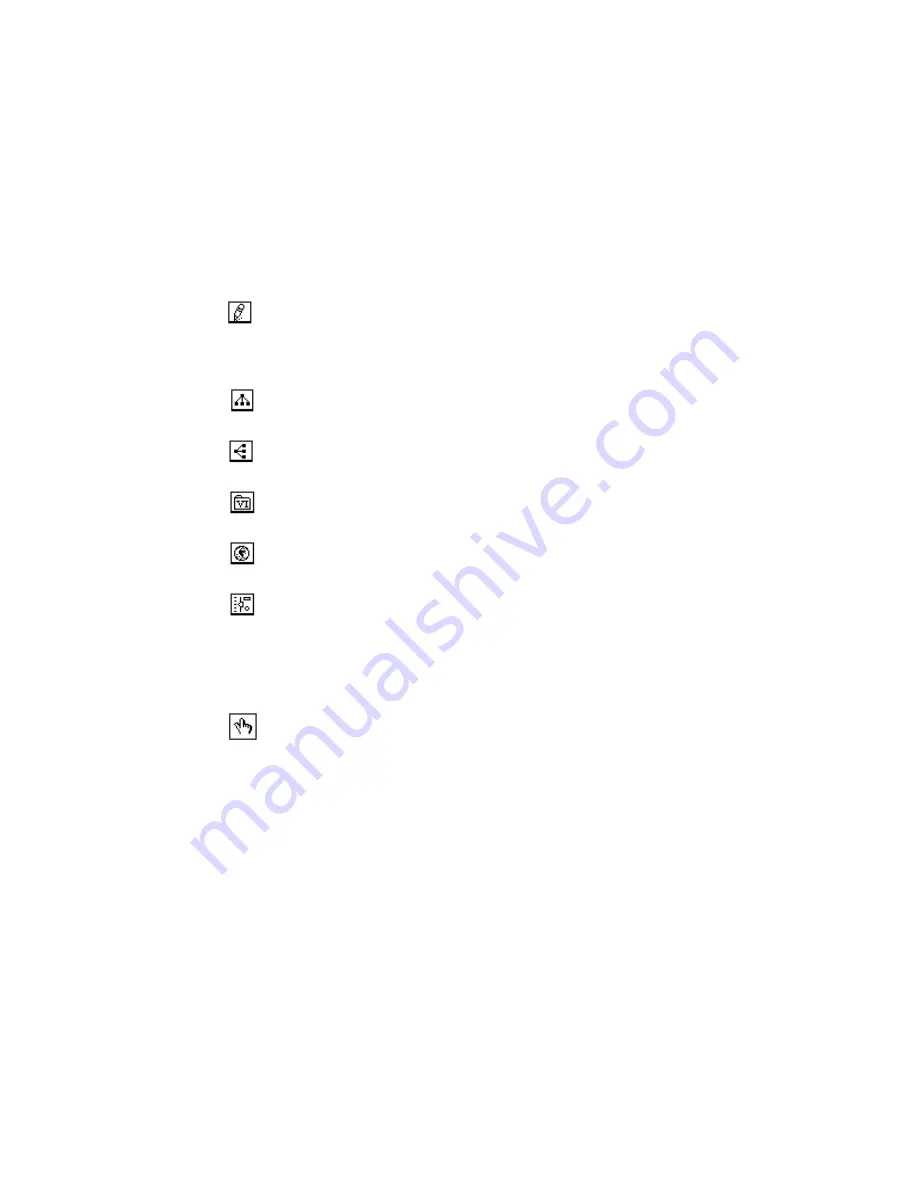
Chapter 9
Creating VIs
©
National Instruments Corporation
9-13
You can use buttons on the Hierarchy window toolbar or the View menu,
or pop up on an empty space in the window to access the following
options. For more information about the Hierarchy window see the
Using the Hierarchy Window section in Chapter 3, Using SubVIs, of the
G Programming Reference Manual.
Redraw—Rearranges nodes after successive operations on hierarchy nodes
if you need to minimize line crossings and maximize symmetric aesthetics.
If a focus node exists, you then scroll through the window so that the first
root that shows subVIs is visible.
Switch to vertical layout—Arranges the nodes from top-to-bottom, placing
roots at the top.
Switch to horizontal layout—Arranges the nodes from left-to-right, placing
roots on the left side.
Include/Exclude VIs—Toggles the hierarchy graph to include VI libraries,
or exclude VIs in VI libraries.
Include/Exclude global—Toggles the hierarchy graph to include or exclude
global variables. Global variables store data used by several VIs.
Include/Exclude typedefs—Toggles the hierarchy graph to include or
exclude typedefs. A typedef is a master copy of a custom control, which can
be used by several VIs.
In addition, the View menu and pop-up menus include Show all VIs and
Full VI Path in Label options that you cannot access on the toolbar.
As you move the Operating tool over objects in the Hierarchy window,
BridgeVIEW displays the name of the VI below the VI icon.
Use the <Tab> key to toggle between the Positioning and Scroll window
tools. This feature is useful for moving nodes from the Hierarchy window
to the block diagram.
You can drag a VI or subVI node to the block diagram or copy it to the
clipboard by clicking on the node. <Shift>-click on a VI or subVIs node to
select multiple objects for copying to other block diagrams or front panels.
Double-clicking on a VI or subVI node opens the front panel of that node.
Any VIs that contain subVIs have an arrow button next to the VI that you
can use to show or hide subVIs. Clicking on the red arrow button or
double-clicking on the VI itself displays the subVIs in that VI. A black
arrow button on a VI node means that all subVIs are displayed. You also
















































