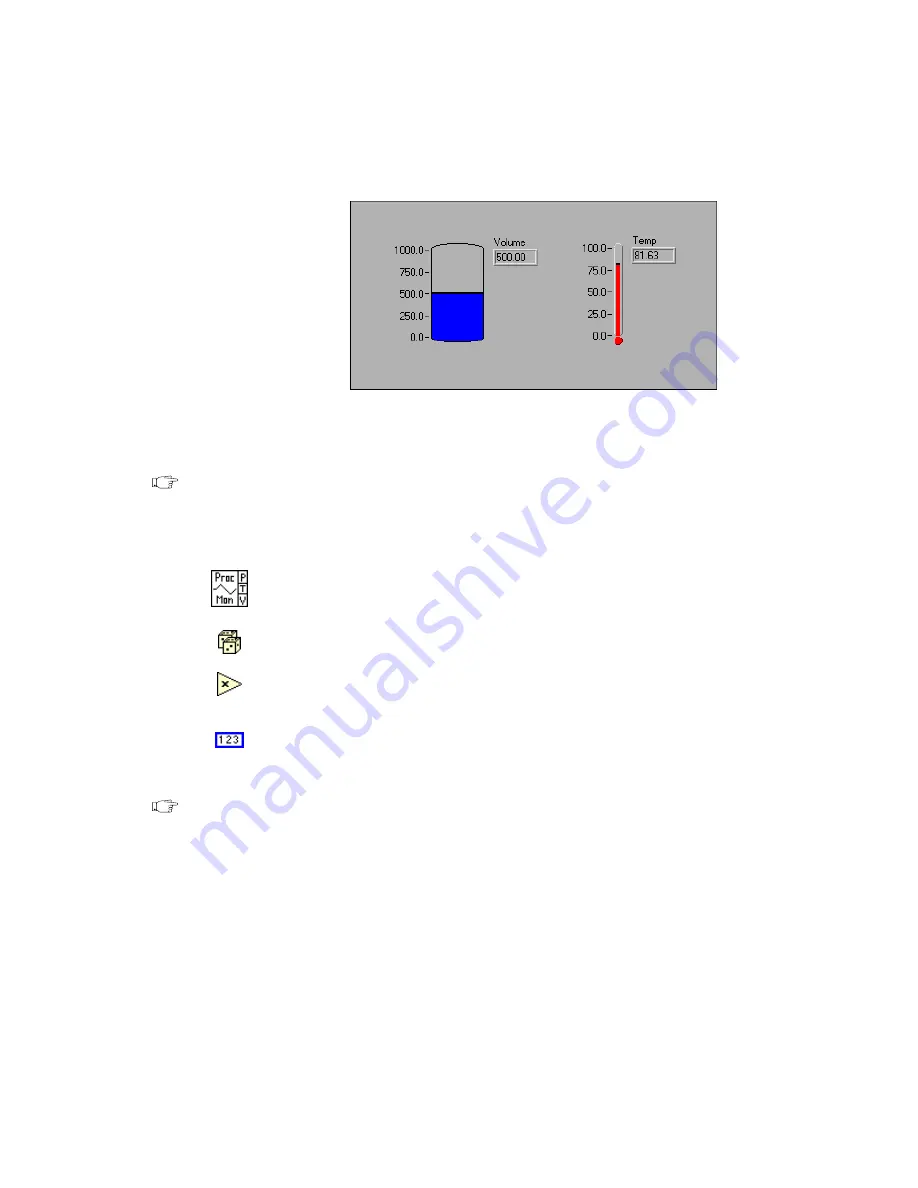
Chapter 9
Creating VIs
9-8
©
National Instruments Corporation
7.
Open the block diagram by choosing Windows»Show Diagram.
Select the objects listed below from the Functions palette and place
them on the block diagram.
Note
If the Functions palette is not visible, select Windows»Show Functions Palette to
display the palette. You also can access the Functions palette by popping up in an
open area of the block diagram.
8.
Place each of the following objects on the block diagram.
Process Monitor (Functions»Select a VI from the
BridgeVIEW\
Activity
directory)—Simulates reading a temperature voltage and
volume value from a sensor or transducer.
Random Number Generator (Functions»Numeric)—Generates a
number between 0 and 1.
Multiply function (Functions»Numeric)—Multiplies two numbers
and returns their product. In this activity, you need two of these. Drop
one from the palette and copy and paste to create the other.
Numeric Constant (Functions»Numeric)—You need two of these.
Drop one from the palette. Using the labeling tool, change its value to
10.00
. Copy and paste it.
Note
Another way to create a constant is to pop up on the terminal of a function or VI
using the Wiring tool. Select Create Constant from the floating menu. A constant
of the appropriate data type appears.
9.
To view the inputs and outputs of a function or a VI, select Show Help
from the Help menu and then drag the cursor over each function and
VI. The Help window for the Process Monitor VI is shown below.






























