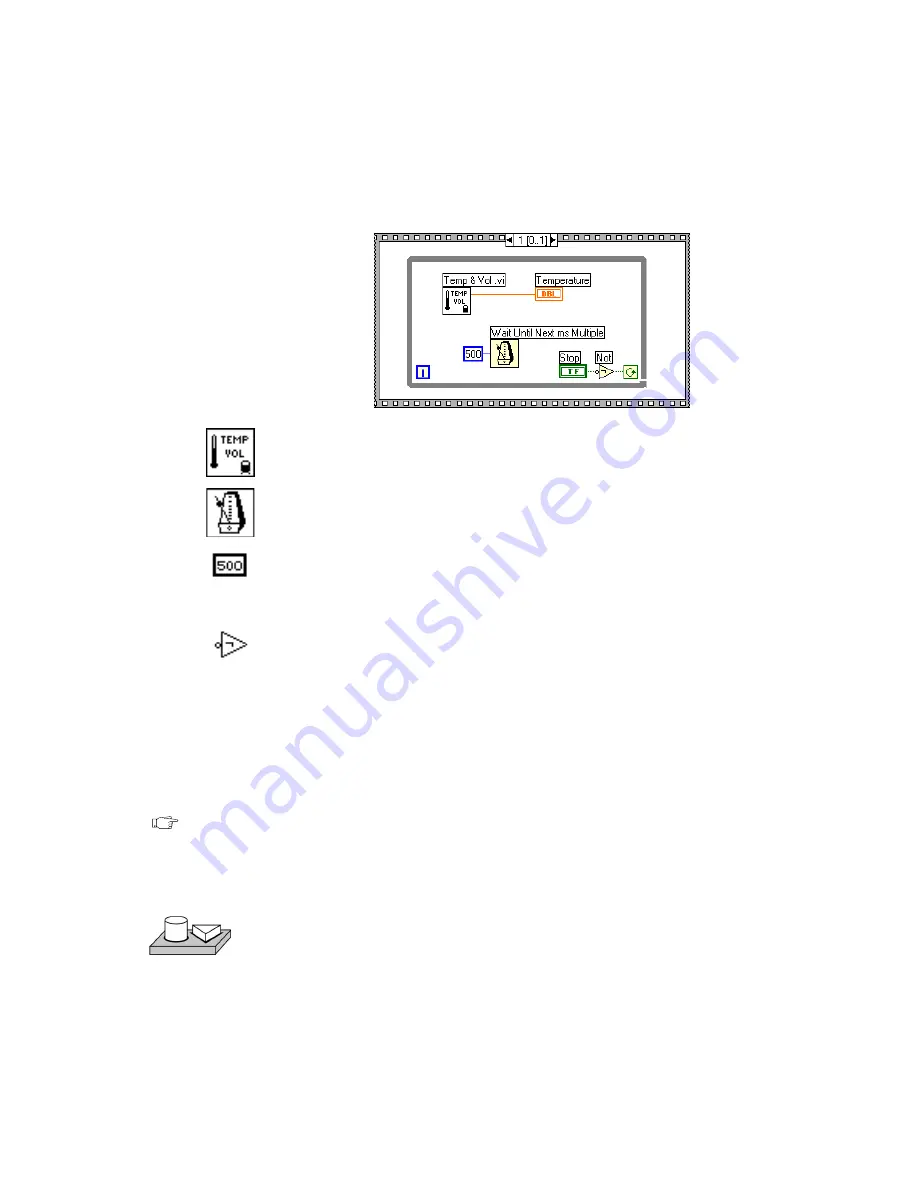
Chapter 10
Customizing VIs
10-8
©
National Instruments Corporation
17. Add the objects shown in the following illustration.
Temp & Vol VI (Functions»Select a VI… from the
BridgeVIEW\
Activity
directory)—Returns one temperature measurement from a
simulated temperature sensor.
Wait Until Next ms Multiple function (Functions»Time &
Dialog)
—
Causes the For Loop to execute in ms.
Numeric constant (Functions»Numeric)—You can also pop up on the
Wait Until Next Tick Multiple function and select Create Constant to
create automatically and wire the numeric constant. The numeric
constant delays execution of the loop for 500 ms (0.5 seconds).
Not function (Functions»Boolean)—Inverts the value of the STOP
button so that the While Loop executes repeatedly until you click
on STOP.
18. Save the VI as
Pop-up Panel Demo.vi
in the
BridgeVIEW\
Activity
directory.
19. Run the VI. The front panel of the Get Operator Info VI opens and
prompts you to enter your name, the date, and the time. Click on the
Continue button to return to the calling VI. Then temperature data is
acquired until you click on the STOP button.
Note
The front panel of the Get Operator Info VI opens because of the options you
selected from the VI Setup dialog box. Do not try to open the front panel of the
subVI from the block diagram of the My Pop-Up Panel Demo VI.
20. Close all windows.
End of Activity 10-1.






























